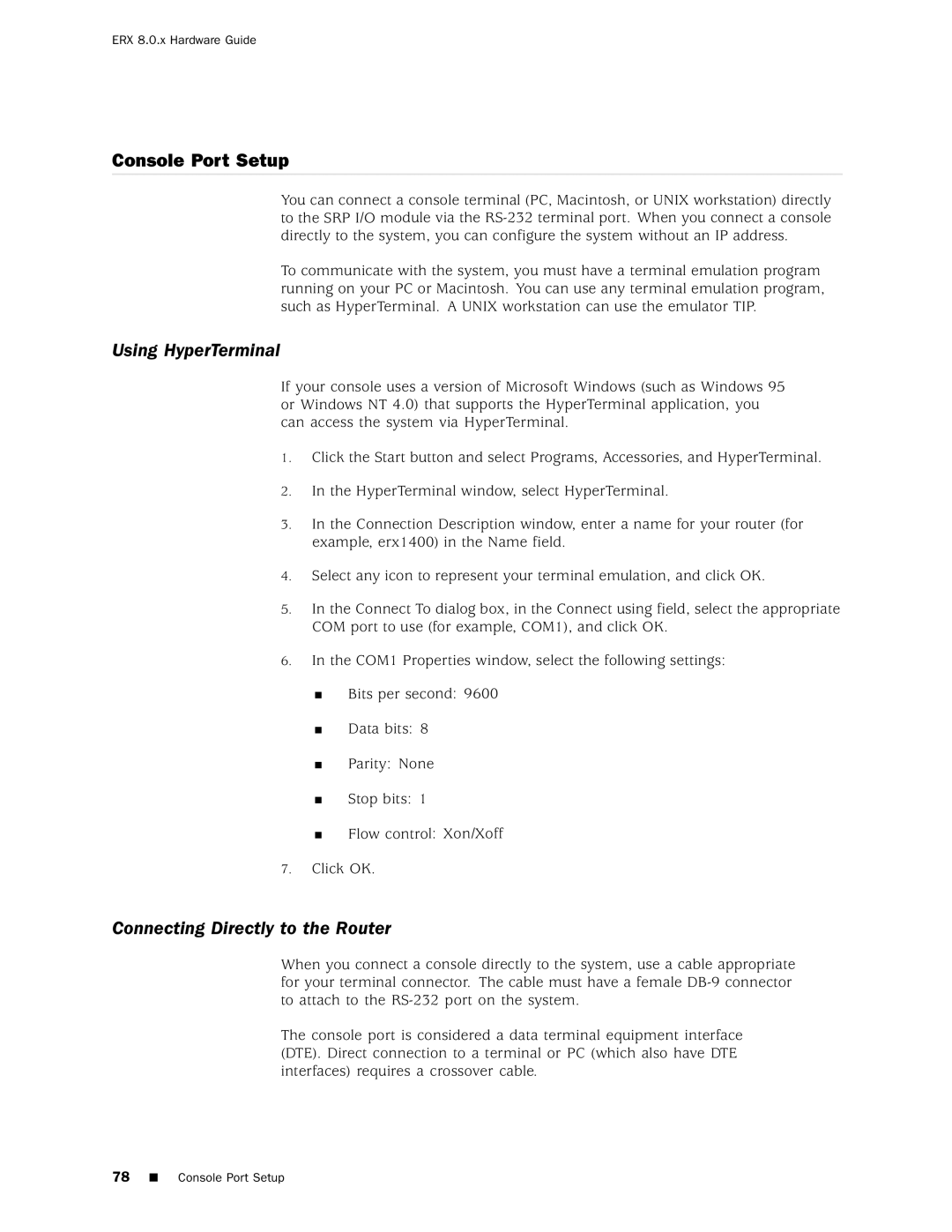ERX 8.0.x Hardware Guide
Console Port Setup
You can connect a console terminal (PC, Macintosh, or UNIX workstation) directly to the SRP I/O module via the
To communicate with the system, you must have a terminal emulation program running on your PC or Macintosh. You can use any terminal emulation program, such as HyperTerminal. A UNIX workstation can use the emulator TIP.
Using HyperTerminal
If your console uses a version of Microsoft Windows (such as Windows 95 or Windows NT 4.0) that supports the HyperTerminal application, you can access the system via HyperTerminal.
1.Click the Start button and select Programs, Accessories, and HyperTerminal.
2.In the HyperTerminal window, select HyperTerminal.
3.In the Connection Description window, enter a name for your router (for example, erx1400) in the Name field.
4.Select any icon to represent your terminal emulation, and click OK.
5.In the Connect To dialog box, in the Connect using field, select the appropriate COM port to use (for example, COM1), and click OK.
6.In the COM1 Properties window, select the following settings:
Bits per second: 9600
Data bits: 8
Parity: None
Stop bits: 1
Flow control: Xon/Xoff
7.Click OK.
Connecting Directly to the Router
When you connect a console directly to the system, use a cable appropriate for your terminal connector. The cable must have a female
The console port is considered a data terminal equipment interface (DTE). Direct connection to a terminal or PC (which also have DTE interfaces) requires a crossover cable.
78 |
| Console Port Setup |
|