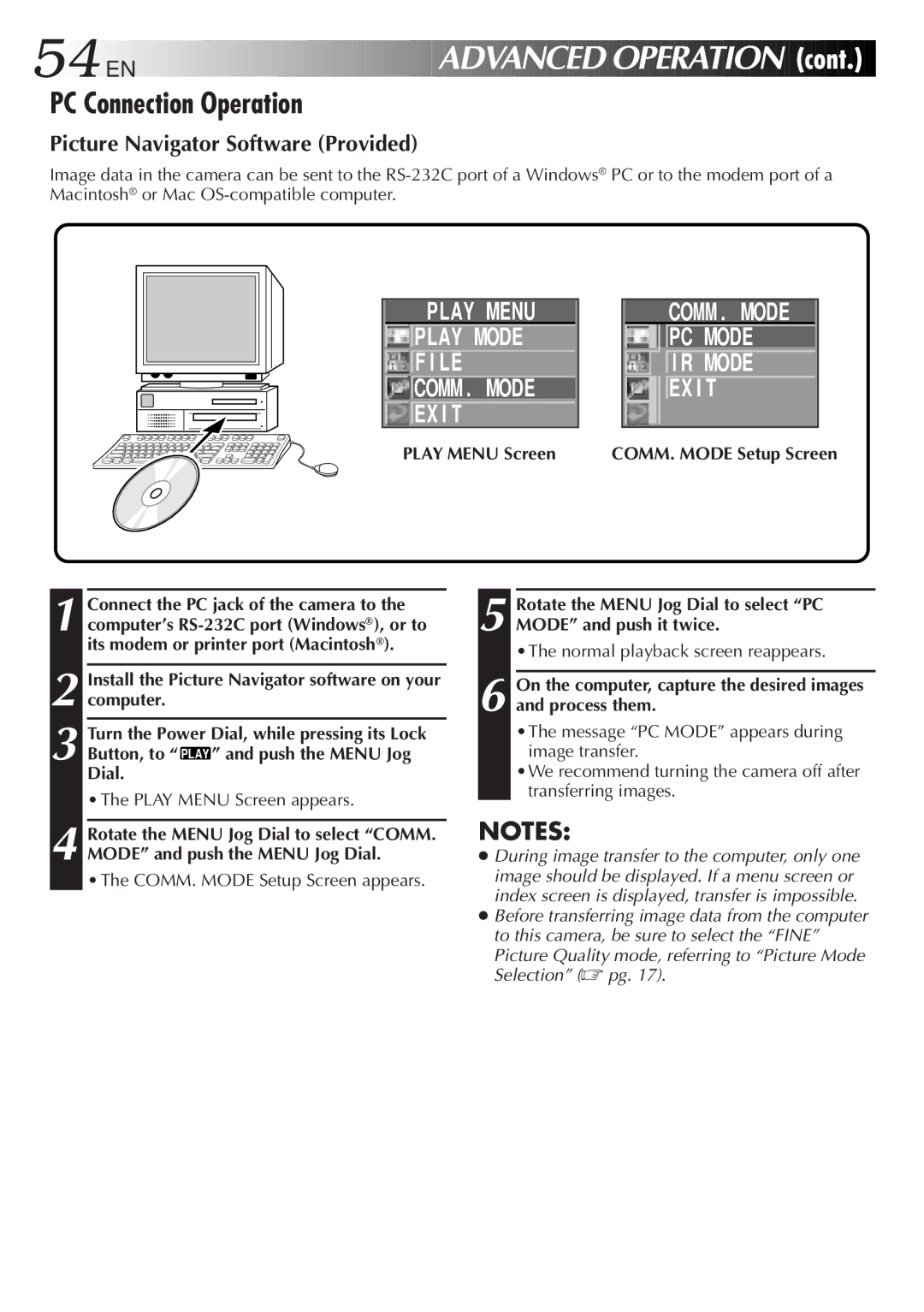54![]()
![]()
![]() EN
EN![]()
![]()
![]()
![]()
![]()
![]()
![]()
![]()
![]()
![]()
![]()
![]()
![]()
![]()
![]()
![]()
![]()
![]()
![]()
![]()
![]()
![]()
![]()
![]()
![]()
![]()
![]()
![]()
![]()
![]()
![]()
![]()
![]()
![]()
![]()
![]()
![]()
![]()
![]()
![]()
![]()
![]()
![]()
![]()
PC Connection Operation
ADVANCED
 OPERATION
OPERATION


 (cont.)
(cont.)


Picture Navigator Software (Provided)
Image data in the camera can be sent to the
PLAY MENU ![]()
![]() PLAY MODE
PLAY MODE ![]()
![]() F I LE
F I LE
![]()
![]() COMM . MODE
COMM . MODE ![]()
![]() EX I T
EX I T
PLAY MENU Screen
COMM . MODE
![]()
![]()
![]() PC MODE
PC MODE
I R MODE
![]()
![]()
![]() EX I T
EX I T
COMM. MODE Setup Screen
1 Connect the PC jack of the camera to the computer’s
Install the Picture Navigator software on your | ||
2 computer. |
|
|
Turn the Power Dial, while pressing its Lock | ||
3 Button, to “ | PLAY | ” and push the MENU Jog |
|
| |
Dial.
• The PLAY MENU Screen appears.
4 Rotate the MENU Jog Dial to select “COMM. MODE” and push the MENU Jog Dial.
• The COMM. MODE Setup Screen appears.
5 Rotate the MENU Jog Dial to select “PC MODE” and push it twice.
•The normal playback screen reappears.
6 On the computer, capture the desired images and process them.
•The message “PC MODE” appears during image transfer.
•We recommend turning the camera off after transferring images.
NOTES:
●During image transfer to the computer, only one image should be displayed. If a menu screen or index screen is displayed, transfer is impossible.
●Before transferring image data from the computer to this camera, be sure to select the “FINE”
Picture Quality mode, referring to “Picture Mode Selection” (☞ pg. 17).