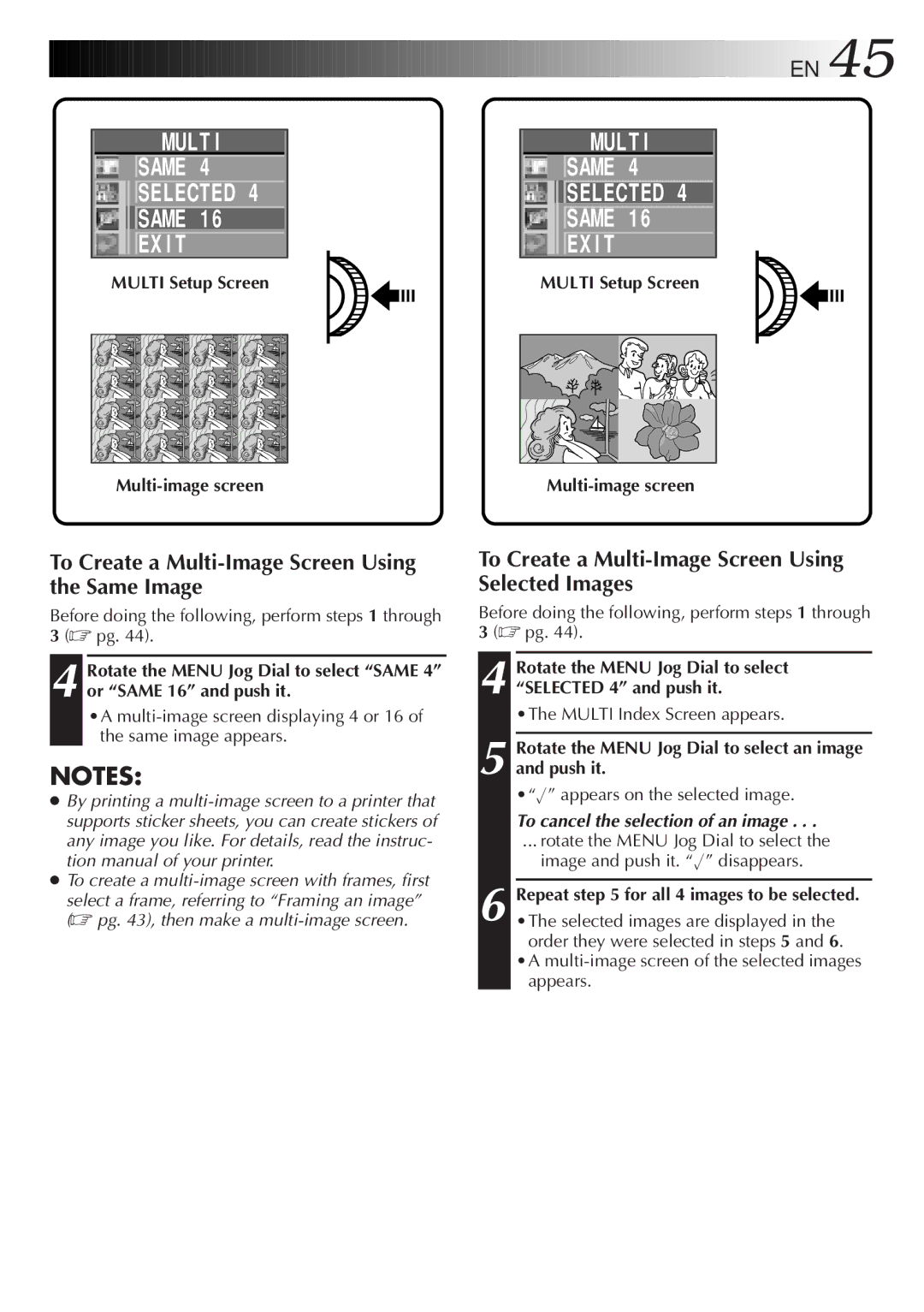MULT I
SAME 4
SELECTED 4
SAME 1 6
EX I T
MULTI Setup Screen
![]()
![]()
![]()
![]()
![]()
![]()
![]()
![]()
![]()
![]()
![]()
![]()
![]()
![]()
![]() EN
EN![]() 45
45![]()
![]()
MULT I
SAME 4
SELECTED 4
SAME 1 6
EX I T
MULTI Setup Screen
To Create a Multi-Image Screen Using the Same Image
Before doing the following, perform steps 1 through
3(☞ pg. 44).
4Rotate the MENU Jog Dial to select “SAME 4” or “SAME 16” and push it.
•A
NOTES:
●By printing a
●To create a
select a frame, referring to “Framing an image” (☞ pg. 43), then make a
To Create a Multi-Image Screen Using Selected Images
Before doing the following, perform steps 1 through
3(☞ pg. 44).
4Rotate the MENU Jog Dial to select “SELECTED 4” and push it.
•The MULTI Index Screen appears.
5Rotate the MENU Jog Dial to select an image and push it.
•“√” appears on the selected image.
To cancel the selection of an image . . .
... rotate the MENU Jog Dial to select the image and push it. “√” disappears.
6Repeat step 5 for all 4 images to be selected. •The selected images are displayed in the
order they were selected in steps 5 and 6. •A
appears.