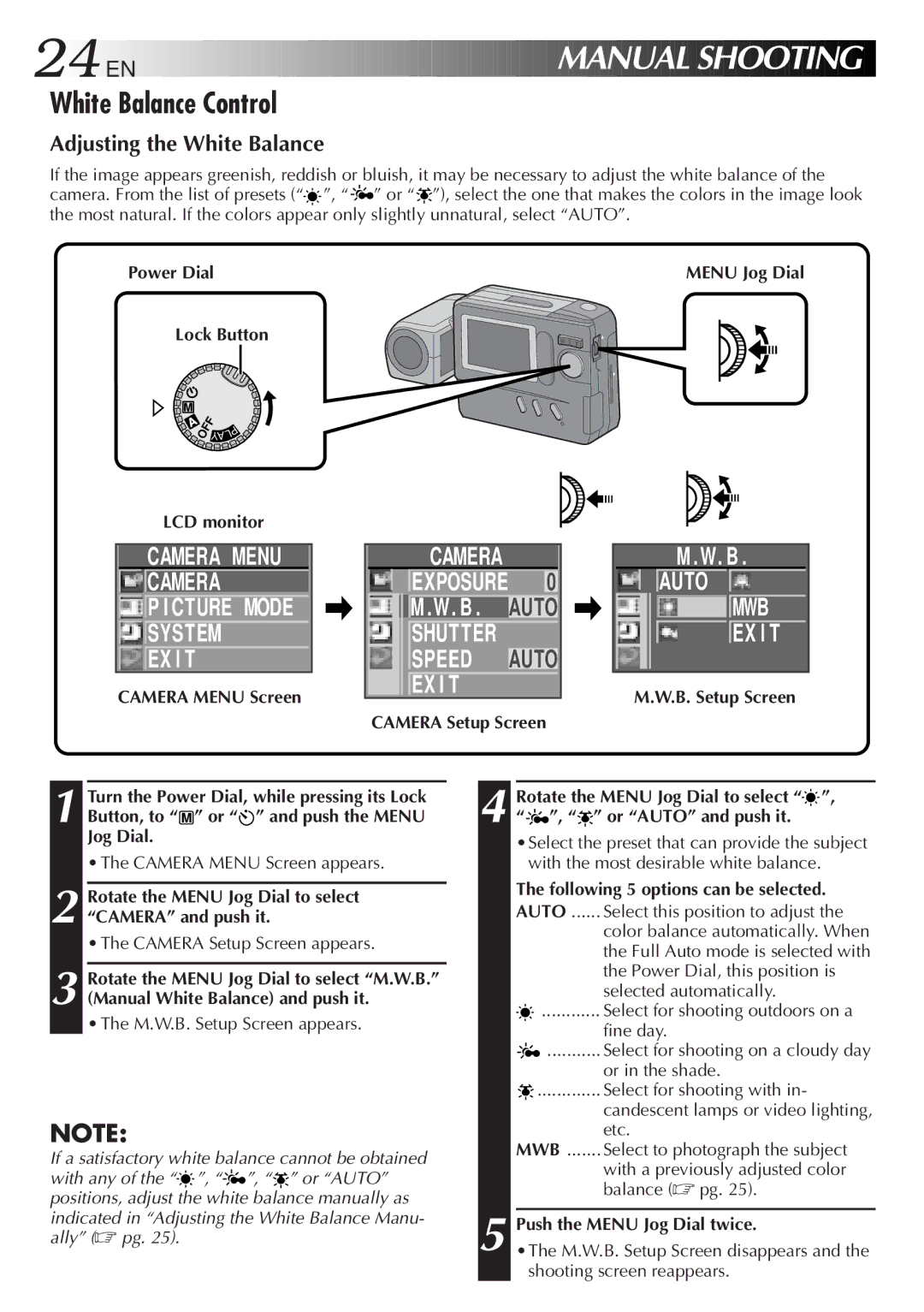24![]()
![]()
![]() EN
EN![]()
![]()
![]()
![]()
![]()
![]()
![]()
![]()
![]()
![]()
![]()
![]()
![]()
![]()
![]()
![]()
![]()
![]()
![]()
![]()
![]()
![]()
![]()
![]()
![]()
![]()
![]()
![]()
![]()
![]()
![]()
![]()
![]()
![]()
![]()
![]()
![]()
![]()
![]()
![]()
![]()
![]()
![]()
![]()
![]()
![]()
![]()
![]()
![]()
![]()
![]()
![]()
![]()
![]()
![]()
![]()
![]()
![]()
![]()
![]()
![]()
![]()
MANUAL SHOOTING
SHOOTING



White Balance Control
Adjusting the White Balance
If the image appears greenish, reddish or bluish, it may be necessary to adjust the white balance of the camera. From the list of presets (“![]() ”, “
”, “![]() ” or “
” or “![]() ”), select the one that makes the colors in the image look the most natural. If the colors appear only slightly unnatural, select “AUTO”.
”), select the one that makes the colors in the image look the most natural. If the colors appear only slightly unnatural, select “AUTO”.
Power Dial | MENU Jog Dial |
Lock Button
![]()
![]() OFF
OFF
| P |
L | |
YA |
|
LCD monitor
CAMERA MENU ![]()
![]() CAMERA
CAMERA
![]()
![]() P I CTURE MODE
P I CTURE MODE
![]()
![]() SYSTEM
SYSTEM
![]()
![]() EX I T
EX I T
CAMERA MENU Screen
CAMERA
EXPOSURE 0 M .W. B . AUTO SHUTTER SPEED AUTO EX I T
CAMERA Setup Screen
M .W. B .
AUTO
![]()
![]()
![]() MWB
MWB
EX I T
M.W.B. Setup Screen
1 Turn the Power Dial, while pressing its Lock Button, to “ M ” or “![]() ” and push the MENU Jog Dial.
” and push the MENU Jog Dial.
• The CAMERA MENU Screen appears.
2 Rotate the MENU Jog Dial to select “CAMERA” and push it.
• The CAMERA Setup Screen appears.
3 Rotate the MENU Jog Dial to select “M.W.B.” (Manual White Balance) and push it.
• The M.W.B. Setup Screen appears.
NOTE:
If a satisfactory white balance cannot be obtained with any of the “![]() ”, “
”, “![]() ”, “
”, “![]() ” or “AUTO” positions, adjust the white balance manually as indicated in “Adjusting the White Balance Manu- ally” (☞ pg. 25).
” or “AUTO” positions, adjust the white balance manually as indicated in “Adjusting the White Balance Manu- ally” (☞ pg. 25).
4 Rotate the MENU Jog Dial to select “![]() ”, “
”, “![]() ”, “
”, “![]() ” or “AUTO” and push it.
” or “AUTO” and push it.
•Select the preset that can provide the subject with the most desirable white balance.
The following 5 options can be selected. AUTO ...... Select this position to adjust the
color balance automatically. When the Full Auto mode is selected with the Power Dial, this position is selected automatically.
![]() ............ Select for shooting outdoors on a
............ Select for shooting outdoors on a
fine day.
![]() ........... Select for shooting on a cloudy day
........... Select for shooting on a cloudy day
or in the shade.
![]() ............. Select for shooting with in-
............. Select for shooting with in-
candescent lamps or video lighting, etc.
MWB ....... Select to photograph the subject
with a previously adjusted color balance (☞ pg. 25).
5 Push the MENU Jog Dial twice.
•The M.W.B. Setup Screen disappears and the shooting screen reappears.