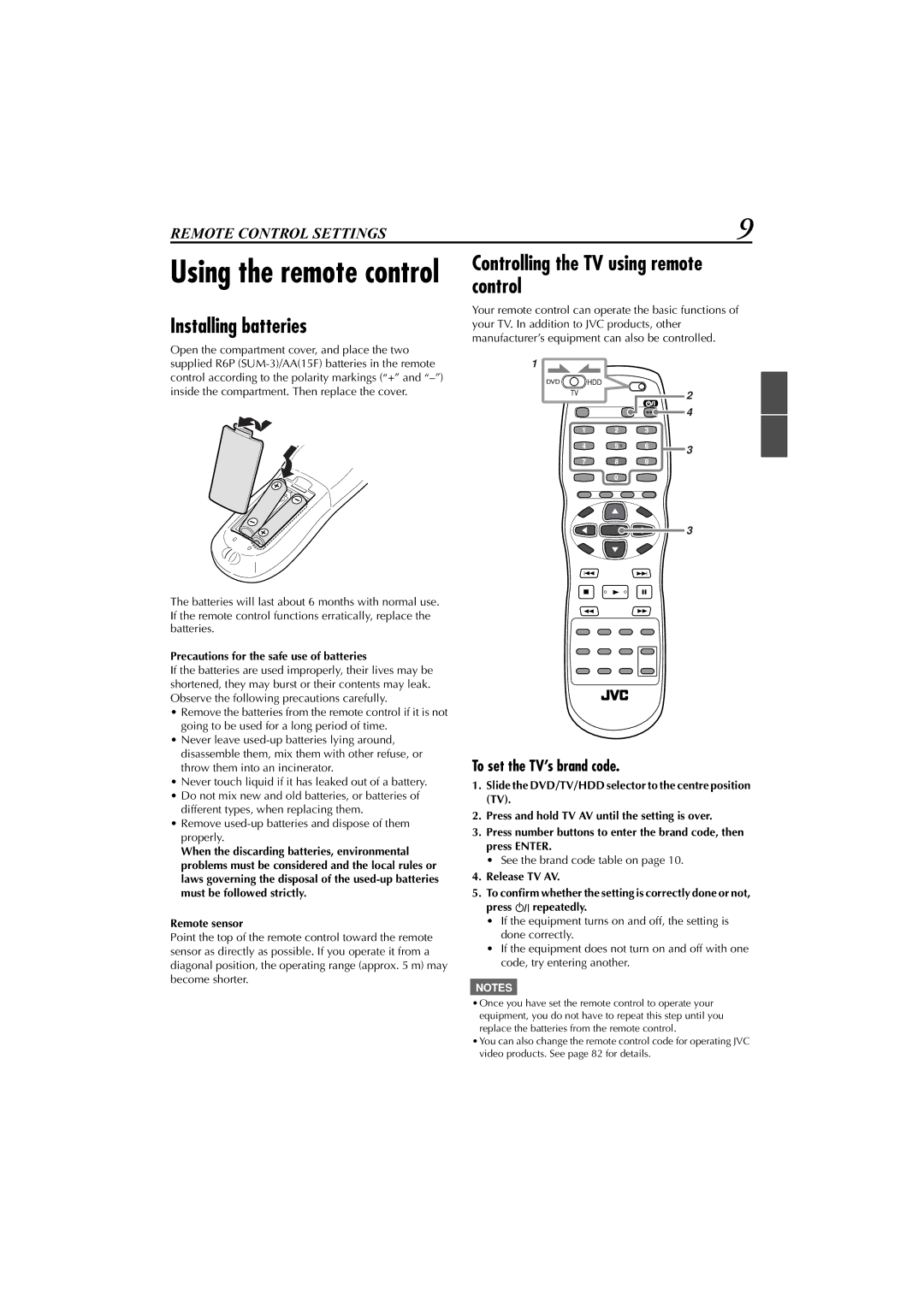XV-DDV1SL
Important for Laser Products
Before using the unit
Precautions for the HDD
While using the unit
Moisture condensation
Precautions on the built-in DVD player
Contents
Front view
How to open and close the front panel
Display window
Rear view
Remote control
Controlling the TV using remote control
Installing batteries
Precautions for the safe use of batteries
To set the TV’s brand code
TVs Codes
Usable buttons for operating the TV
Basic connections
Connecting a TV with the Scart connector
Plug in the unit
Disconnect the TV aerial cable from the TV
Connecting a TV with the audio/video jacks
Precautions on connecting the power cord
Presetting the built-in TV tuner
Easy & simple setup
Automatically-Auto Setup
Turn on the power
Start TV-linked Setup
Unit sets the clock time and Guide Program
Press 5 or to move to T-V LINK, then press Enter or
You can use your TV’s remote control to turn off the unit
TV Auto Power On
What you can do with T-V Link
Auto Standby
Selecting the playback source
About the opening screen
Before performing any operations
Situate the satellite controller
Installing satellite controller
Attach the satellite controller
Make connections
Turn on the satellite receiver
Show the Main Setup screen on the unit
Select the Initial Set screen
Select the Sat Control Set screen
Brand name Code
Check what happened on the satellite receiver
Show the DVD Player SET UP screen
DVD Initial Setup
To bring up the DVD Player SET UP screen later
Select the DVD player
Select the HDD deck
What is Live Memory
Choose a programme
Press HDD/TV PR +/- repeatedly or the number buttons
To go back to a previous scene quickly and play it back
Receiving stereo and bilingual programmes
To change the sound you hear
To record Nicam bilingual programmes
Basic recording
On the remote control only
Set the recording speed
Start recording
Changing the recording speed
Instant Timer Recording ITR
To stop recording
Watching another programme while recording
Start playback
Basic playback
To stop playback temporarily Playback Pause
To stop playback
While playing, press on the remote control
Searching for a particular scene-Variable Speed Search
Skipping forward quickly-Quick Skip
Playing in slow motion-Slow Motion
This feature is also available during recording
Repeating the same programme-Repeat Play
While playing or recording, press ¢ cursor 3 or Or cursor
When playing Live Memory during playback
When watching or recording a TV programme through this unit
When playing Live Memory during recording
When playing back a recorded programme see
Preparation you need to make your own play lists see
Icons used on the Navigation screens and their meanings
To search the programmes by entering their titles Title
To move to the first or last recorded thumbnail, press
Playing back a programme or a play list
Selecting programmes on Navigation screen
Show the Navigation screen
Select a programme to play
Select the programmes to play in your Desired order
Playing back two or more programmes in your desired order
Memory
Press Enter Programmes are played in the selected order
Enter the Category screen
3Select a category
4Select a programme to play
Enter the Title screen
Select the initial letter of the title
Press 3 / 2 / / 5 to move to TITLE, then press
Show the Edit screen
Modifying recorded programmes
To use your favourite scene for the thumbnail
REC List
Enter the REC LIST/MODIFY screen
Finish the procedure
Select a programme
Change the thurmbnail
Enter a new title
Enter the title entry screen
Save the title
Enter the REC LIST/DELETE screen
To divide a programme Show the Edit screen
Making play lists
Enter the REC LIST/DIVIDE screen
Divide a programme
Select the start and end points of the scene you want
To create a play list Show the Edit screen
Select other scenes you want
Enter the Play LIST/CREATE screen
Select the item you want to modify
To modify a play list Show the main modification screen
Make modifications
To delete a play list Show the Play LIST/DELETE screen
Show the Program screen
Select the Video PLUS+ Timer programming
Enter the Pluscode number
Confirm the Pluscode number
Set the Weekly/Daily Timer
Check the contents of the new timer programming
Set the PDC mode
Finish the timer programming
Set the date
Select the Express Timer programming
Set the start time and stop time Programme
Select the programme position number
Select and set other options as required
Monday’s programme
Weekly/Daily Timer
Confirm, erase, or change the timer programming
Modifying timer programmings
To confirm or change the contents of the programming
Show the Programme List screen
Activate Automatic Satellite Recording
Timer
Before performing the following steps
To deactivate Automatic Satellite Recording, press SAT
Insert a disc in the disc slot
Playing back discs
If a menu is shown on the TV screen
About invalid operation icon
To check the playback status
About PBC Playback Control
About Screen Saver
To turn off the status bar
Various speed playback
Resuming playback
Advancing or reversing playback rapidly while monitoring
To clear the memory
Playing back in slow motion-Slow Motion
Locating the beginning of a scene or song
Locating a desired scene item from the disc menu
Playing from a specific point
For DVD video
For SVCD/VCD with PBC
To clear the menu bar
Specifying a desired title
To exit from the program mode
To stop Program Play and to check the program contents
Changing the playback order
Playing in a specific order-Program Play
To cancel Repeat Play
To stop and cancel Random Play
To repeat the current track/file or all tracks/files
To stop repeat playback
Press Enter at the end of the repeat part point B
To repeat a desired part A-B repeat playback
During playback, press Subtitle
To selecting a multi-angle view of DVD Video
During playback, press Audio
Press or 5 or Subtitle to select the subtitle
To cancel the effect
Simulating surround sound 3D
To clear the 3D Phonic window
To clear the VFP mode window
Adjusting the picture
Zooming
To release the zoom
Show the status bar
Menu bar operations
Show the menu bar
Select the icon you want to use
Menu bar functions for SVCD/VCD/CD
Menu bar functions for DVD Video
Time information
CHAP. Chapter search
Playing an MP3 disc
Operations using the MP3 Control screen
Basic operations
About MP3 discs
To start playing back a file, press 3 Select or Enter
MP3/JPEG Operations
To repeat an MP3 files
Playing a Jpeg disc
Press on Screen once
About Jpeg discs
Use the following buttons to operate a Jpeg disc
Operations using the Jpeg Control screen
Select
Paused
To zoom in the picture
To repeat the slide show
To start Repeat Play, press 3 Select
Press 8 during slide show Press Zoom
Show the Main Setup screen
Basic procedure
Select an option for the setting
Finish the setting
OFF, 30 MIN, 1 HR, and 3 HR
Setting options
Recorded. See
MONO, the sound will be muted
Connector
Signals is used for connection
Receiver connected to the L-2 in connector
This unit
Just Clock
Setting the clock time
Press or 5 to set the current time, then press
Desired station as Shown in the TV listings
Press SET UP three times to finish the setting
Setting the built-in TV tuner
Press the number button 0 to select TV Prog or SAT
Press or 5to move to Auto CH SET, then
To delete a station
To set the built-in TV tuner manually-Manual Channel Setup
To fine-tune the station channel
To assign the station names
Press Enter again
Press or 5 to select a new station name
TV station and ID list
To assign your own station names
Each time you press or
3SAT
TV station channel number guide
Show the DVD Setup menu screen
Changing the DVD settings
Select one of the DVD Setup menu screens
Select an item you want to change
Select an option for the setting Finish the setting
From AA to ZU
Code from AA to ZU
PS Pan Scan conversion Select when you connect
LB Letter Box conversion Select when you
Normal Wide television screen Select when
Film
PCM only
Normal
LOW
Setting options See
You can select the resume playback mode
Setting options DVD
Setting
Setting Parental Lock
To temporarily release Parental Lock
To change the settings
Press or 5 to select the desired option then press
Press or 5 to move to Temporary RELEASE, then press Enter
On the remote control Change the remote code for the unit
On the remote control Change the remote control code
Set the remote control code for the remote
Control
Connection using the Video connector
Select the input mode
Connection using the S-VIDEO connector
Precaution before editing onto the HDD
Start recording on the recording component
To use the HDD deck for the playback component
Connection only with the Scart cables
Press 3 Select You can also use HDD Navigation see
Connection to the L-2 in connector with the Scart cables
Select the input mode on the HDD deck
When connecting the VCR to the L-1 IN/OUT connector
Start playback on the VCR Start recording on the HDD deck
Simple Connections
Connecting to a satellite receiver
Connecting to a Stereo System
For DVD/HDD playback
For DVD playback only
General
Troubleshooting
HDD operations
DVD operations
Picture
On-screen messages
Audio
MP3 disc
Timer programming is completed properly
Appears when you have tried to delete a programme
To set the timer programming, set the built-in clock
You can store 16 timer programmings. To store a new
Country/Area code list for Parental Lock
Table of languages and their abbreviations
Digital output signal chart
Glossary
Specifications
Index
Numerics & Symbols
0603KTYMDWJ EM

![]()
![]() repeatedly.
repeatedly.