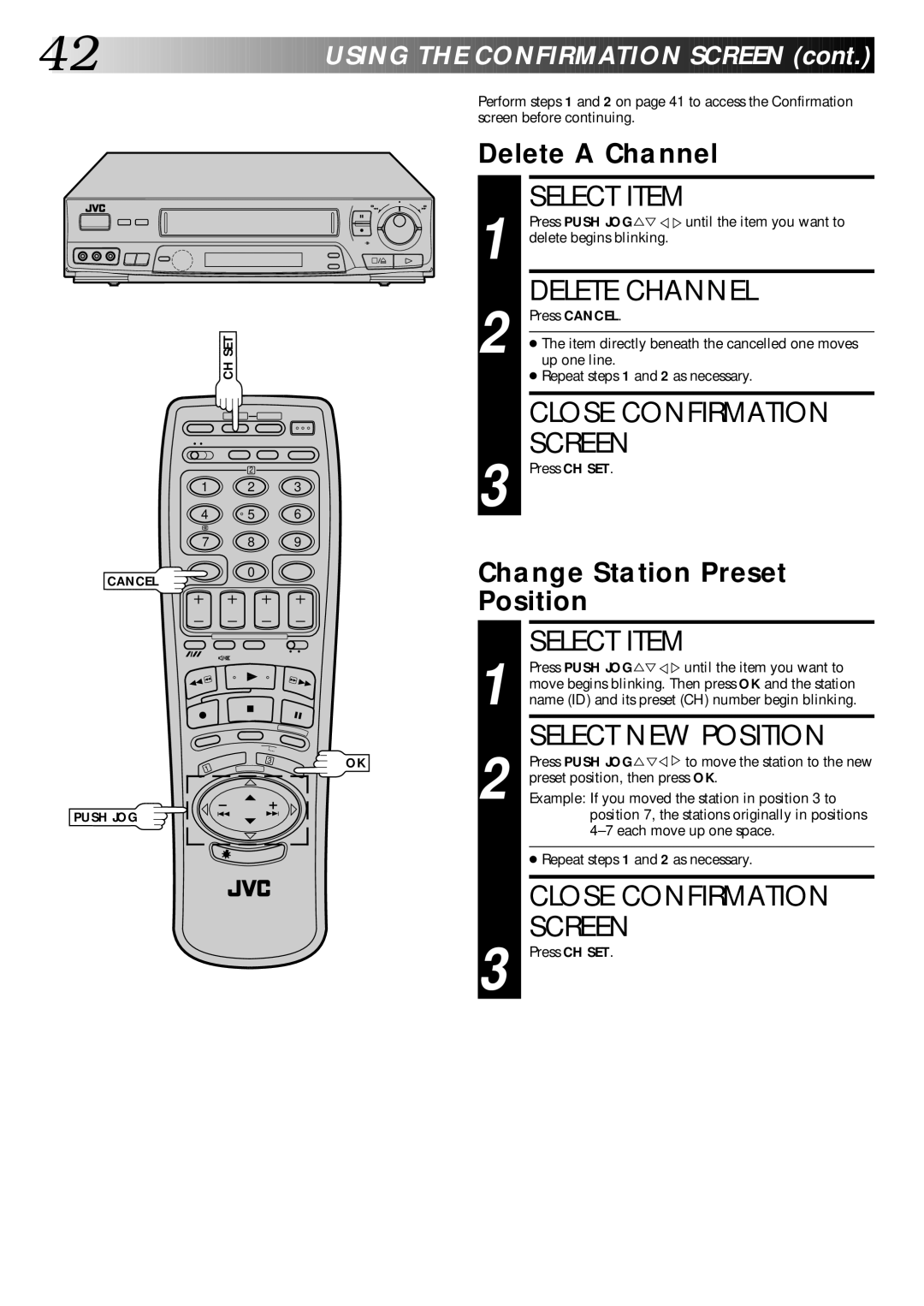42![]()
![]()
![]()
![]()
![]()
![]()
![]()
![]()
![]()
![]()
![]()
![]()
![]()
![]()
![]()
![]()
![]()
![]()
![]()
![]()
![]()
![]()
![]()
![]()
![]()
![]()
![]()
![]()
![]()
![]()
![]()
USING

 THE
THE
 CONFIRMATION
CONFIRMATION SCREEN
SCREEN (cont.)
(cont.)


6
q
CH SET
2
1 2 3
4 | 5 | 6 |
7 8 9
Perform steps 1 and 2 on page 41 to access the Confirmation screen before continuing.
Delete A Channel
1 |
| SELECT ITEM |
| Press PUSH JOG%Þ%%until the item you want to | |
delete begins blinking. | ||
2 |
| DELETE CHANNEL |
| Press CANCEL. | |
|
| |
| ● The item directly beneath the cancelled one moves | |
| up one line. | |
|
| ● Repeat steps 1 and 2 as necessary. |
|
|
|
|
| CLOSE CONFIRMATION |
3 |
| SCREEN |
| Press CH SET. | |
CANCEL
0
Change Station Preset Position
1 | 3 | OK |
|
|
PUSH JOG
1 |
| SELECT ITEM |
| Press PUSH JOG%Þ%%until the item you want to | |
move begins blinking. Then press OK and the station | ||
name (ID) and its preset (CH) number begin blinking. | ||
2 |
| SELECT NEW POSITION |
| Press PUSH JOG%Þ%%to move the station to the new | |
preset position, then press OK. | ||
| Example: If you moved the station in position 3 to | |
|
| position 7, the stations originally in positions |
|
| |
|
|
|
|
| ● Repeat steps 1 and 2 as necessary. |
|
|
|
|
| CLOSE CONFIRMATION |
3 |
| SCREEN |
| Press CH SET. | |
|
|
|