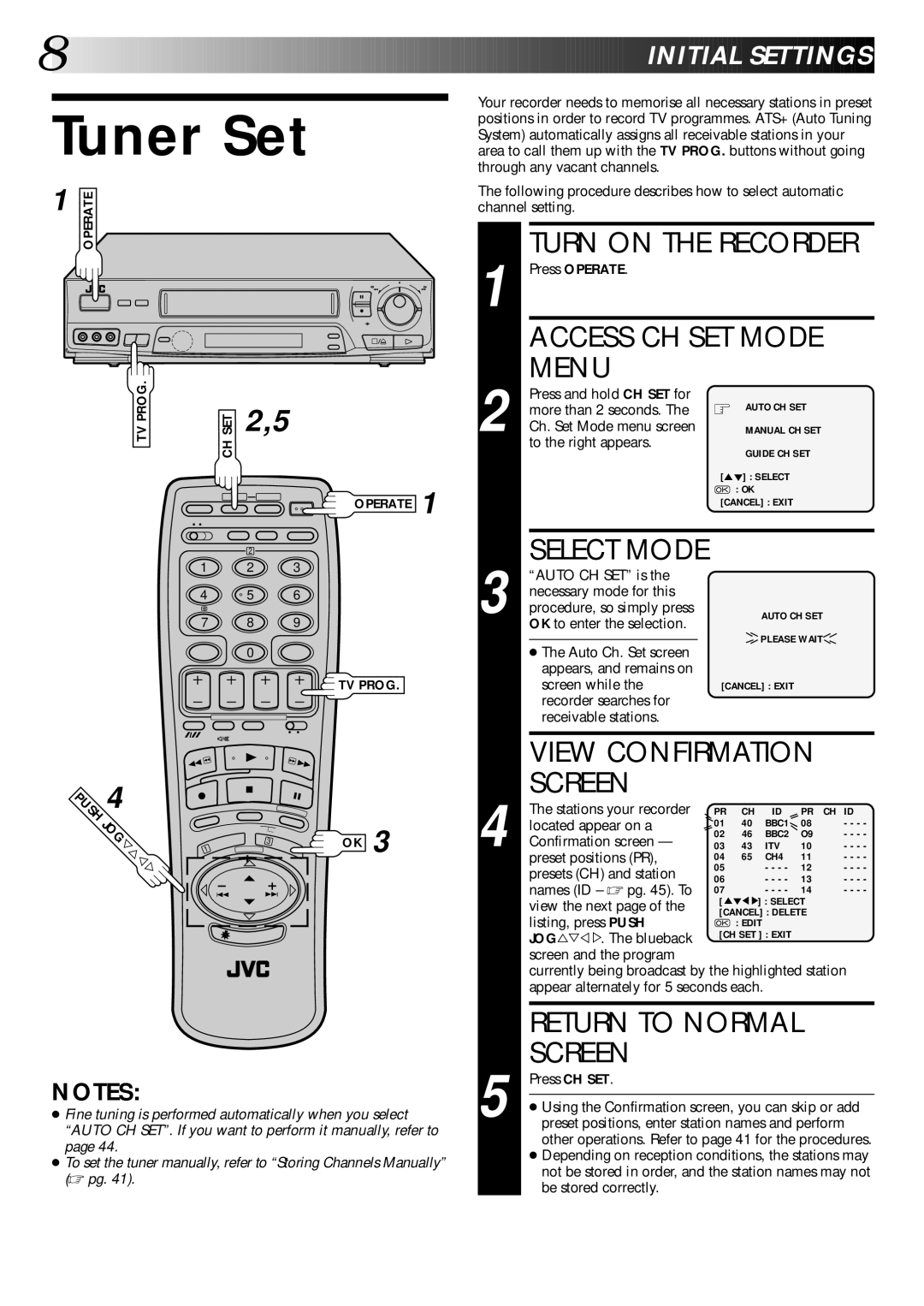8![]()
![]()
![]()
![]()
![]()
![]()
![]()
![]()
![]()
![]()
![]()
![]()
![]()
![]()
![]()
![]()
![]()
![]()
![]()
![]()
![]()
![]()
![]()
![]()
![]()
![]()
![]()
![]()
![]()
![]()
![]()
![]()
![]()
![]()
![]()
![]()
![]()
![]()
![]()
![]()
![]()




































 I
I
 NITIAL
NITIAL
 SETT
SETT INGS
INGS

Tuner Set
Your recorder needs to memorise all necessary stations in preset positions in order to record TV programmes. ATS+ (Auto Tuning System) automatically assigns all receivable stations in your area to call them up with the TV PROG. buttons without going through any vacant channels.
1 | OPERATE |
|
6
q
TVPROG. | SETCH | 2,5 |
|
|
OPERATE 1
2
1 2 3
4 | 5 | 6 |
7 8 9
0
TV PROG.
USH | 4 |
|
|
|
|
JOG |
| 1 |
| OK 3 | |
| Þ% |
| 3 | ||
|
|
|
|
| |
|
| Þ | Þ |
|
|
|
|
|
|
| |
NOTES:
●Fine tuning is performed automatically when you select “AUTO CH SET”. If you want to perform it manually, refer to page 44.
●To set the tuner manually, refer to “Storing Channels Manually”
(☞ pg. 41).
The following procedure describes how to select automatic channel setting.
TURN ON THE RECORDER
1 Press OPERATE. |
| |
| ACCESS CH SET MODE | |
2 | MENU |
|
Press and hold CH SET for | AUTO CH SET | |
more than 2 seconds. The | ||
Ch. Set Mode menu screen | MANUAL CH SET | |
| to the right appears. | GUIDE CH SET |
|
| |
|
| [5°] : SELECT |
|
| : OK |
|
| [CANCEL] : EXIT |
| SELECT MODE |
| |
| “AUTO CH SET” is the |
| |
| necessary mode for this |
| |
3 procedure, so simply press | AUTO CH SET | ||
| OK to enter the selection. |
| PLEASE WAIT |
| ● The Auto Ch. Set screen | ||
|
| ||
| appears, and remains on |
| |
| screen while the | [CANCEL] : EXIT | |
| recorder searches for |
| |
| receivable stations. |
| |
VIEW CONFIRMATION |
| ||||
SCREEN |
|
|
|
|
|
The stations your recorder | PR | CH | ID | PR | CH ID |
located appear on a | 01 | 40 | BBC1 | 08 | - - - - |
Confirmation screen — | 02 | 46 | BBC2 | O9 | - - - - |
03 | 43 | ITV | 10 | - - - - | |
4 preset positions (PR), | 04 | 65 | CH4 | 11 | - - - - |
presets (CH) and station | 05 |
| - - - - | 12 | - - - - |
06 |
| - - - - | 13 | - - - - | |
names (ID – ☞ pg. 45). To | 07 |
| - - - - | 14 | - - - - |
view the next page of the | [5° | 5°] : SELECT |
| ||
[CANCEL] : DELETE |
| ||||
listing, press PUSH | : EDIT |
|
|
| |
JOG%Þ%%. The blueback | [CH SET ] : EXIT |
|
| ||
screen and the program |
|
|
|
|
|
currently being broadcast by the highlighted station | |||||
appear alternately for 5 seconds each. |
|
|
| ||
| RETURN TO NORMAL |
5 | SCREEN |
Press CH SET. | |
| |
● Using the Confirmation screen, you can skip or add | |
preset positions, enter station names and perform | |
| other operations. Refer to page 41 for the procedures. |
| ● Depending on reception conditions, the stations may |
| not be stored in order, and the station names may not |
| be stored correctly. |