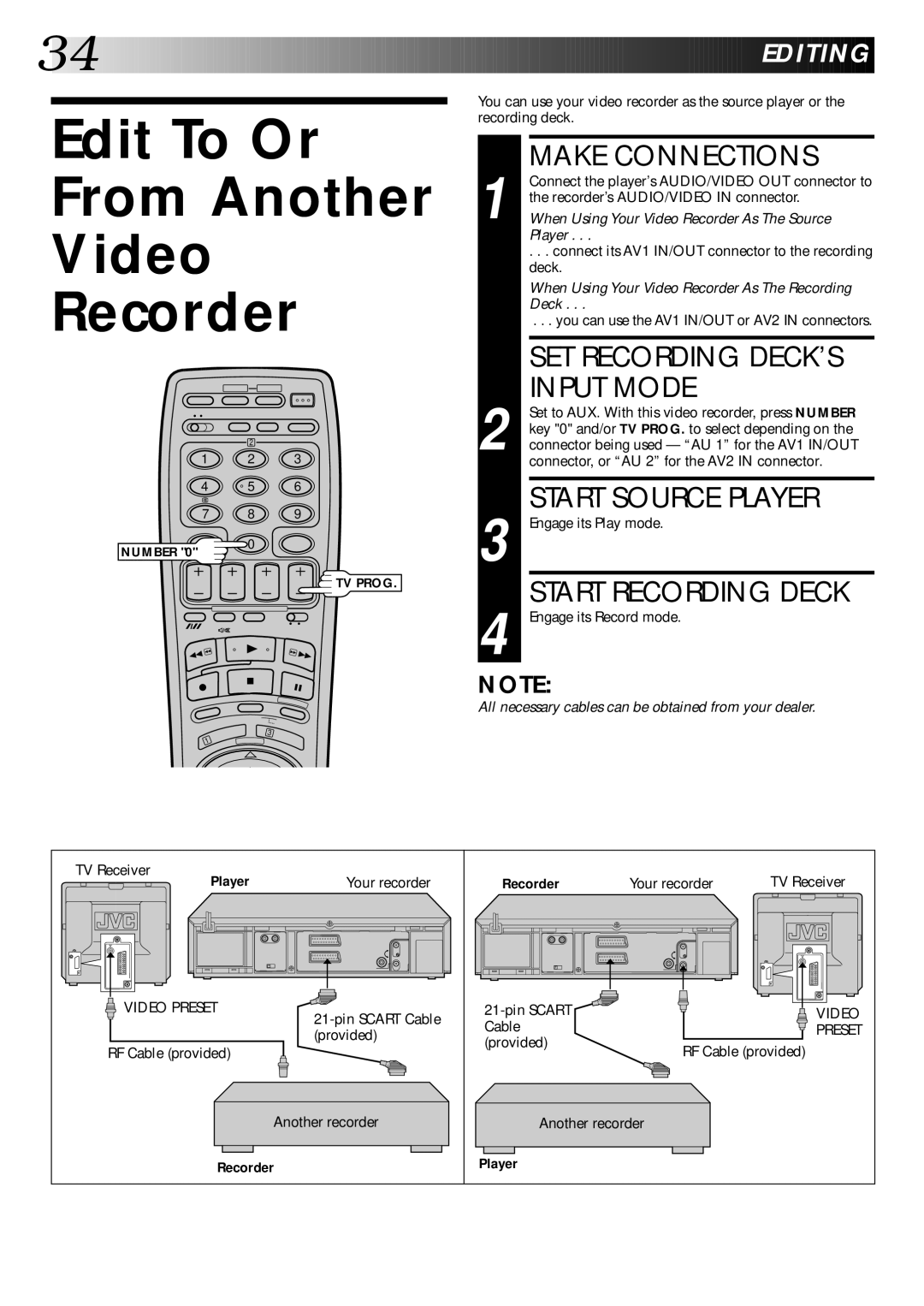34![]()
![]()
![]()
![]()
![]()
![]()
![]()
![]()
![]()
![]()
![]()
![]()
![]()
![]()
![]()
![]()
![]()
![]()
![]()
![]()
![]()
![]()
![]()
![]()
![]()
![]()
![]()
![]()
![]()
![]()
![]()
![]()
![]()
![]()
![]()
![]()
![]()
![]()
![]()
![]()
![]()
![]()
![]()
![]()
![]()
![]()
![]()
![]()
![]()
![]()
![]()
![]()
![]()
![]()
![]()
![]()
![]()































 EDITING
EDITING


Edit To Or
From Another
Video
Recorder
2
1 2 3
4 | 5 | 6 |
7 8 9
You can use your video recorder as the source player or the recording deck.
1 | MAKE CONNECTIONS |
Connect the player’s AUDIO/VIDEO OUT connector to | |
the recorder’s AUDIO/VIDEO IN connector. | |
When Using Your Video Recorder As The Source | |
| Player . . . |
| . . . connect its AV1 IN/OUT connector to the recording |
| deck. |
| When Using Your Video Recorder As The Recording |
| Deck . . . |
. | . . . you can use the AV1 IN/OUT or AV2 IN connectors. |
SET RECORDING DECK’S INPUT MODE
2 Set to AUX. With this video recorder, press NUMBER key "0" and/or TV PROG. to select depending on the connector being used — “AU 1” for the AV1 IN/OUT connector, or “AU 2” for the AV2 IN connector.
START SOURCE PLAYER
3 Engage its Play mode.
NUMBER "0"
0
TV PROG.
START RECORDING DECK
4 Engage its Record mode.
NOTE:
All necessary cables can be obtained from your dealer.
| 3 |
|
|
|
1 |
|
|
|
|
TV Receiver | Your recorder | Recorder | Your recorder | TV Receiver |
Player | ||||
VIDEO PRESET |
| VIDEO | ||
| Cable |
| PRESET | |
| (provided) |
| ||
| (provided) | RF Cable (provided) | ||
RF Cable (provided) |
| |||
|
| |||
| Another recorder | Another recorder |
| |
Recorder | Player |
|
| |