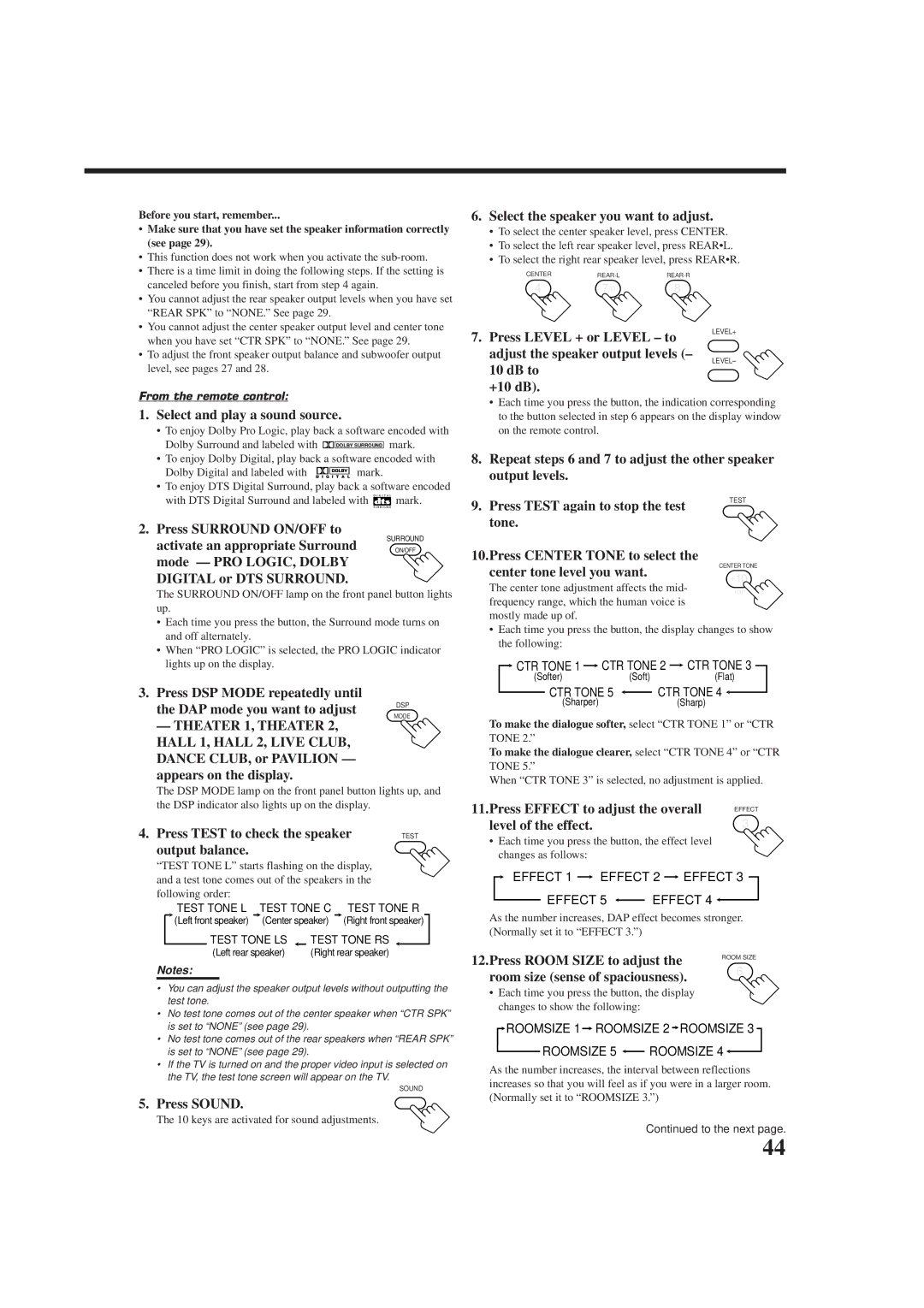Before you start, remember...
• Make sure that you have set the speaker information correctly |
(see page 29). |
• This function does not work when you activate the |
• There is a time limit in doing the following steps. If the setting is |
canceled before you finish, start from step 4 again. |
• You cannot adjust the rear speaker output levels when you have set |
“REAR SPK” to “NONE.” See page 29. |
• You cannot adjust the center speaker output level and center tone |
6.Select the speaker you want to adjust.
•To select the center speaker level, press CENTER.
•To select the left rear speaker level, press REAR•L.
•To select the right rear speaker level, press REAR•R.
CENTER | REAR·L | REAR·R |
4 | 7/P | 8 |
when you have set “CTR SPK” to “NONE.” See page 29. |
7. Press LEVEL + or LEVEL – to
LEVEL+
• To adjust the front speaker output balance and subwoofer output |
level, see pages 27 and 28. |
adjust the speaker output levels (– 10 dB to
+10 dB).
LEVEL–
From the remote control:
1. Select and play a sound source.
• To enjoy Dolby Pro Logic, play back a software encoded with
Dolby Surround and labeled with |
|
| DOLBY SURROUND | mark. |
• To enjoy Dolby Digital, play back a software encoded with Dolby Digital and labeled with D I G I T A L mark.
•To enjoy DTS Digital Surround, play back a software encoded
with DTS Digital Surround and labeled with ![]() mark.
mark.
2.Press SURROUND ON/OFF to
activate an appropriate Surround | SURROUND |
ON/OFF | |
mode — PRO LOGIC, DOLBY |
|
DIGITAL or DTS SURROUND. |
|
The SURROUND ON/OFF lamp on the front panel button lights up.
•Each time you press the button, the Surround mode turns on and off alternately.
•When “PRO LOGIC” is selected, the PRO LOGIC indicator lights up on the display.
3.Press DSP MODE repeatedly until
the DAP mode you want to adjust | DSP |
MODE |
—THEATER 1, THEATER 2, HALL 1, HALL 2, LIVE CLUB, DANCE CLUB, or PAVILION — appears on the display.
The DSP MODE lamp on the front panel button lights up, and the DSP indicator also lights up on the display.
4. Press TEST to check the speaker | TEST | ||||||||||
output balance. |
|
|
|
|
|
|
|
| |||
“TEST TONE L” starts flashing on the display, |
|
| |||||||||
and a test tone comes out of the speakers in the |
|
| |||||||||
following order: |
|
|
|
|
|
|
|
| |||
|
| TEST TONE L |
| TEST TONE C |
| TEST TONE R | |||||
|
| (Left front speaker) |
| (Center speaker) |
| (Right front speaker) |
| ||||
|
|
| TEST TONE LS |
| TEST TONE RS |
|
| ||||
|
|
| (Left rear speaker) |
| (Right rear speaker) |
|
| ||||
Notes:
•You can adjust the speaker output levels without outputting the test tone.
•No test tone comes out of the center speaker when “CTR SPK” is set to “NONE” (see page 29).
•No test tone comes out of the rear speakers when “REAR SPK” is set to “NONE” (see page 29).
•If the TV is turned on and the proper video input is selected on the TV, the test tone screen will appear on the TV.
SOUND
5. Press SOUND.
The 10 keys are activated for sound adjustments.
•Each time you press the button, the indication corresponding to the button selected in step 6 appears on the display window on the remote control.
8.Repeat steps 6 and 7 to adjust the other speaker output levels.
9. Press TEST again to stop the test tone.
10.Press CENTER TONE to select the center tone level you want.
The center tone adjustment affects the mid- frequency range, which the human voice is mostly made up of.
•Each time you press the button, the display changes to show the following:
 CTR TONE 1
CTR TONE 1  CTR TONE 2
CTR TONE 2  CTR TONE 3
CTR TONE 3
(Softer)(Soft)(Flat)
CTR TONE 5 |
| CTR TONE 4 |
| ||
(Sharper) |
| (Sharp) |
To make the dialogue softer, select “CTR TONE 1” or “CTR
TONE 2.”
To make the dialogue clearer, select “CTR TONE 4” or “CTR TONE 5.”
When “CTR TONE 3” is selected, no adjustment is applied.
11.Press EFFECT to adjust the overall | EFFECT |
level of the effect. | 3 |
•Each time you press the button, the effect level changes as follows:
EFFECT 1  EFFECT 2
EFFECT 2  EFFECT 3
EFFECT 3
EFFECT 5 ![]() EFFECT 4
EFFECT 4 ![]()
As the number increases, DAP effect becomes stronger. (Normally set it to “EFFECT 3.”)
12.Press ROOM SIZE to adjust the | ROOM SIZE | |
6 | ||
room size (sense of spaciousness). | ||
|
•Each time you press the button, the display changes to show the following:
 ROOMSIZE 1
ROOMSIZE 1  ROOMSIZE 2
ROOMSIZE 2  ROOMSIZE 3
ROOMSIZE 3
ROOMSIZE 5 | ROOMSIZE 4 |
As the number increases, the interval between reflections increases so that you will feel as if you were in a larger room. (Normally set it to “ROOMSIZE 3.”)
Continued to the next page.
44