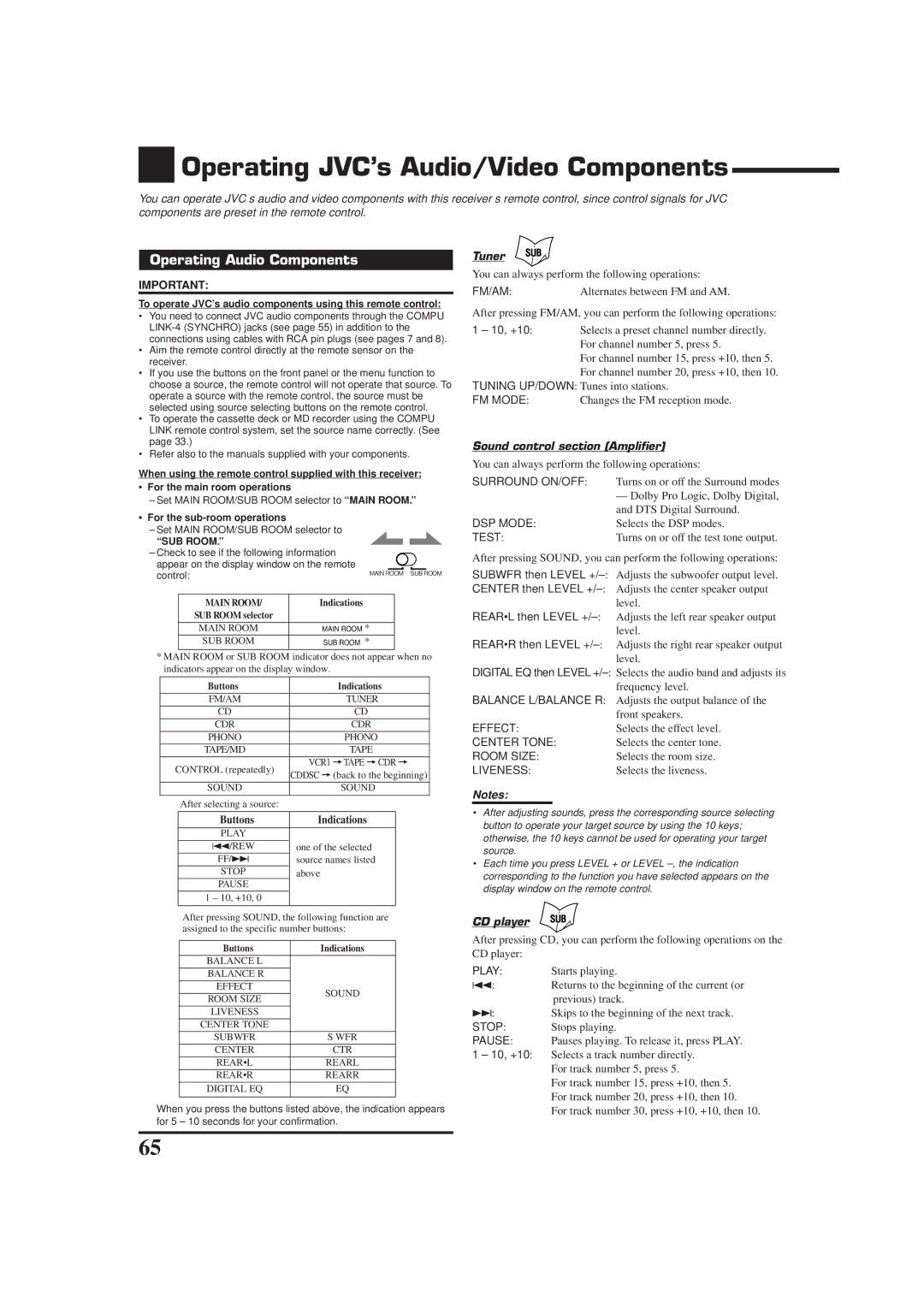Operating JVC’s Audio/Video Components
Operating JVC’s Audio/Video Components
You can operate JVC’s audio and video components with this receiver’s remote control, since control signals for JVC components are preset in the remote control.
Operating Audio Components
IMPORTANT:
To operate JVC’s audio components using this remote control:
•You need to connect JVC audio components through the COMPU
•Aim the remote control directly at the remote sensor on the receiver.
•If you use the buttons on the front panel or the menu function to choose a source, the remote control will not operate that source. To operate a source with the remote control, the source must be selected using source selecting buttons on the remote control.
•To operate the cassette deck or MD recorder using the COMPU LINK remote control system, set the source name correctly. (See page 33.)
•Refer also to the manuals supplied with your components.
Tuner
You can always perform the following operations:
FM/AM:Alternates between FM and AM.
After pressing FM/AM, you can perform the following operations:
1 – 10, +10:Selects a preset channel number directly. For channel number 5, press 5.
For channel number 15, press +10, then 5. For channel number 20, press +10, then 10.
TUNING UP/DOWN: Tunes into stations.
FM MODE:Changes the FM reception mode.
Sound control section (Amplifier)
When using the remote control supplied with this receiver:
•For the main room operations
–Set MAIN ROOM/SUB ROOM selector to “MAIN ROOM.”
•For the
–Set MAIN ROOM/SUB ROOM selector to
“SUB ROOM.”
–Check to see if the following information appear on the display window on the remote
control: | MAIN ROOM SUB ROOM | ||
|
| ||
|
|
|
|
| MAIN ROOM/ | Indications |
|
| SUB ROOM selector |
|
|
|
|
|
|
| MAIN ROOM | MAIN ROOM * | |
| SUB ROOM | SUB ROOM * |
|
|
|
|
|
*MAIN ROOM or SUB ROOM indicator does not appear when no indicators appear on the display window.
| Buttons | Indications | ||||
| FM/AM | TUNER | ||||
| CD | CD | ||||
| CDR | CDR | ||||
| PHONO | PHONO | ||||
| TAPE/MD | TAPE | ||||
CONTROL (repeatedly) | VCR1 =TAPE =CDR = | |||||
CDDSC =(back to the beginning) | ||||||
|
|
|
| |||
| SOUND | SOUND | ||||
|
|
|
| |||
| After selecting a source: |
|
| |||
|
|
|
|
|
| |
| Buttons | Indications |
| |||
|
|
|
|
|
| |
| PLAY |
|
|
| ||
| 4/REW |
|
| one of the selected |
| |
| FF/¢ |
|
| source names listed |
| |
| STOP |
|
| above |
| |
| PAUSE |
|
|
|
| |
| 1 – 10, +10, 0 |
|
| |||
|
|
|
|
|
| |
After pressing SOUND, the following function are assigned to the specific number buttons:
You can always perform the following operations:
SURROUND ON/OFF: | Turns on or off the Surround modes |
| — Dolby Pro Logic, Dolby Digital, |
| and DTS Digital Surround. |
DSP MODE: | Selects the DSP modes. |
TEST: | Turns on or off the test tone output. |
After pressing SOUND, you can perform the following operations:
SUBWFR then LEVEL | Adjusts the subwoofer output level. |
CENTER then LEVEL | Adjusts the center speaker output |
| level. |
REAR•L then LEVEL | Adjusts the left rear speaker output |
| level. |
REAR•R then LEVEL | Adjusts the right rear speaker output |
| level. |
DIGITAL EQ then LEVEL
BALANCE L/BALANCE R: Adjusts the output balance of the
| front speakers. |
EFFECT: | Selects the effect level. |
CENTER TONE: | Selects the center tone. |
ROOM SIZE: | Selects the room size. |
LIVENESS: | Selects the liveness. |
Notes:
•After adjusting sounds, press the corresponding source selecting button to operate your target source by using the 10 keys; otherwise, the 10 keys cannot be used for operating your target source.
•Each time you press LEVEL + or LEVEL
CD player
Buttons | Indications | |
|
| |
BALANCE L |
| |
BALANCE R |
| |
EFFECT | SOUND | |
ROOM SIZE | ||
| ||
LIVENESS |
| |
CENTER TONE |
| |
SUBWFR | S WFR | |
CENTER | CTR | |
REAR•L | REARL | |
REAR•R | REARR | |
DIGITAL EQ | EQ | |
|
|
When you press the buttons listed above, the indication appears for 5 – 10 seconds for your confirmation.
After pressing CD, you can perform the following operations on the CD player:
PLAY: | Starts playing. |
4: | Returns to the beginning of the current (or |
¢: | previous) track. |
Skips to the beginning of the next track. | |
STOP: | Stops playing. |
PAUSE: | Pauses playing. To release it, press PLAY. |
1 – 10, +10: | Selects a track number directly. |
| For track number 5, press 5. |
| For track number 15, press +10, then 5. |
| For track number 20, press +10, then 10. |
| For track number 30, press +10, +10, then 10. |
65