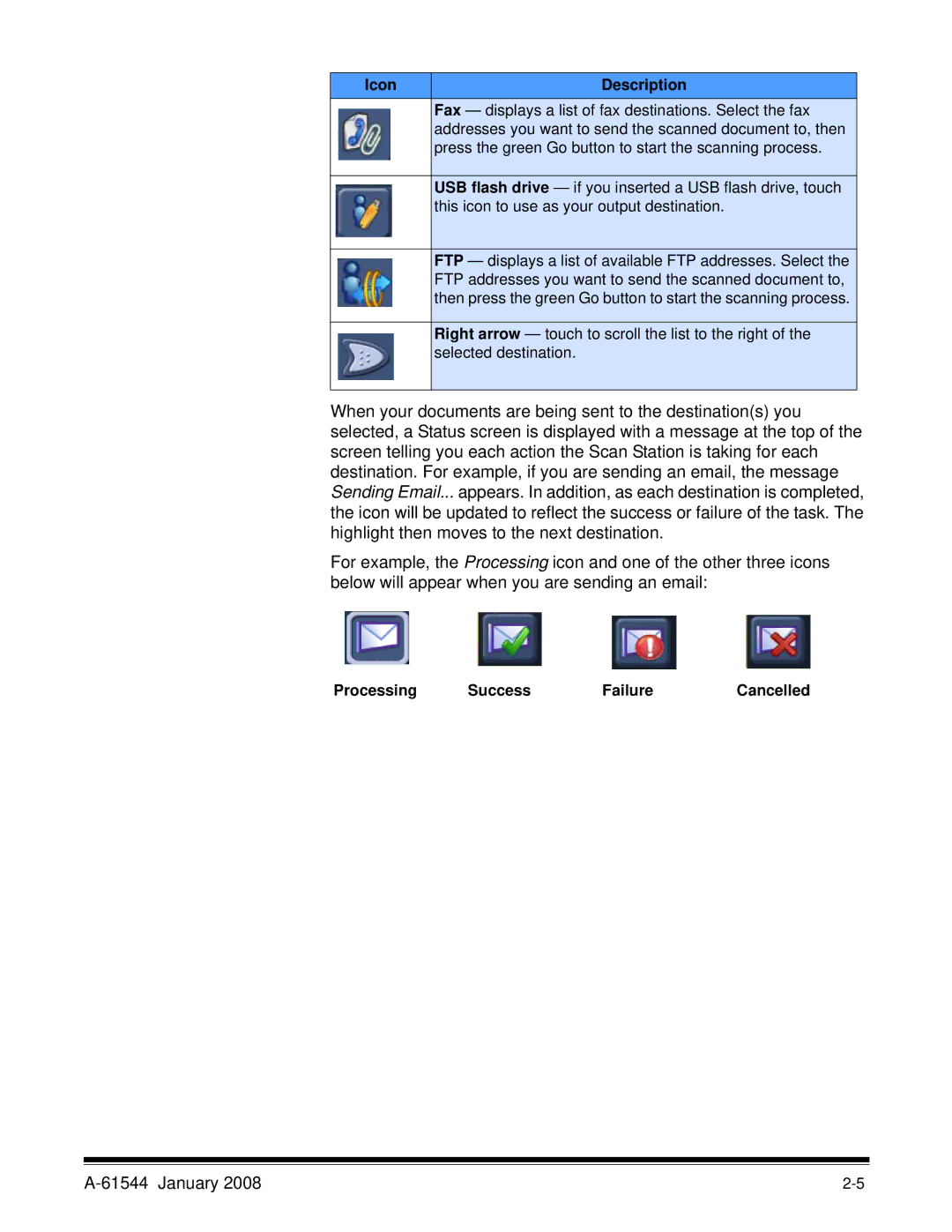Icon | Description |
| Fax — displays a list of fax destinations. Select the fax |
| addresses you want to send the scanned document to, then |
| press the green Go button to start the scanning process. |
|
|
| USB flash drive — if you inserted a USB flash drive, touch |
| this icon to use as your output destination. |
|
|
| FTP — displays a list of available FTP addresses. Select the |
| FTP addresses you want to send the scanned document to, |
| then press the green Go button to start the scanning process. |
|
|
| Right arrow — touch to scroll the list to the right of the |
| selected destination. |
|
|
When your documents are being sent to the destination(s) you selected, a Status screen is displayed with a message at the top of the screen telling you each action the Scan Station is taking for each destination. For example, if you are sending an email, the message Sending Email... appears. In addition, as each destination is completed, the icon will be updated to reflect the success or failure of the task. The highlight then moves to the next destination.
For example, the Processing icon and one of the other three icons below will appear when you are sending an email:
Processing | Success | Failure | Cancelled |