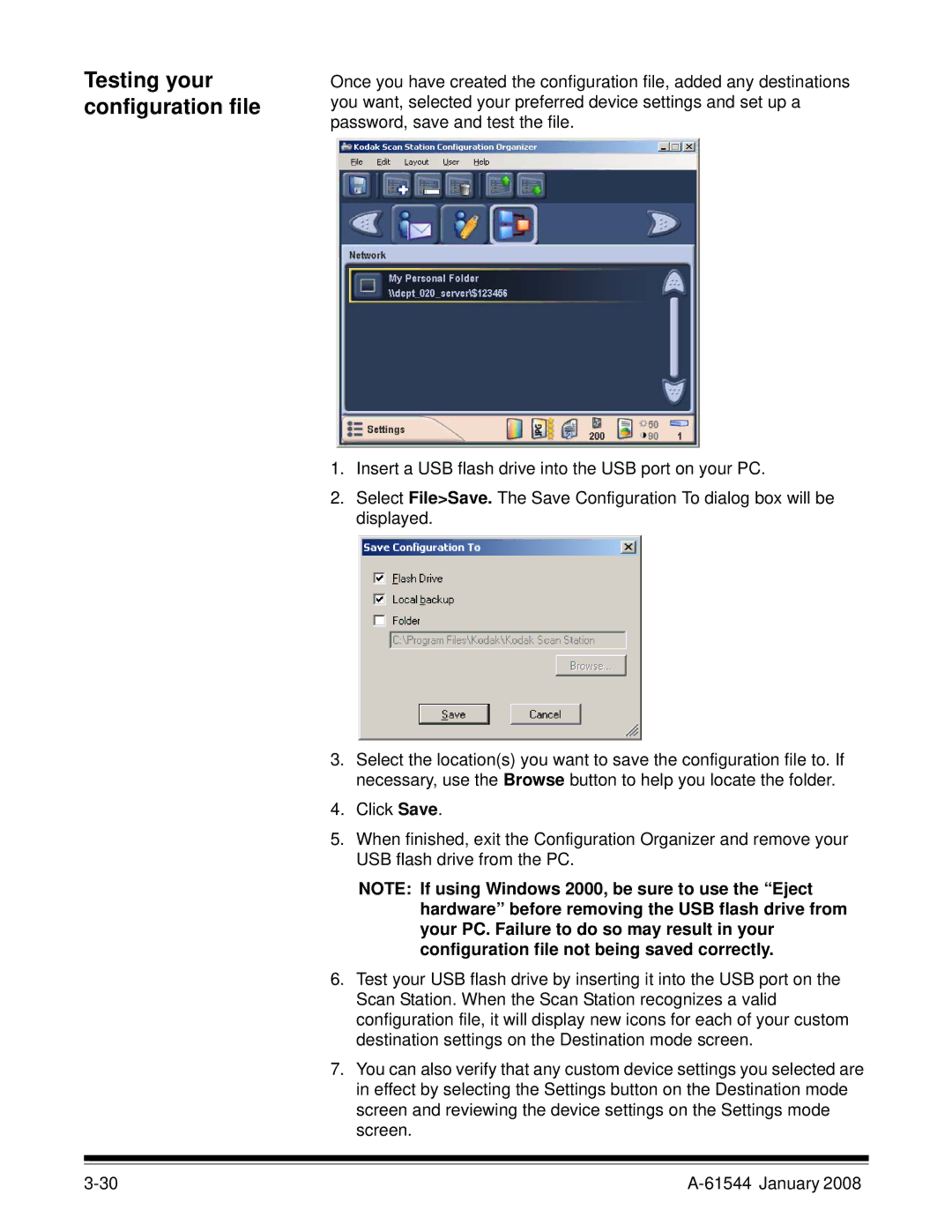Testing your configuration file
Once you have created the configuration file, added any destinations you want, selected your preferred device settings and set up a password, save and test the file.
1.Insert a USB flash drive into the USB port on your PC.
2.Select File>Save. The Save Configuration To dialog box will be displayed.
3.Select the location(s) you want to save the configuration file to. If necessary, use the Browse button to help you locate the folder.
4.Click Save.
5.When finished, exit the Configuration Organizer and remove your USB flash drive from the PC.
NOTE: If using Windows 2000, be sure to use the “Eject hardware” before removing the USB flash drive from your PC. Failure to do so may result in your configuration file not being saved correctly.
6.Test your USB flash drive by inserting it into the USB port on the Scan Station. When the Scan Station recognizes a valid configuration file, it will display new icons for each of your custom destination settings on the Destination mode screen.
7.You can also verify that any custom device settings you selected are in effect by selecting the Settings button on the Destination mode screen and reviewing the device settings on the Settings mode screen.