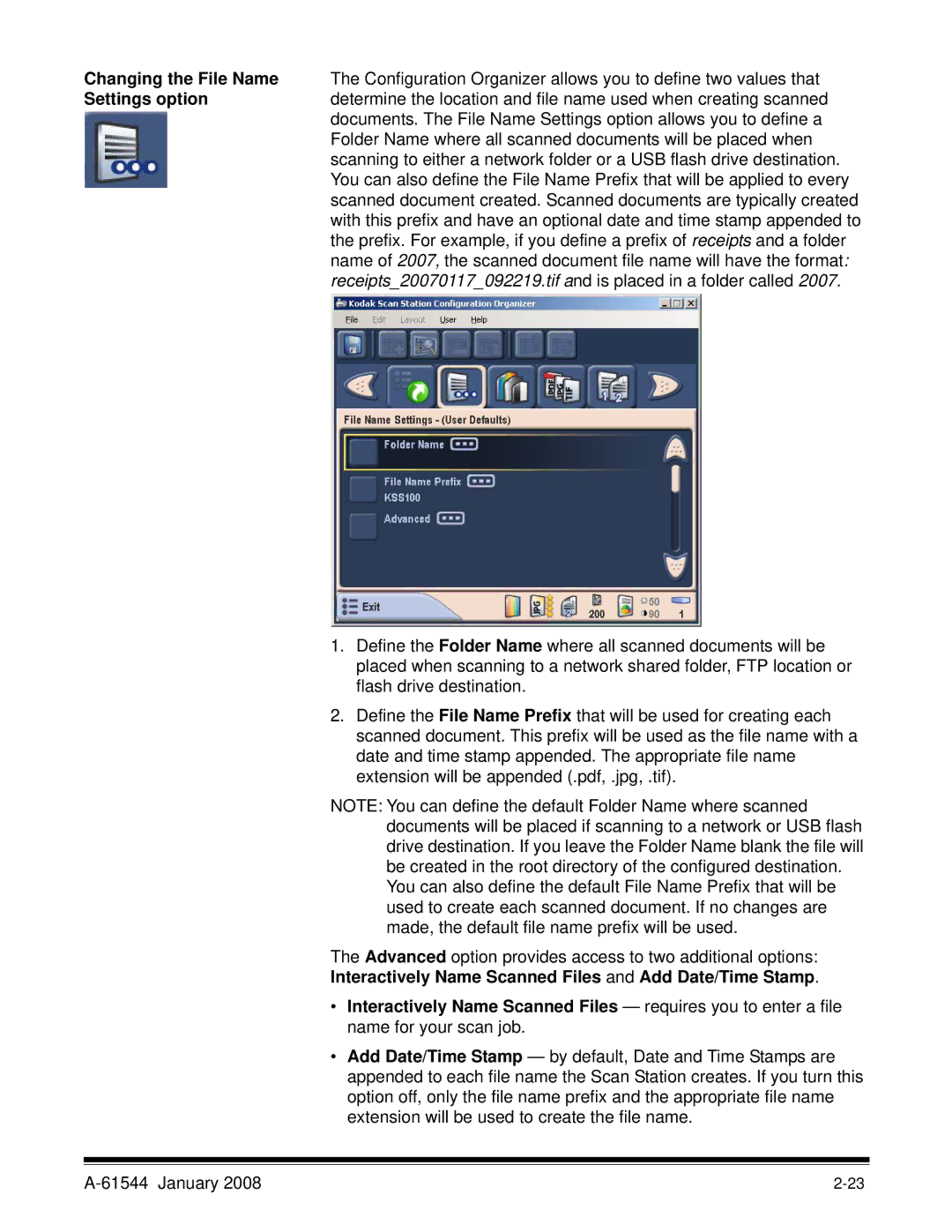Changing the File Name The Configuration Organizer allows you to define two values that
Settings optiondetermine the location and file name used when creating scanned documents. The File Name Settings option allows you to define a Folder Name where all scanned documents will be placed when scanning to either a network folder or a USB flash drive destination. You can also define the File Name Prefix that will be applied to every scanned document created. Scanned documents are typically created with this prefix and have an optional date and time stamp appended to the prefix. For example, if you define a prefix of receipts and a folder name of 2007, the scanned document file name will have the format: receipts_20070117_092219.tif and is placed in a folder called 2007.
1.Define the Folder Name where all scanned documents will be placed when scanning to a network shared folder, FTP location or flash drive destination.
2.Define the File Name Prefix that will be used for creating each scanned document. This prefix will be used as the file name with a date and time stamp appended. The appropriate file name extension will be appended (.pdf, .jpg, .tif).
NOTE: You can define the default Folder Name where scanned documents will be placed if scanning to a network or USB flash drive destination. If you leave the Folder Name blank the file will be created in the root directory of the configured destination. You can also define the default File Name Prefix that will be used to create each scanned document. If no changes are made, the default file name prefix will be used.
The Advanced option provides access to two additional options:
Interactively Name Scanned Files and Add Date/Time Stamp.
•Interactively Name Scanned Files — requires you to enter a file name for your scan job.
•Add Date/Time Stamp — by default, Date and Time Stamps are appended to each file name the Scan Station creates. If you turn this option off, only the file name prefix and the appropriate file name extension will be used to create the file name.
|