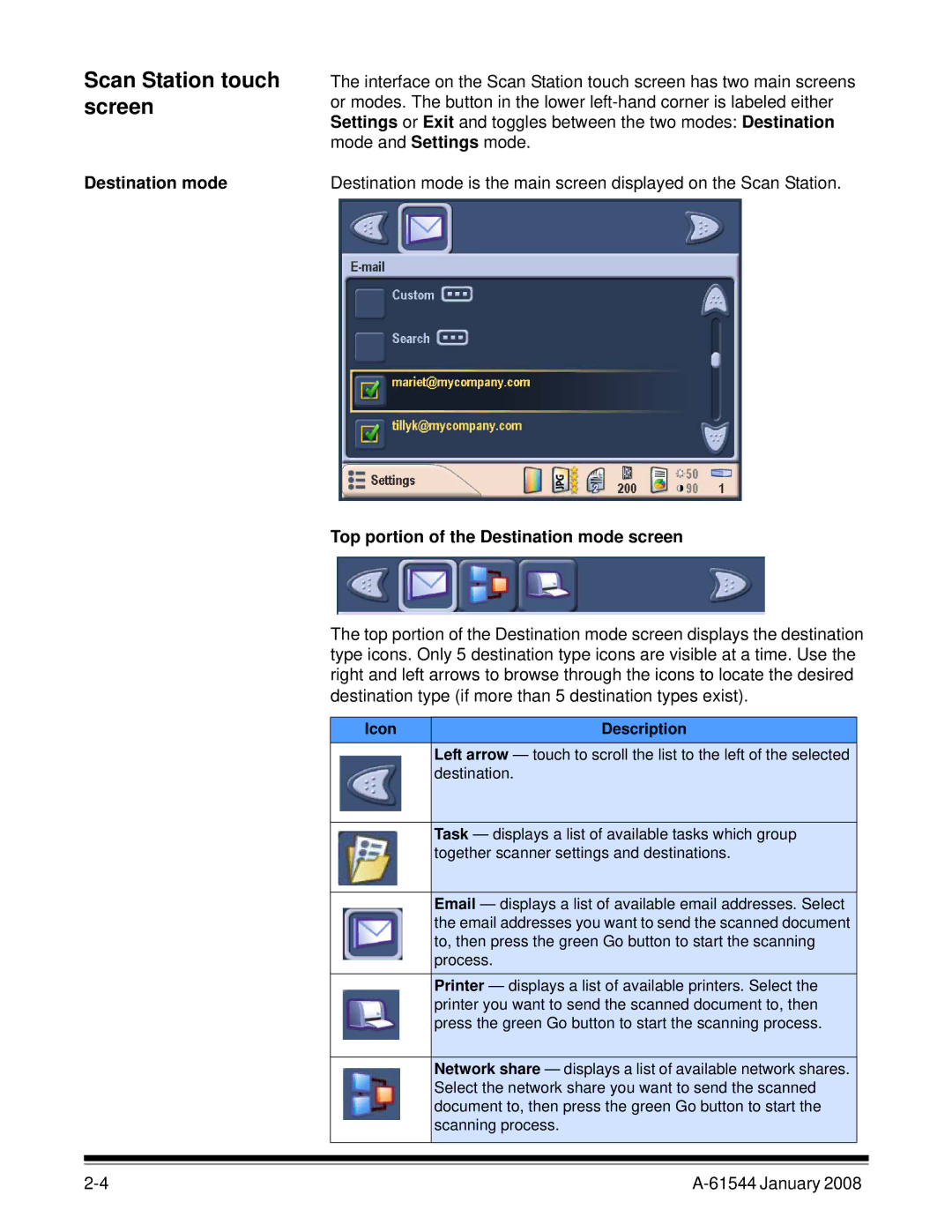Scan Station touch screen
Destination mode
The interface on the Scan Station touch screen has two main screens or modes. The button in the lower
Destination mode is the main screen displayed on the Scan Station.
Top portion of the Destination mode screen
The top portion of the Destination mode screen displays the destination type icons. Only 5 destination type icons are visible at a time. Use the right and left arrows to browse through the icons to locate the desired destination type (if more than 5 destination types exist).
Icon | Description |
| Left arrow — touch to scroll the list to the left of the selected |
| destination. |
|
|
| Task — displays a list of available tasks which group |
| together scanner settings and destinations. |
|
|
| Email — displays a list of available email addresses. Select |
| the email addresses you want to send the scanned document |
| to, then press the green Go button to start the scanning |
| process. |
| Printer — displays a list of available printers. Select the |
| printer you want to send the scanned document to, then |
| press the green Go button to start the scanning process. |
|
|
| Network share — displays a list of available network shares. |
| Select the network share you want to send the scanned |
| document to, then press the green Go button to start the |
| scanning process. |
|
|