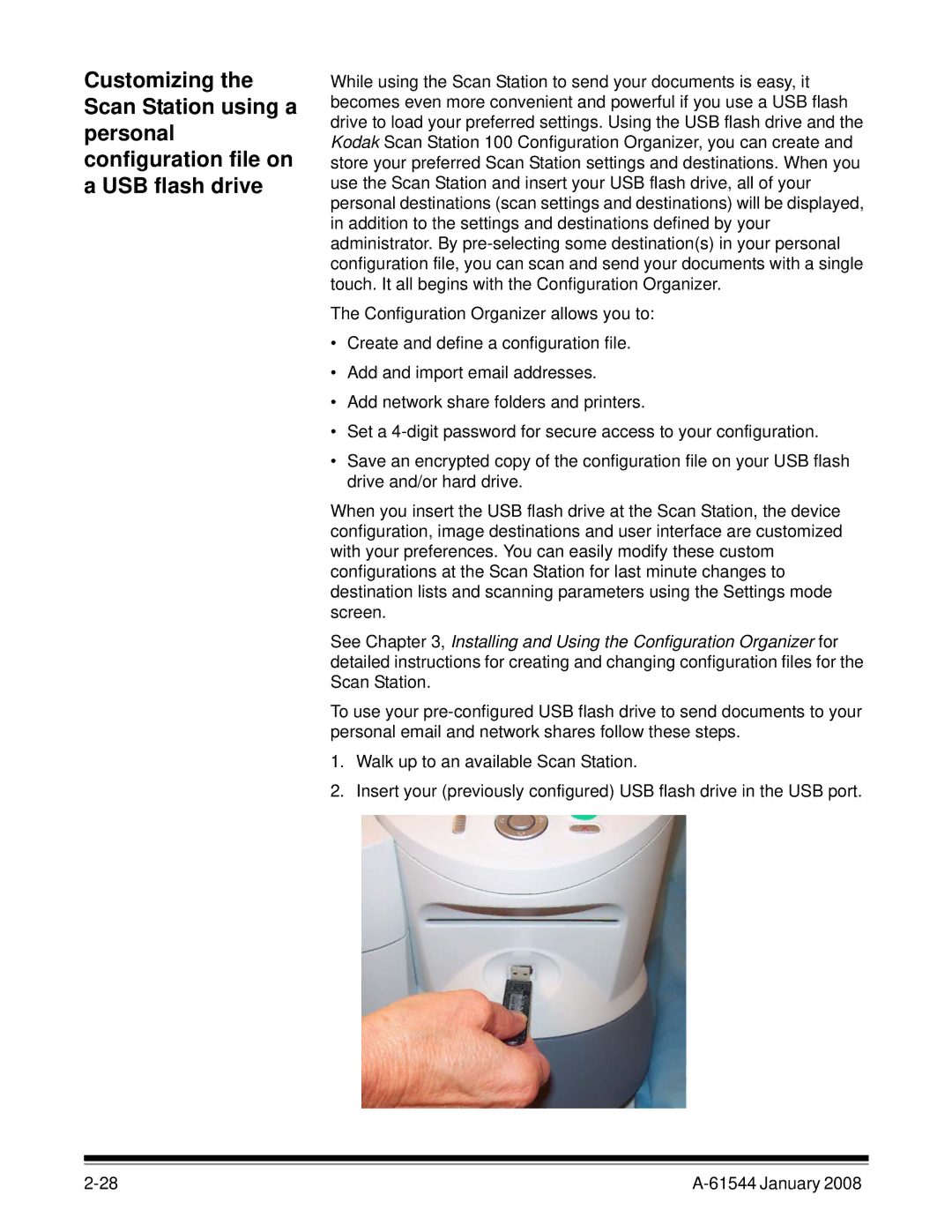Customizing the Scan Station using a personal configuration file on a USB flash drive
While using the Scan Station to send your documents is easy, it becomes even more convenient and powerful if you use a USB flash drive to load your preferred settings. Using the USB flash drive and the Kodak Scan Station 100 Configuration Organizer, you can create and store your preferred Scan Station settings and destinations. When you use the Scan Station and insert your USB flash drive, all of your personal destinations (scan settings and destinations) will be displayed, in addition to the settings and destinations defined by your administrator. By
The Configuration Organizer allows you to:
•Create and define a configuration file.
•Add and import email addresses.
•Add network share folders and printers.
•Set a
•Save an encrypted copy of the configuration file on your USB flash drive and/or hard drive.
When you insert the USB flash drive at the Scan Station, the device configuration, image destinations and user interface are customized with your preferences. You can easily modify these custom configurations at the Scan Station for last minute changes to destination lists and scanning parameters using the Settings mode screen.
See Chapter 3, Installing and Using the Configuration Organizer for detailed instructions for creating and changing configuration files for the Scan Station.
To use your
1.Walk up to an available Scan Station.
2.Insert your (previously configured) USB flash drive in the USB port.
|