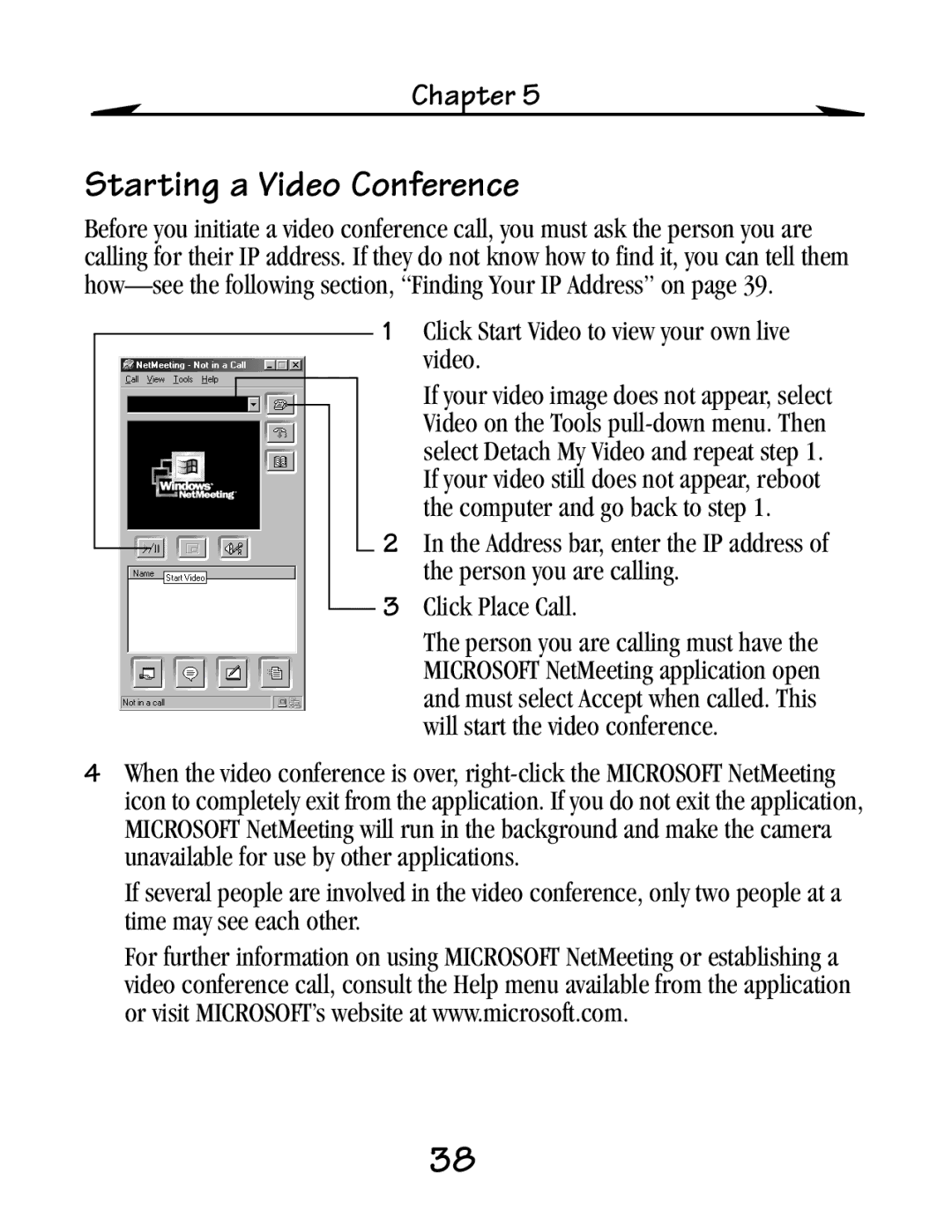Chapter 5
Starting a Video Conference
Before you initiate a video conference call, you must ask the person you are calling for their IP address. If they do not know how to find it, you can tell them
1Click Start Video to view your own live video.
If your video image does not appear, select Video on the Tools
2In the Address bar, enter the IP address of the person you are calling.
3Click Place Call.
The person you are calling must have the MICROSOFT NetMeeting application open and must select Accept when called. This will start the video conference.
4When the video conference is over,
If several people are involved in the video conference, only two people at a time may see each other.
For further information on using MICROSOFT NetMeeting or establishing a video conference call, consult the Help menu available from the application or visit MICROSOFT’s website at www.microsoft.com.
38