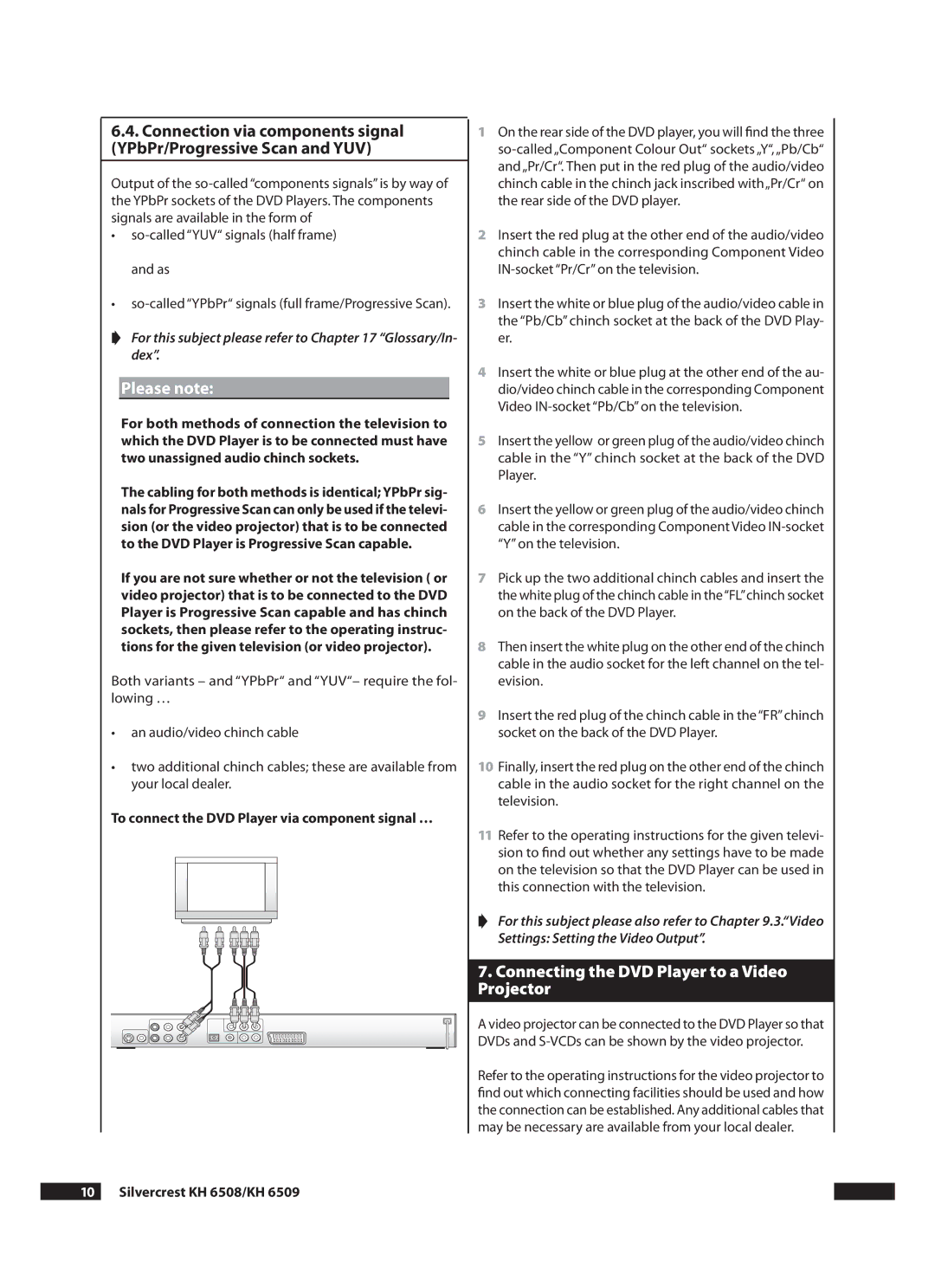.. Connection via components signal (YPbPr/Progressive Scan and YUV)
Output of the
•
•
➧For this subject please refer to Chapter 17 “Glossary/In- dex”.
Please note:
For both methods of connection the television to which the DVD Player is to be connected must have two unassigned audio chinch sockets.
The cabling for both methods is identical; YPbPr sig- nals for Progressive Scan can only be used if the televi- sion (or the video projector) that is to be connected to the DVD Player is Progressive Scan capable.
If you are not sure whether or not the television ( or video projector) that is to be connected to the DVD Player is Progressive Scan capable and has chinch sockets, then please refer to the operating instruc- tions for the given television (or video projector).
Both variants – and “YPbPr“ and “YUV“– require the fol- lowing …
•an audio/video chinch cable
•two additional chinch cables; these are available from your local dealer.
To connect the DVD Player via component signal …
1On the rear side of the DVD player, you will find the three
2Insert the red plug at the other end of the audio/video chinch cable in the corresponding Component Video
3Insert the white or blue plug of the audio/video cable in the “Pb/Cb” chinch socket at the back of the DVD Play- er.
4Insert the white or blue plug at the other end of the au- dio/video chinch cable in the corresponding Component Video
5Insert the yellow or green plug of the audio/video chinch cable in the “Y” chinch socket at the back of the DVD Player.
6Insert the yellow or green plug of the audio/video chinch cable in the corresponding Component Video
7Pick up the two additional chinch cables and insert the the white plug of the chinch cable in the“FL”chinch socket on the back of the DVD Player.
8Then insert the white plug on the other end of the chinch cable in the audio socket for the left channel on the tel- evision.
9Insert the red plug of the chinch cable in the“FR”chinch socket on the back of the DVD Player.
10Finally, insert the red plug on the other end of the chinch cable in the audio socket for the right channel on the television.
11Refer to the operating instructions for the given televi- sion to find out whether any settings have to be made on the television so that the DVD Player can be used in this connection with the television.
➧For this subject please also refer to Chapter 9.3.“Video Settings: Setting the Video Output”.
7.Connecting the DVD Player to a Video Projector
A video projector can be connected to the DVD Player so that DVDs and
Refer to the operating instructions for the video projector to find out which connecting facilities should be used and how the connection can be established. Any additional cables that may be necessary are available from your local dealer.