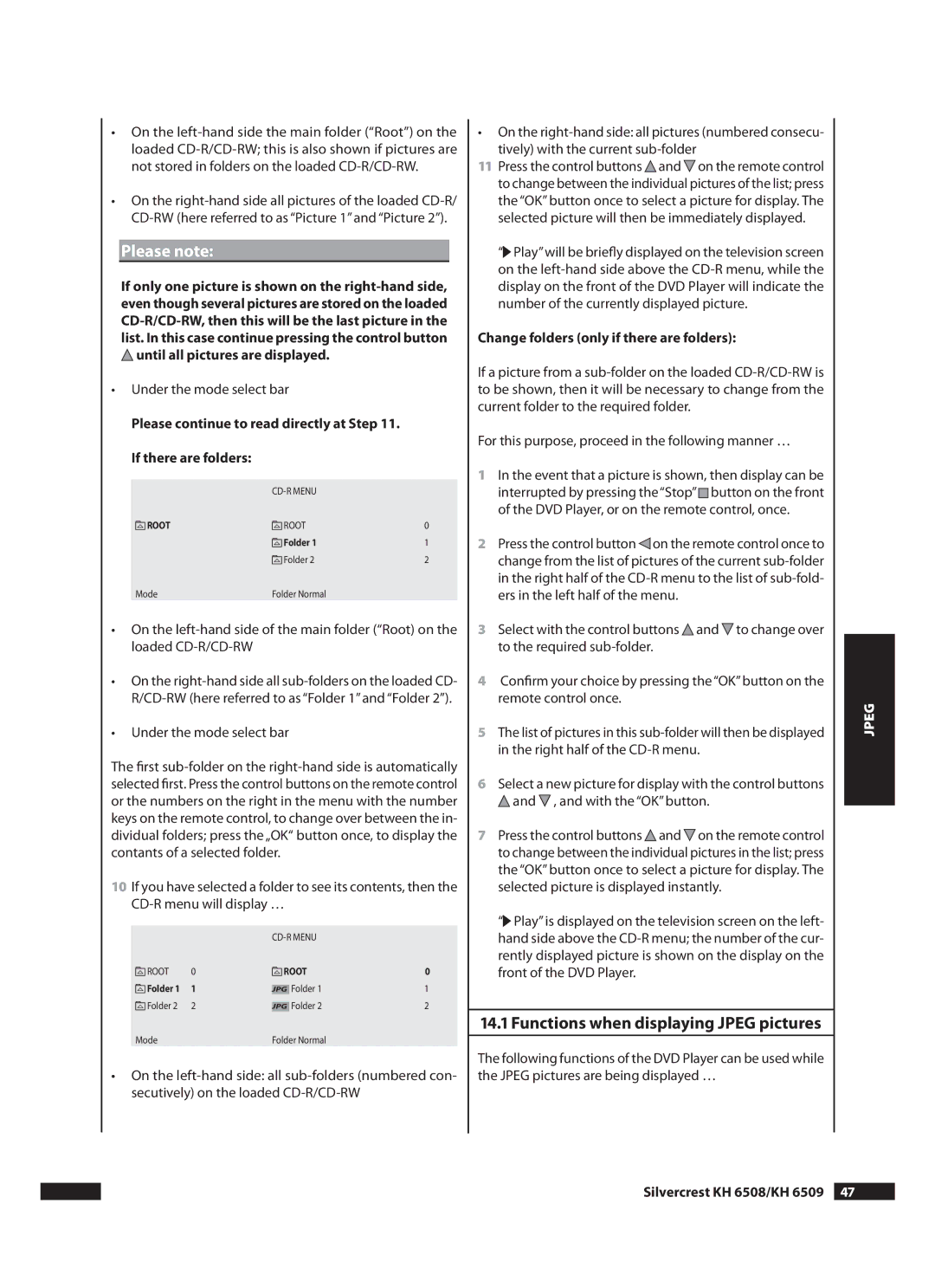•On the
•On the
Please note:
If only one picture is shown on the ![]() until all pictures are displayed.
until all pictures are displayed.
•Under the mode select bar
Please continue to read directly at Step 11. If there are folders:
|
| |
ROOT | ROOT | 0 |
| Folder 1 | 1 |
| Folder 2 | 2 |
Mode | Folder Normal |
|
•On the
•On the
•Under the mode select bar
The first
10If you have selected a folder to see its contents, then the
ROOT | 0 | ROOT | 0 | |
Folder 1 | 1 |
| Folder 1 | 1 |
JPG | ||||
Folder 2 | 2 |
| Folder 2 | 2 |
JPG | ||||
Mode |
| Folder Normal |
| |
•On the
•On the
11Press the control buttons ![]() and
and ![]() on the remote control to change between the individual pictures of the list; press the “OK” button once to select a picture for display. The selected picture will then be immediately displayed.
on the remote control to change between the individual pictures of the list; press the “OK” button once to select a picture for display. The selected picture will then be immediately displayed.
“![]() Play”will be briefly displayed on the television screen on the
Play”will be briefly displayed on the television screen on the
Change folders (only if there are folders):
If a picture from a
For this purpose, proceed in the following manner …
1In the event that a picture is shown, then display can be interrupted by pressing the“Stop”![]() button on the front of the DVD Player, or on the remote control, once.
button on the front of the DVD Player, or on the remote control, once.
2Press the control button ![]() on the remote control once to change from the list of pictures of the current
on the remote control once to change from the list of pictures of the current
3Select with the control buttons ![]() and
and ![]() to change over to the required
to change over to the required
4Confirm your choice by pressing the“OK”button on the remote control once.
5The list of pictures in this
6Select a new picture for display with the control buttons ![]() and
and ![]() , and with the “OK” button.
, and with the “OK” button.
7Press the control buttons ![]() and
and ![]() on the remote control to change between the individual pictures in the list; press the “OK” button once to select a picture for display. The selected picture is displayed instantly.
on the remote control to change between the individual pictures in the list; press the “OK” button once to select a picture for display. The selected picture is displayed instantly.
“![]() Play” is displayed on the television screen on the left- hand side above the
Play” is displayed on the television screen on the left- hand side above the
. Functions when displaying JPEG pictures
The following functions of the DVD Player can be used while the JPEG pictures are being displayed …
JPEG