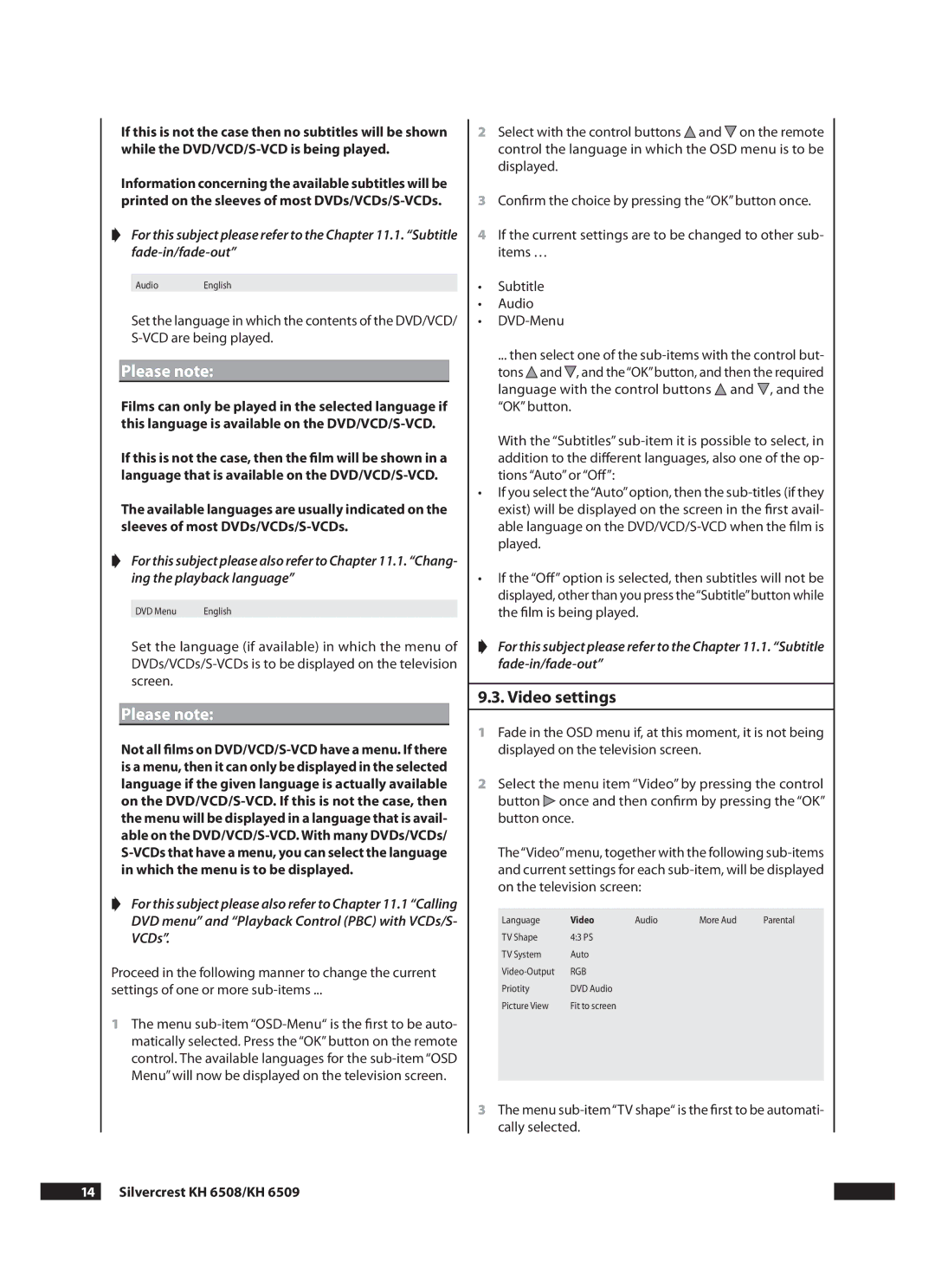If this is not the case then no subtitles will be shown while the
Information concerning the available subtitles will be printed on the sleeves of most
➧For this subject please refer to the Chapter 11.1. “Subtitle
Audio English
Set the language in which the contents of the DVD/VCD/
Please note:
Films can only be played in the selected language if this language is available on the
If this is not the case, then the film will be shown in a language that is available on the
The available languages are usually indicated on the sleeves of most
➧For this subject please also refer to Chapter 11.1. “Chang- ing the playback language”
DVD Menu | English |
Set the language (if available) in which the menu of
Please note:
Not all films on
➧For this subject please also refer to Chapter 11.1 “Calling DVD menu” and “Playback Control (PBC) with VCDs/S- VCDs”.
Proceed in the following manner to change the current
settings of one or more
1The menu
2Select with the control buttons ![]() and
and ![]() on the remote control the language in which the OSD menu is to be displayed.
on the remote control the language in which the OSD menu is to be displayed.
3Confirm the choice by pressing the “OK” button once.
4If the current settings are to be changed to other sub- items …
•Subtitle
•Audio
•
... then select one of the
tons![]() and
and![]() , and the“OK”button, and then the required language with the control buttons
, and the“OK”button, and then the required language with the control buttons ![]() and
and ![]() , and the “OK” button.
, and the “OK” button.
With the “Subtitles”
•If you select the“Auto”option, then the
•If the “Off” option is selected, then subtitles will not be displayed, other than you press the“Subtitle”button while the film is being played.
➧For this subject please refer to the Chapter 11.1. “Subtitle
.. Video settings
1Fade in the OSD menu if, at this moment, it is not being displayed on the television screen.
2Select the menu item “Video” by pressing the control button ![]() once and then confirm by pressing the “OK” button once.
once and then confirm by pressing the “OK” button once.
The“Video”menu, together with the following
Language | Video | Audio | More Aud | Parental |
TV Shape | 4:3 PS |
|
|
|
TV System | Auto |
|
|
|
RGB |
|
|
| |
Priotity | DVD Audio |
|
|
|
Picture View | Fit to screen |
|
|
|
|
|
|
|
|
3The menu