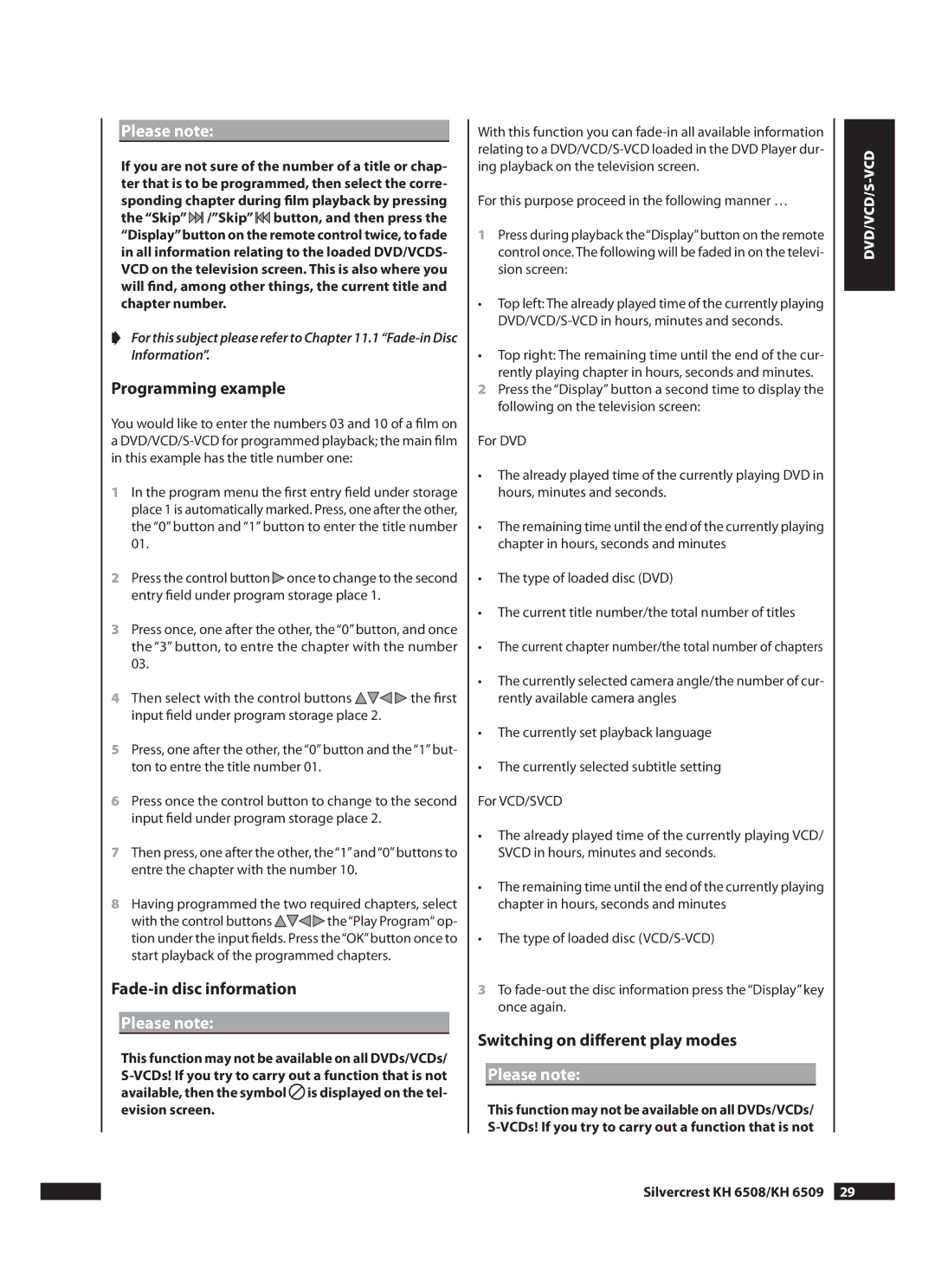Please note:
If you are not sure of the number of a title or chap- ter that is to be programmed, then select the corre- sponding chapter during film playback by pressing the “Skip”![]() /”Skip”
/”Skip”![]() button, and then press the “Display”button on the remote control twice, to fade in all information relating to the loaded DVD/VCDS- VCD on the television screen. This is also where you will find, among other things, the current title and chapter number.
button, and then press the “Display”button on the remote control twice, to fade in all information relating to the loaded DVD/VCDS- VCD on the television screen. This is also where you will find, among other things, the current title and chapter number.
➧For this subject please refer to Chapter 11.1
Programming example
You would like to enter the numbers 03 and 10 of a film on a
1In the program menu the first entry field under storage place 1 is automatically marked. Press, one after the other, the “0” button and “1” button to enter the title number 01.
2Press the control button![]() once to change to the second entry field under program storage place 1.
once to change to the second entry field under program storage place 1.
3Press once, one after the other, the “0” button, and once the “3” button, to entre the chapter with the number 03.
4Then select with the control buttons ![]()
![]()
![]() the first input field under program storage place 2.
the first input field under program storage place 2.
5Press, one after the other, the “0” button and the “1”but- ton to entre the title number 01.
6Press once the control button to change to the second input field under program storage place 2.
7Then press, one after the other, the“1”and“0”buttons to entre the chapter with the number 10.
8Having programmed the two required chapters, select
with the control buttons ![]()
![]()
![]() the“Play Program“ op- tion under the input fields. Press the“OK”button once to start playback of the programmed chapters.
the“Play Program“ op- tion under the input fields. Press the“OK”button once to start playback of the programmed chapters.
Fade-in disc information
Please note:
This function may not be available on all DVDs/VCDs/ ![]() is displayed on the tel- evision screen.
is displayed on the tel- evision screen.
With this function you can
For this purpose proceed in the following manner …
1Press during playback the“Display”button on the remote control once. The following will be faded in on the televi- sion screen:
•Top left: The already played time of the currently playing
•Top right: The remaining time until the end of the cur- rently playing chapter in hours, seconds and minutes.
2Press the “Display” button a second time to display the following on the television screen:
For DVD
•The already played time of the currently playing DVD in hours, minutes and seconds.
•The remaining time until the end of the currently playing chapter in hours, seconds and minutes
•The type of loaded disc (DVD)
•The current title number/the total number of titles
•The current chapter number/the total number of chapters
•The currently selected camera angle/the number of cur- rently available camera angles
•The currently set playback language
•The currently selected subtitle setting
For VCD/SVCD
•The already played time of the currently playing VCD/ SVCD in hours, minutes and seconds.
•The remaining time until the end of the currently playing chapter in hours, seconds and minutes
•The type of loaded disc
3To
Switching on different play modes
Please note:
This function may not be available on all DVDs/VCDs/