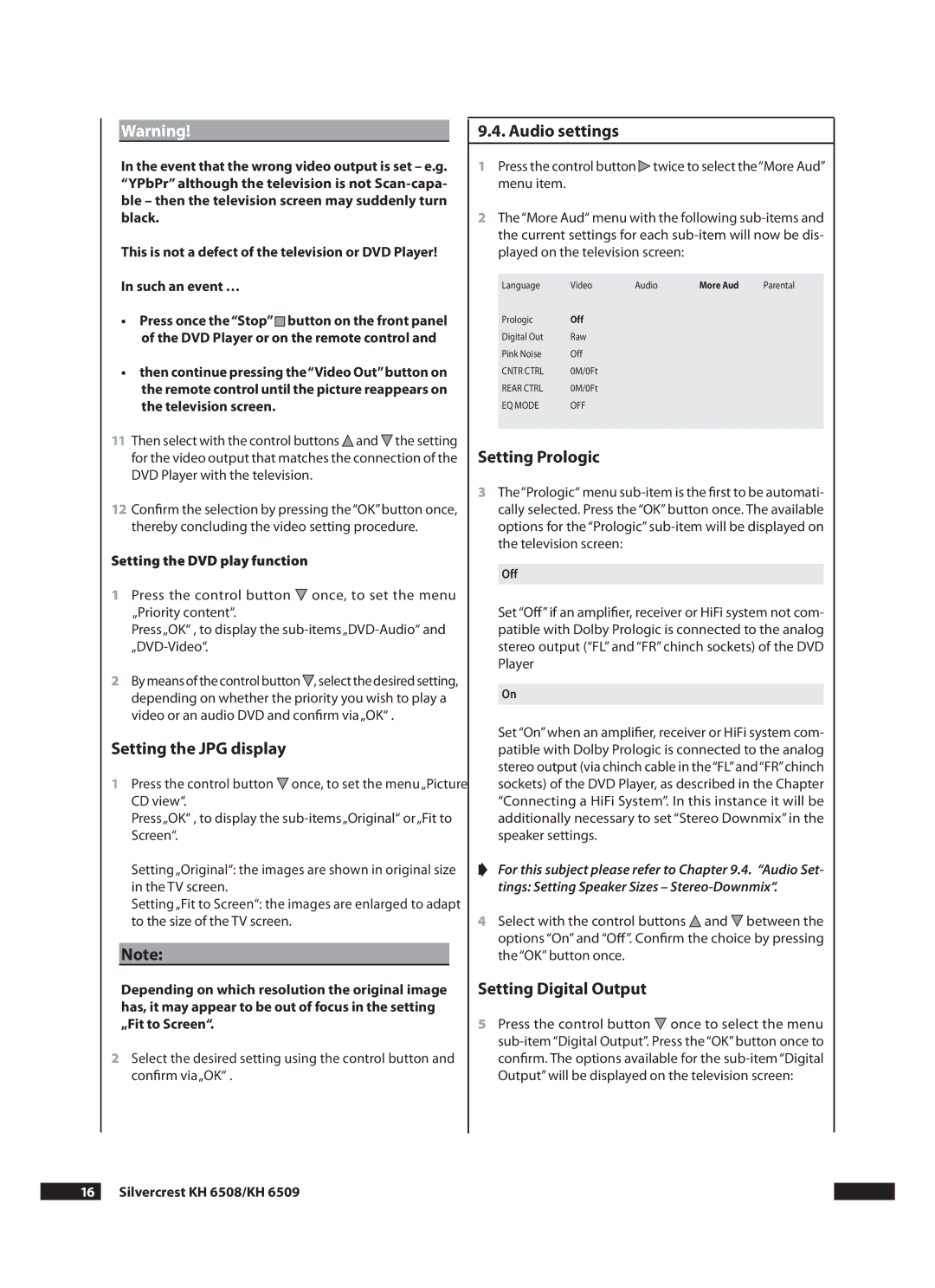Warning!
In the event that the wrong video output is set – e.g. “YPbPr” although the television is not
This is not a defect of the television or DVD Player!
In such an event …
•Press once the“Stop” ![]() button on the front panel of the DVD Player or on the remote control and
button on the front panel of the DVD Player or on the remote control and
•then continue pressing the“Video Out”button on the remote control until the picture reappears on the television screen.
11Then select with the control buttons ![]() and
and ![]() the setting for the video output that matches the connection of the DVD Player with the television.
the setting for the video output that matches the connection of the DVD Player with the television.
12Confirm the selection by pressing the “OK”button once, thereby concluding the video setting procedure.
Setting the DVD play function
1Press the control button ![]() once, to set the menu „Priority content“.
once, to set the menu „Priority content“.
Press„OK“ , to display the
2By means of the control button![]() , select the desired setting, depending on whether the priority you wish to play a video or an audio DVD and confirm via„OK“ .
, select the desired setting, depending on whether the priority you wish to play a video or an audio DVD and confirm via„OK“ .
Setting the JPG display
1Press the control button ![]() once, to set the menu „Picture CD view“.
once, to set the menu „Picture CD view“.
Press„OK“ , to display the
Setting „Original“: the images are shown in original size in the TV screen.
Setting „Fit to Screen“: the images are enlarged to adapt to the size of the TV screen.
Note:
Depending on which resolution the original image has, it may appear to be out of focus in the setting „Fit to Screen“.
2Select the desired setting using the control button and confirm via„OK“ .
.. Audio settings
1Press the control button![]() twice to select the“More Aud” menu item.
twice to select the“More Aud” menu item.
2The“More Aud“ menu with the following
Language | Video | Audio | More Aud | Parental |
Prologic | Off |
|
|
|
Digital Out | Raw |
|
|
|
Pink Noise | Off |
|
|
|
CNTR CTRL | 0M/0Ft |
|
|
|
REAR CTRL | 0M/0Ft |
|
|
|
EQ MODE | OFF |
|
|
|
|
|
|
|
|
Setting Prologic
3The“Prologic“ menu
Off
Set “Off” if an amplifier, receiver or HiFi system not com- patible with Dolby Prologic is connected to the analog stereo output (“FL” and “FR” chinch sockets) of the DVD Player
On
Set “On” when an amplifier, receiver or HiFi system com- patible with Dolby Prologic is connected to the analog stereo output (via chinch cable in the“FL”and“FR”chinch sockets) of the DVD Player, as described in the Chapter “Connecting a HiFi System”. In this instance it will be additionally necessary to set “Stereo Downmix” in the speaker settings.
➧For this subject please refer to Chapter 9.4. “Audio Set- tings: Setting Speaker Sizes –
4Select with the control buttons ![]() and
and ![]() between the options “On” and “Off”. Confirm the choice by pressing the “OK” button once.
between the options “On” and “Off”. Confirm the choice by pressing the “OK” button once.
Setting Digital Output
5Press the control button ![]() once to select the menu
once to select the menu