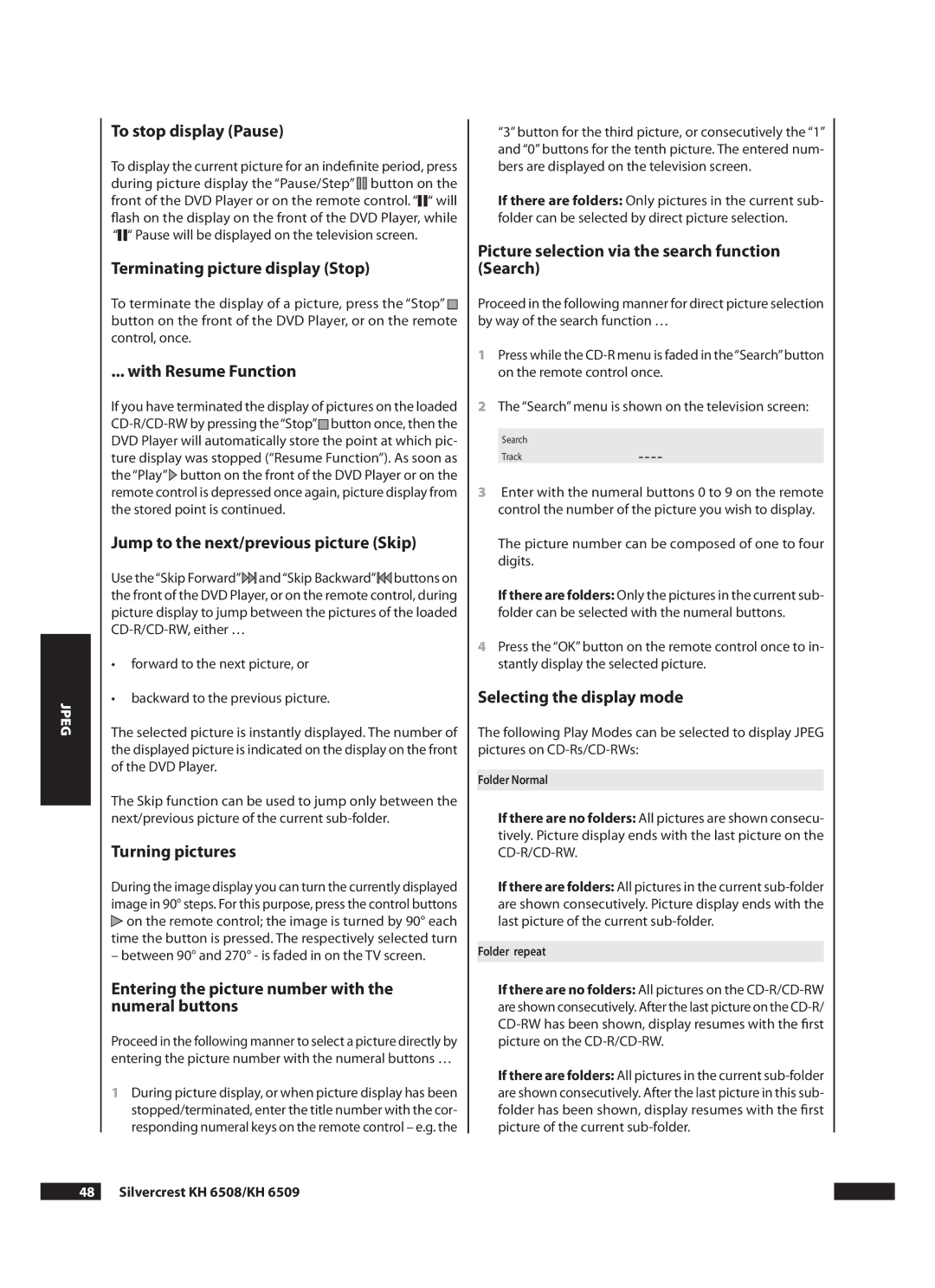JPEG
To stop display (Pause)
To display the current picture for an indefinite period, press during picture display the “Pause/Step”![]() button on the front of the DVD Player or on the remote control. “
button on the front of the DVD Player or on the remote control. “![]() “ will flash on the display on the front of the DVD Player, while “
“ will flash on the display on the front of the DVD Player, while “![]() “ Pause will be displayed on the television screen.
“ Pause will be displayed on the television screen.
Terminating picture display (Stop)
To terminate the display of a picture, press the “Stop” ![]() button on the front of the DVD Player, or on the remote control, once.
button on the front of the DVD Player, or on the remote control, once.
... with Resume Function
If you have terminated the display of pictures on the loaded ![]() button once, then the DVD Player will automatically store the point at which pic- ture display was stopped (“Resume Function”). As soon as the “Play”
button once, then the DVD Player will automatically store the point at which pic- ture display was stopped (“Resume Function”). As soon as the “Play”![]() button on the front of the DVD Player or on the remote control is depressed once again, picture display from the stored point is continued.
button on the front of the DVD Player or on the remote control is depressed once again, picture display from the stored point is continued.
Jump to the next/previous picture (Skip)
Use the“Skip Forward”![]() and“Skip Backward”
and“Skip Backward”![]() buttons on the front of the DVD Player, or on the remote control, during picture display to jump between the pictures of the loaded
buttons on the front of the DVD Player, or on the remote control, during picture display to jump between the pictures of the loaded
•forward to the next picture, or
•backward to the previous picture.
The selected picture is instantly displayed. The number of the displayed picture is indicated on the display on the front of the DVD Player.
The Skip function can be used to jump only between the next/previous picture of the current
Turning pictures
During the image display you can turn the currently displayed image in 90° steps. For this purpose, press the control buttons ![]() on the remote control; the image is turned by 90° each time the button is pressed. The respectively selected turn
on the remote control; the image is turned by 90° each time the button is pressed. The respectively selected turn
– between 90° and 270° - is faded in on the TV screen.
Entering the picture number with the numeral buttons
Proceed in the following manner to select a picture directly by entering the picture number with the numeral buttons …
1During picture display, or when picture display has been stopped/terminated, enter the title number with the cor- responding numeral keys on the remote control – e.g. the
“3” button for the third picture, or consecutively the “1” and “0” buttons for the tenth picture. The entered num- bers are displayed on the television screen.
If there are folders: Only pictures in the current sub- folder can be selected by direct picture selection.
Picture selection via the search function (Search)
Proceed in the following manner for direct picture selection by way of the search function …
1Press while the
2The “Search” menu is shown on the television screen:
Search
Track | – – – – |
3Enter with the numeral buttons 0 to 9 on the remote control the number of the picture you wish to display.
The picture number can be composed of one to four digits.
If there are folders: Only the pictures in the current sub- folder can be selected with the numeral buttons.
4Press the “OK” button on the remote control once to in- stantly display the selected picture.
Selecting the display mode
The following Play Modes can be selected to display JPEG pictures on
Folder Normal
If there are no folders: All pictures are shown consecu- tively. Picture display ends with the last picture on the
If there are folders: All pictures in the current
Folder repeat
If there are no folders: All pictures on the
If there are folders: All pictures in the current