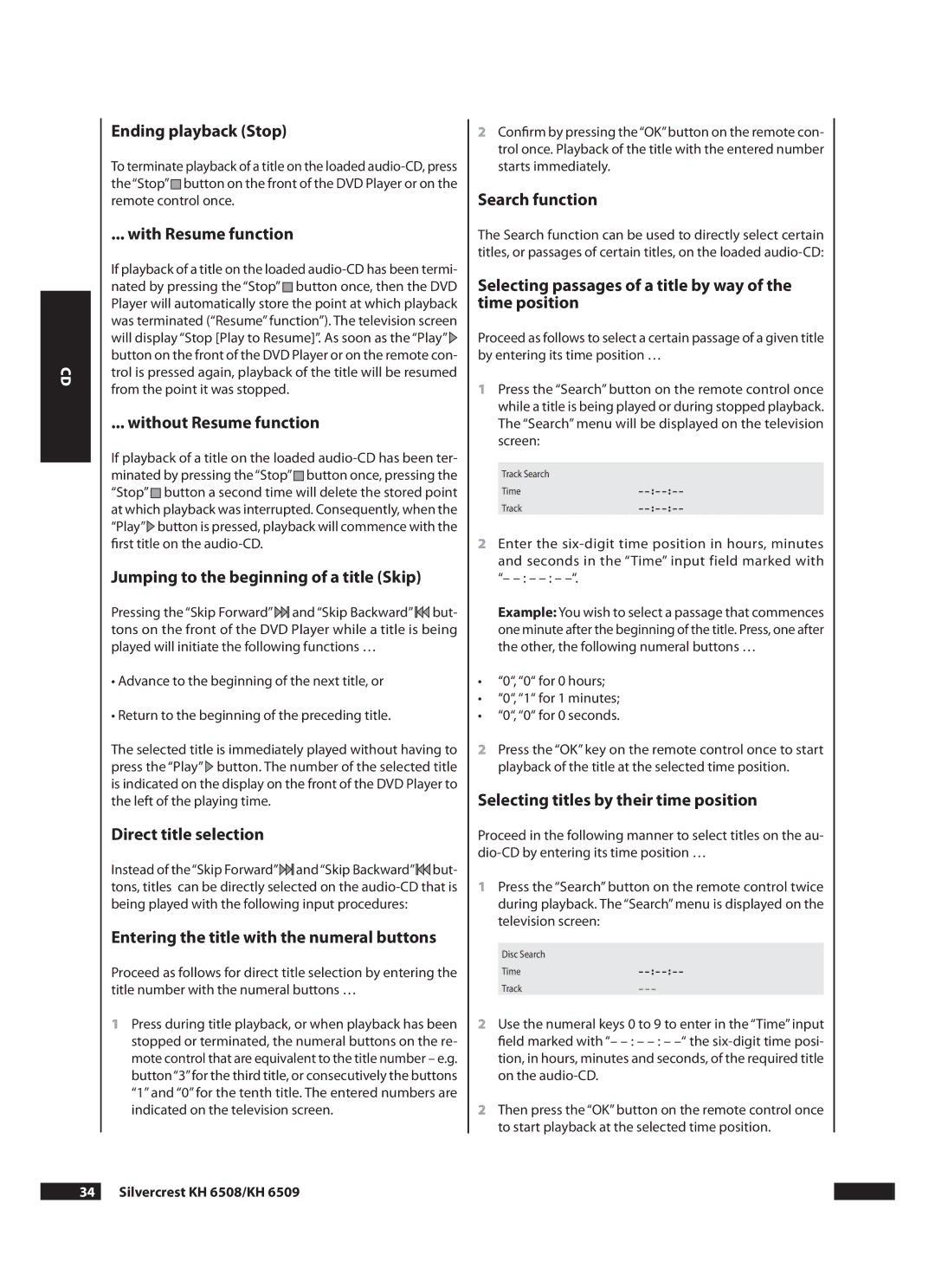CD
Ending playback (Stop)
To terminate playback of a title on the loaded ![]()
![]() button on the front of the DVD Player or on the remote control once.
button on the front of the DVD Player or on the remote control once.
... with Resume function
If playback of a title on the loaded ![]() button once, then the DVD Player will automatically store the point at which playback was terminated (“Resume” function”). The television screen will display “Stop [Play to Resume]”. As soon as the “Play”
button once, then the DVD Player will automatically store the point at which playback was terminated (“Resume” function”). The television screen will display “Stop [Play to Resume]”. As soon as the “Play”![]() button on the front of the DVD Player or on the remote con- trol is pressed again, playback of the title will be resumed from the point it was stopped.
button on the front of the DVD Player or on the remote con- trol is pressed again, playback of the title will be resumed from the point it was stopped.
... without Resume function
If playback of a title on the loaded ![]() button once, pressing the “Stop”
button once, pressing the “Stop” ![]() button a second time will delete the stored point at which playback was interrupted. Consequently, when the “Play”
button a second time will delete the stored point at which playback was interrupted. Consequently, when the “Play”![]() button is pressed, playback will commence with the first title on the
button is pressed, playback will commence with the first title on the
Jumping to the beginning of a title (Skip)
Pressing the “Skip Forward”![]() and “Skip Backward”
and “Skip Backward”![]() but- tons on the front of the DVD Player while a title is being played will initiate the following functions …
but- tons on the front of the DVD Player while a title is being played will initiate the following functions …
•Advance to the beginning of the next title, or
•Return to the beginning of the preceding title.
The selected title is immediately played without having to press the “Play”![]() button. The number of the selected title is indicated on the display on the front of the DVD Player to the left of the playing time.
button. The number of the selected title is indicated on the display on the front of the DVD Player to the left of the playing time.
Direct title selection
Instead of the“Skip Forward”![]() and“Skip Backward”
and“Skip Backward”![]() but- tons, titles can be directly selected on the
but- tons, titles can be directly selected on the
Entering the title with the numeral buttons
Proceed as follows for direct title selection by entering the title number with the numeral buttons …
1Press during title playback, or when playback has been stopped or terminated, the numeral buttons on the re- mote control that are equivalent to the title number – e.g. button“3”for the third title, or consecutively the buttons “1” and “0” for the tenth title. The entered numbers are indicated on the television screen.
2Confirm by pressing the“OK”button on the remote con- trol once. Playback of the title with the entered number starts immediately.
Search function
The Search function can be used to directly select certain titles, or passages of certain titles, on the loaded
Selecting passages of a title by way of the time position
Proceed as follows to select a certain passage of a given title by entering its time position …
1Press the “Search” button on the remote control once while a title is being played or during stopped playback. The “Search” menu will be displayed on the television screen:
Track Search |
|
Time | – |
Track | – |
2Enter the
Example: You wish to select a passage that commences one minute after the beginning of the title. Press, one after the other, the following numeral buttons …
•“0“, “0“ for 0 hours;
•“0“, “1“ for 1 minutes;
•“0“, “0“ for 0 seconds.
2Press the “OK” key on the remote control once to start playback of the title at the selected time position.
Selecting titles by their time position
Proceed in the following manner to select titles on the au-
1Press the “Search” button on the remote control twice during playback. The “Search” menu is displayed on the television screen:
Disc Search |
|
Time | – |
Track | – – – |
2Use the numeral keys 0 to 9 to enter in the “Time” input field marked with “–
2Then press the “OK” button on the remote control once to start playback at the selected time position.
Silvercrest KH 6508/KH 6509