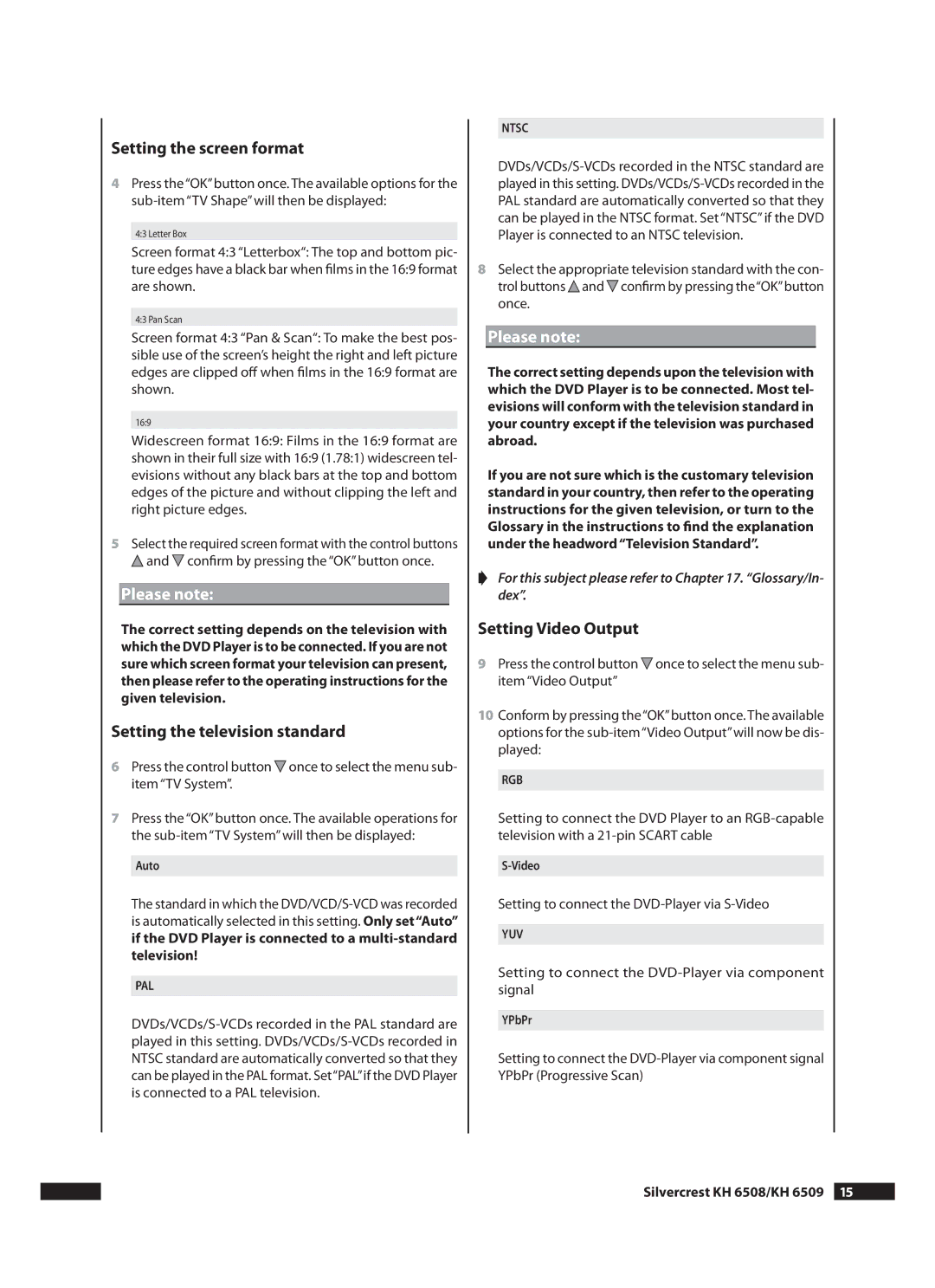Setting the screen format
4Press the“OK”button once. The available options for the
4:3 Letter Box
Screen format 4:3 “Letterbox“: The top and bottom pic- ture edges have a black bar when films in the 16:9 format are shown.
4:3 Pan Scan
Screen format 4:3 “Pan & Scan“: To make the best pos- sible use of the screen’s height the right and left picture edges are clipped off when films in the 16:9 format are shown.
16:9
Widescreen format 16:9: Films in the 16:9 format are shown in their full size with 16:9 (1.78:1) widescreen tel- evisions without any black bars at the top and bottom edges of the picture and without clipping the left and right picture edges.
5Select the required screen format with the control buttons ![]() and
and ![]() confirm by pressing the “OK” button once.
confirm by pressing the “OK” button once.
Please note:
The correct setting depends on the television with which the DVD Player is to be connected. If you are not sure which screen format your television can present, then please refer to the operating instructions for the given television.
Setting the television standard
6Press the control button ![]() once to select the menu sub- item “TV System”.
once to select the menu sub- item “TV System”.
7Press the “OK” button once. The available operations for the
Auto
The standard in which the
PAL
NTSC
8Select the appropriate television standard with the con- trol buttons![]() and
and![]() confirm by pressing the“OK”button once.
confirm by pressing the“OK”button once.
Please note:
The correct setting depends upon the television with which the DVD Player is to be connected. Most tel- evisions will conform with the television standard in your country except if the television was purchased abroad.
If you are not sure which is the customary television standard in your country, then refer to the operating instructions for the given television, or turn to the Glossary in the instructions to find the explanation under the headword “Television Standard”.
➧For this subject please refer to Chapter 17. “Glossary/In- dex”.
Setting Video Output
9Press the control button ![]() once to select the menu sub- item “Video Output”
once to select the menu sub- item “Video Output”
10Conform by pressing the“OK”button once. The available options for the
RGB
Setting to connect the DVD Player to an
Setting to connect the
YUV
Setting to connect the
YPbPr
Setting to connect the