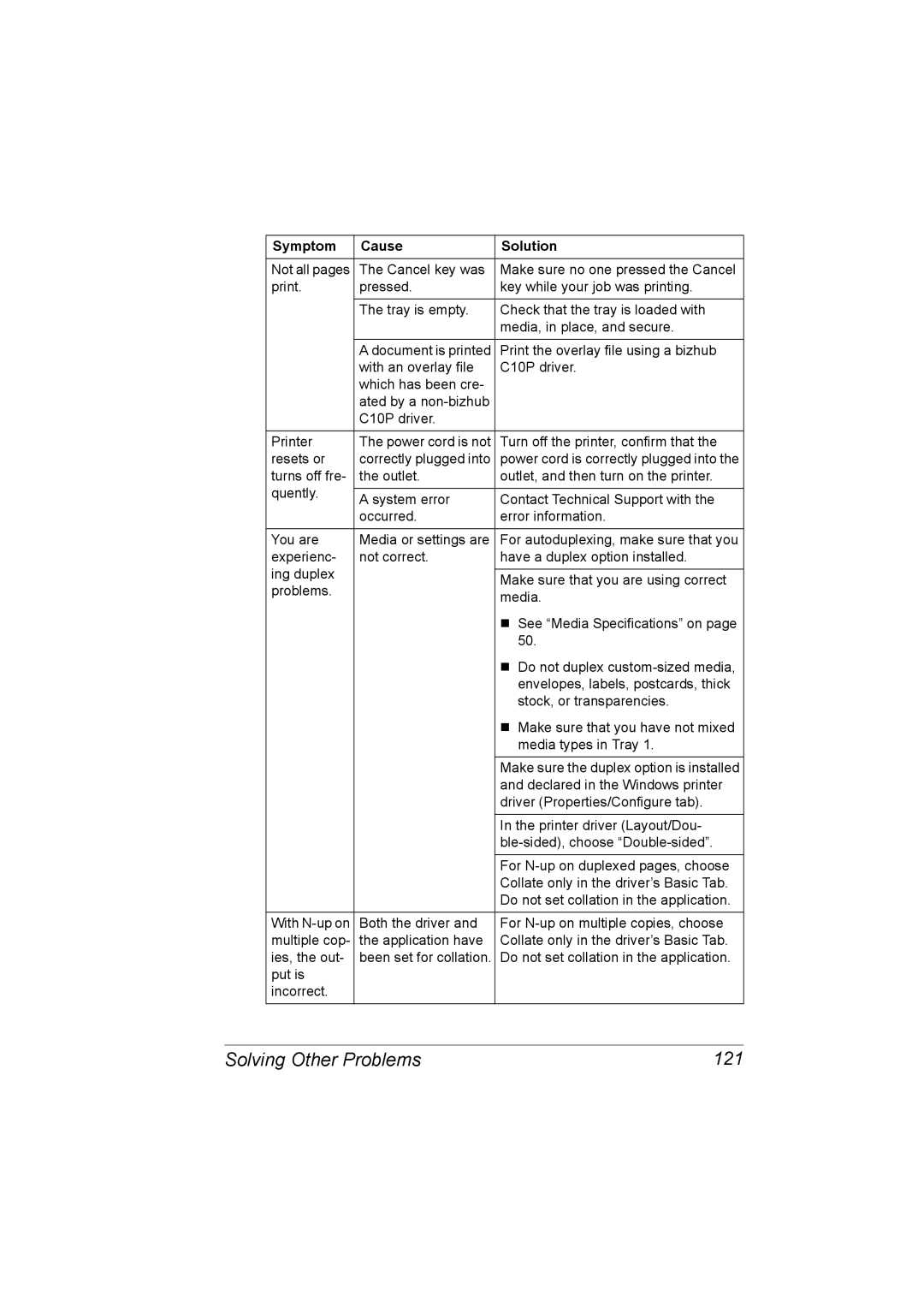A00V-9574-00A
Bizhub C10P User’s Guide
Copyright Notice
Trademarks
Software License Agreement
Adobe Systems Incorporated Color Profile License Agreement
About Adobe Color Profile
Page
Page
For EU member states only
Page
Contents
Configuration Menu Overview
Using the PostScript and PCL Printer Driver
Maintaining the Printer Cleaning the Printer
Media Specifications Media Types
Loading Media
Duplexing Output Tray Media Storage Replacing Consumables
Installing a Dimm
Error Messages Operator Call Service Messages 134
Installing a Hard Disk
Safety Specifications 150 Technical Specifications Printer
Introduction
Space Requirements
Getting Acquainted with Your Printer
Getting Acquainted with Your Printer
Front View
Printer Parts
Front View with Options
Rear View
Rear View with Options
About the Software
PCL Drivers
PostScript Drivers
Software Utilities CD-ROM
Operating System Use/Benefit
Utilities
PPD Files
Utility Use/Benefit
PageScope Net Care
System Requirements
System Requirements
Selecting Driver Options/Defaults for Windows
Selecting Driver Options/Defaults for Windows
Windows XP/Server 2003/2000/NT
Uninstalling the Printer Driver for Windows
Uninstalling the Printer Driver for Windows
Click Printing Preferences
Displaying Printer Driver Settings for Windows
Displaying Printer Driver Settings for Windows
Windows XP/Server
Windows 2000/NT
Using the PostScript and PCL Printer Driver
Using the PostScript and PCL Printer Driver
Common Buttons
Easy Set
Default
Paper View
Printer View
Basic Tab
Advanced Tab PostScript Printer Driver Only
Layout Tab
Overlay Tab
Cover Page Tab
Watermark Tab
Version Tab
Quality Tab
Using the PostScript and PCL Printer Driver
Using the Status Monitor Windows Only
Working with the Status Monitor
Using the Status Monitor
Introduction
Operating Environment
Recognizing Status Monitor Alerts
Recovering from a Status Monitor Alert
Closing the Status Monitor
Recognizing Status Monitor Alerts
Page
Printer Control Panel Configuration Menu
Ready Error
Cancel Control Panel Indicators and Keys
About the Control Panel
Toner Y M C K
No. Key Function
CANCEL/ALL Jobs
Toner Supply Indicators
Configuration Menu Overview
Configuration Menu Overview
Main Menu
PROOF/PRINT Menu
Entering the Password
Menu MAP
Configura
Tion
Statistics
Paper Menu
AUTO/CASSETTE
Input Tray
Mode
Tray Media
Type Letterhead
Size
Custom Width
Length
Tray
MAP Mode
Chaining
ON/OFF
Quality Menu
Toner
Black
Cyan
Magenta
NO/YES
Aidc Request
Aidc
Interface Menu
Bootp
ETHER- Tcpip NET Enable
Dhcp
Router
Mask
Subnet
Http
IPX/SPX Frame
Timeout
USB Enable
LEL Timeout
NET
System Default Menu
Post Error
Emula Default
Print
HIGH/STANDARD
PCL Line
Symbol
Termi CR=CR LF=LF Nation CR=CRLF LF=LF CR=CRLF LF=CRLF
Font Pitch
Date
Sysstart
Time
Energy
Rity
Secu Config Enable
Pass
Word
Save Factory
Restore
Save
Configuration Menu Overview
Using Media
What types and sizes of media can I load?
Media Specifications
Plain Paper
Media Types
Media Types
Media Types
Thick Stock
Do not use thick stock that is
Envelopes
Do not use envelopes that have
Do not use label sheets that
Labels
Postcards
Letterhead
Capacity Tray
Use postcards that are
Transparencies
Do not use postcards that are
Use transparencies that are
Glossy Stock
Do not use transparencies that
Margins
What Is the Guaranteed Imageable Printable Area?
Imageable Area-Envelopes
Tray 1 Multipurpose Tray
Loading Media
Loading Media
Loading Plain Paper
Loading Media
Other Media
� Before loading enve- lopes, press them down
Loading Envelopes
Slide the media guides against the edges of the envelopes
Pull the lever, and then open the top cover
Carefully close the top cover
� Up to 50 sheets can be loaded into the tray at one time
Tray
Lift up Tray 2 to remove it Remove the lid from Tray
Reattach the lid to Tray
Reinsert Tray 2 into the printer
Duplexing
Duplexing
Output Tray
Media Storage
Media Storage
Media Storage
Replacing Consumables
About Toner Cartridges
Replacing Consumables
Replacing Consumables
Replace
Replacing a Toner Cartridge
Empty Menu Print Menu
Menu Quality Replace Toner Black
Door AND/REPLACE X Toner
Please Wait
Replacing Consumables
� Do not touch or scratch the toner roller
Close the front cover Carefully close the top cover
Replacing the Drum Cartridge
� Do not touch the PC drum on the drum car- tridge
Carefully close the top cover
Replacing the Backup Battery
Remove the rear panel
Install a new backup battery
Replacing Consumables
Replacing Consumables
Maintaining the Printer
Maintaining the Printer
Maintaining the Printer
Maintaining the Printer
Cleaning the Printer
Cleaning the Printer
Exterior
Control Panel
Interior
Cleaning the Media Feed Roller and Laser Lens
Bottom View
Clean the laser lens by wiping it with a soft, dry cloth
Cleaning the Duplex Option Feed Rollers
Cleaning the Media Feed Rollers for Tray
100 Storing the Printer
Storing the Printer
Storing the Printer 101
102 Storing the Printer
Troubleshooting
Introduction
Configuration
104 Introduction
Preventing Media Misfeeds 105
Preventing Media Misfeeds
Make sure that
Avoid
Clearing Media Misfeeds
Understanding the Media Path
106
Clearing Media Misfeeds 107
Media Misfeed Messages and Clearing Procedures
Clearing a Media Misfeed in the Printer
Paper JAM Tray Fuser Exit Transfer Duplex
Clearing Media Misfeeds
108
Clearing Media Misfeeds 109
110
Clearing Media Misfeeds 111
Clearing a Media Misfeed From Tray
112
Clearing Media Misfeeds 113
Clearing a Media Misfeed from the Duplex Option
114
Clearing Media Misfeeds 115
Symptom Cause Solution
Solving Problems with Media Misfeeds
116
Solving Problems with Media Misfeeds 117
118
Solving Other Problems 119
Solving Other Problems
120
DEFAULT/ENERGY Saver MGT
Solving Other Problems 121
122
Solving Problems with Printing Quality 123
Solving Problems with Printing Quality
124 Solving Problems with Printing Quality
Solving Problems with Printing Quality 125
126 Solving Problems with Printing Quality
Solving Problems with Printing Quality 127
YES
128 Solving Problems with Printing Quality
Status, Error, and Service Messages 129
Status, Error, and Service Messages
Standard Status Messages
130 Status, Error, and Service Messages
Error Messages Warning
Status, Error, and Service Messages 131
132 Status, Error, and Service Messages
Error Messages Operator Call
Status, Error, and Service Messages 133
134 Status, Error, and Service Messages
Service Messages
Installing Accessories
136 Introduction
Antistatic Protection
Dual In-Line 128 MB, 256 MB, 512 MB Dimm Memory Module
Dual In-Line Memory Module Dimm
Installing a Dimm
Required Memory during Printing
Dual In-Line Memory Module Dimm 137
Dual In-Line Memory Module Dimm
138
Dual In-Line Memory Module Dimm 139
Hard Disk
Installing a Hard Disk
140 Hard Disk
Hard Disk 141
142 Hard Disk
Duplex Option
Installing the Duplex Option
Duplex Option 143
Duplex Option
144
Duplex Option 145
� Make sure that both knobs are securely locked
146
Tray
Installing Tray
Tray 147
148 Tray
Appendix
Technical Specifications
Safety Specifications
150 Safety Specifications
Printer
Technical Specifications 151
152
Technical Specifications 153
Consumable Life Expectancy Chart
Our Concern for Environmental Protection
What is an Energy Star product?
154 Our Concern for Environmental Protection
Index 155
Accessories
Service messages Status monitor
Message window 24 Messages 129 Misfeed problems
Thick stock Transparency Tray 2 Troubleshooting
156 Index