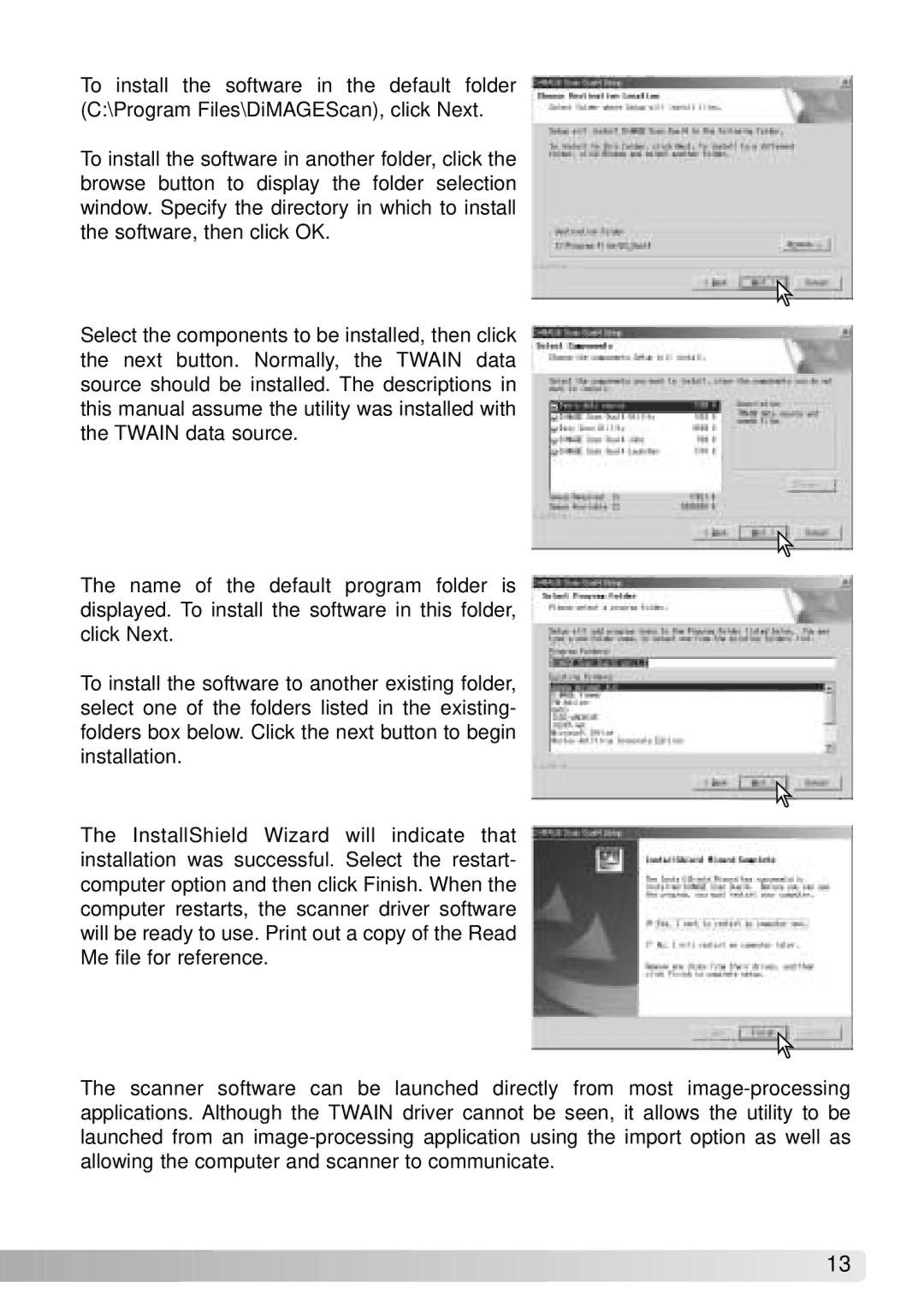To install the software in the default folder (C:\Program Files\DiMAGEScan), click Next.
To install the software in another folder, click the browse button to display the folder selection window. Specify the directory in which to install the software, then click OK.
Select the components to be installed, then click the next button. Normally, the TWAIN data source should be installed. The descriptions in this manual assume the utility was installed with the TWAIN data source.
The name of the default program folder is displayed. To install the software in this folder, click Next.
To install the software to another existing folder, select one of the folders listed in the existing- folders box below. Click the next button to begin installation.
The InstallShield Wizard will indicate that installation was successful. Select the restart- computer option and then click Finish. When the computer restarts, the scanner driver software will be ready to use. Print out a copy of the Read Me file for reference.
The scanner software can be launched directly from most
![]()
![]()
![]()
![]()
![]()
![]()
![]()
![]()
![]()
![]()
![]()
![]()
![]()
![]()
![]()
![]()
![]()
![]()
![]()
![]()
![]()
![]()
![]()
![]()
![]()
![]()
![]()
![]()
![]()
![]()
![]()
![]()
![]()
![]()
![]()
![]()
![]()
![]()
![]()
![]()
![]() 13
13![]()
![]()