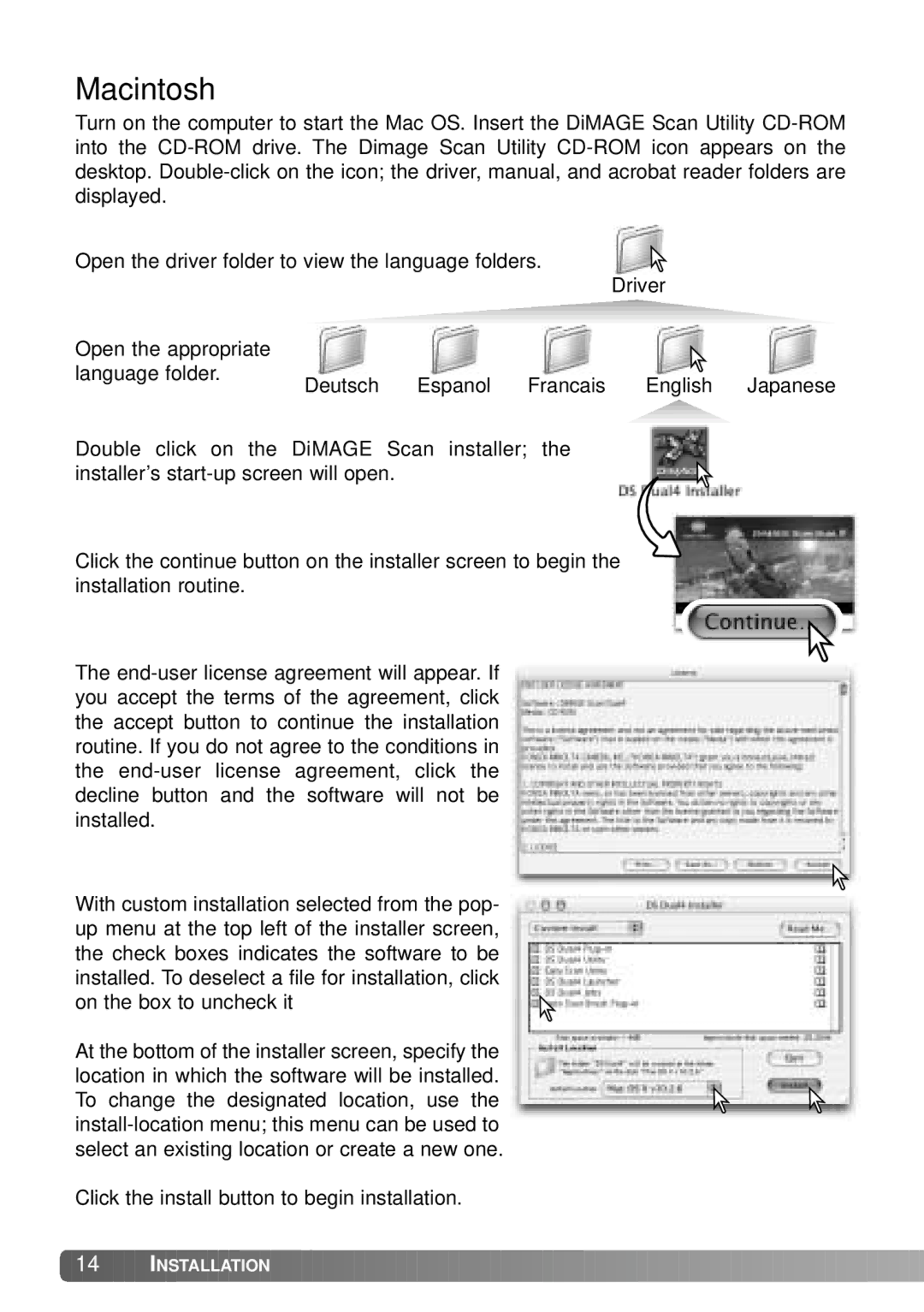Macintosh
Turn on the computer to start the Mac OS. Insert the DiMAGE Scan Utility
Open the driver folder to view the language folders.![]() Driver
Driver
Open the appropriate
language folder.
Deutsch Espanol Francais English Japanese
Double click on the DiMAGE Scan installer; the installer’s
Click the continue button on the installer screen to begin the installation routine.
The
With custom installation selected from the pop- up menu at the top left of the installer screen, the check boxes indicates the software to be installed. To deselect a file for installation, click on the box to uncheck it
At the bottom of the installer screen, specify the location in which the software will be installed. To change the designated location, use the
Click the install button to begin installation.
![]() 14
14 ![]()
![]()
![]() INSTALLATION
INSTALLATION![]()
![]()
![]()
![]()
![]()
![]()
![]()
![]()
![]()
![]()
![]()
![]()
![]()
![]()
![]()
![]()
![]()
![]()
![]()
![]()
![]()
![]()
![]()
![]()
![]()
![]()
![]()
![]()
![]()
![]()
![]()
![]()
![]()
![]()
![]()
![]()