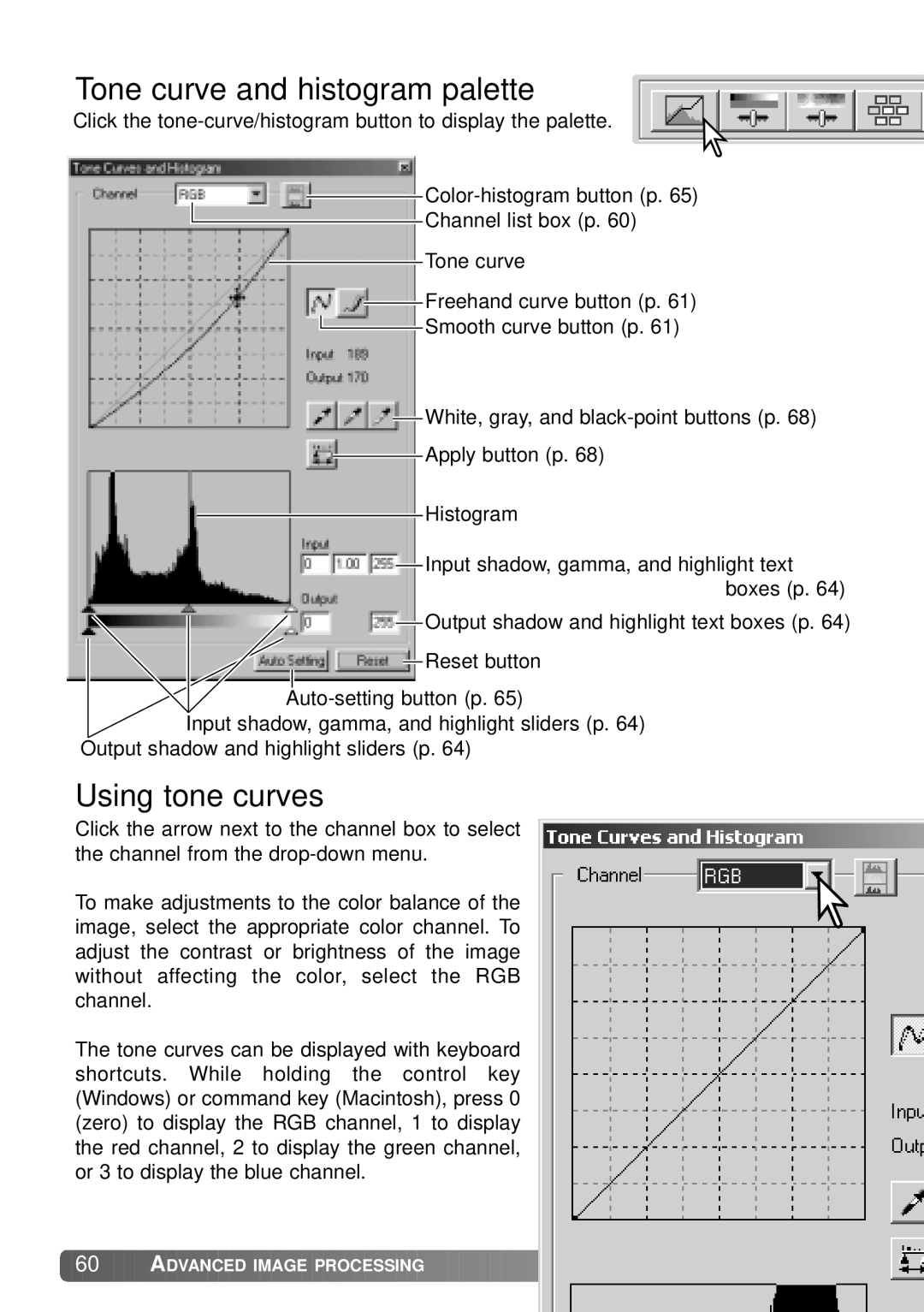Tone curve and histogram palette
Click the
![]()
Channel list box (p. 60)
Tone curve
![]() Freehand curve button (p. 61)
Freehand curve button (p. 61)
![]() Smooth curve button (p. 61)
Smooth curve button (p. 61)
![]() White, gray, and
White, gray, and
![]() Apply button (p. 68)
Apply button (p. 68)
Histogram
![]() Input shadow, gamma, and highlight text boxes (p. 64)
Input shadow, gamma, and highlight text boxes (p. 64)
![]() Output shadow and highlight text boxes (p. 64)
Output shadow and highlight text boxes (p. 64)
![]() Reset button
Reset button
Input shadow, gamma, and highlight sliders (p. 64)
Output shadow and highlight sliders (p. 64)
Using tone curves
Click the arrow next to the channel box to select the channel from the
To make adjustments to the color balance of the image, select the appropriate color channel. To adjust the contrast or brightness of the image without affecting the color, select the RGB channel.
The tone curves can be displayed with keyboard shortcuts. While holding the control key (Windows) or command key (Macintosh), press 0 (zero) to display the RGB channel, 1 to display the red channel, 2 to display the green channel, or 3 to display the blue channel.
![]() 60
60 ![]()
![]()
![]() ADVANCED IMAGE PROCESSING
ADVANCED IMAGE PROCESSING ![]()
![]()
![]()
![]()
![]()
![]()
![]()
![]()
![]()
![]()
![]()
![]()
![]()
![]()
![]()
![]()
![]()
![]()
![]()
![]()
![]()
![]()
![]()
![]()
![]()
![]()