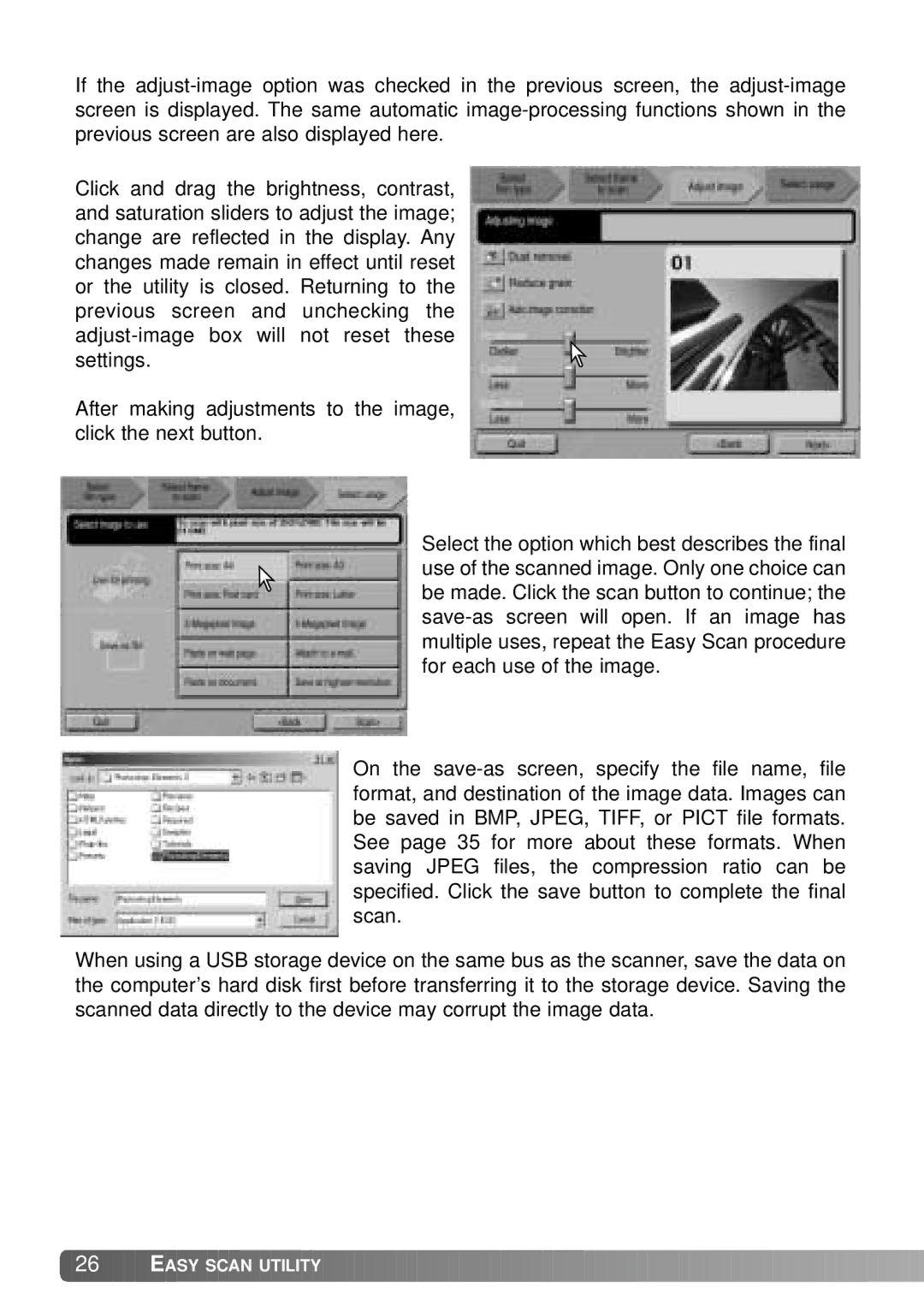If the
Click and drag the brightness, contrast, and saturation sliders to adjust the image; change are reflected in the display. Any changes made remain in effect until reset or the utility is closed. Returning to the previous screen and unchecking the
After making adjustments to the image, click the next button.
Select the option which best describes the final use of the scanned image. Only one choice can be made. Click the scan button to continue; the
On the
When using a USB storage device on the same bus as the scanner, save the data on the computer’s hard disk first before transferring it to the storage device. Saving the scanned data directly to the device may corrupt the image data.