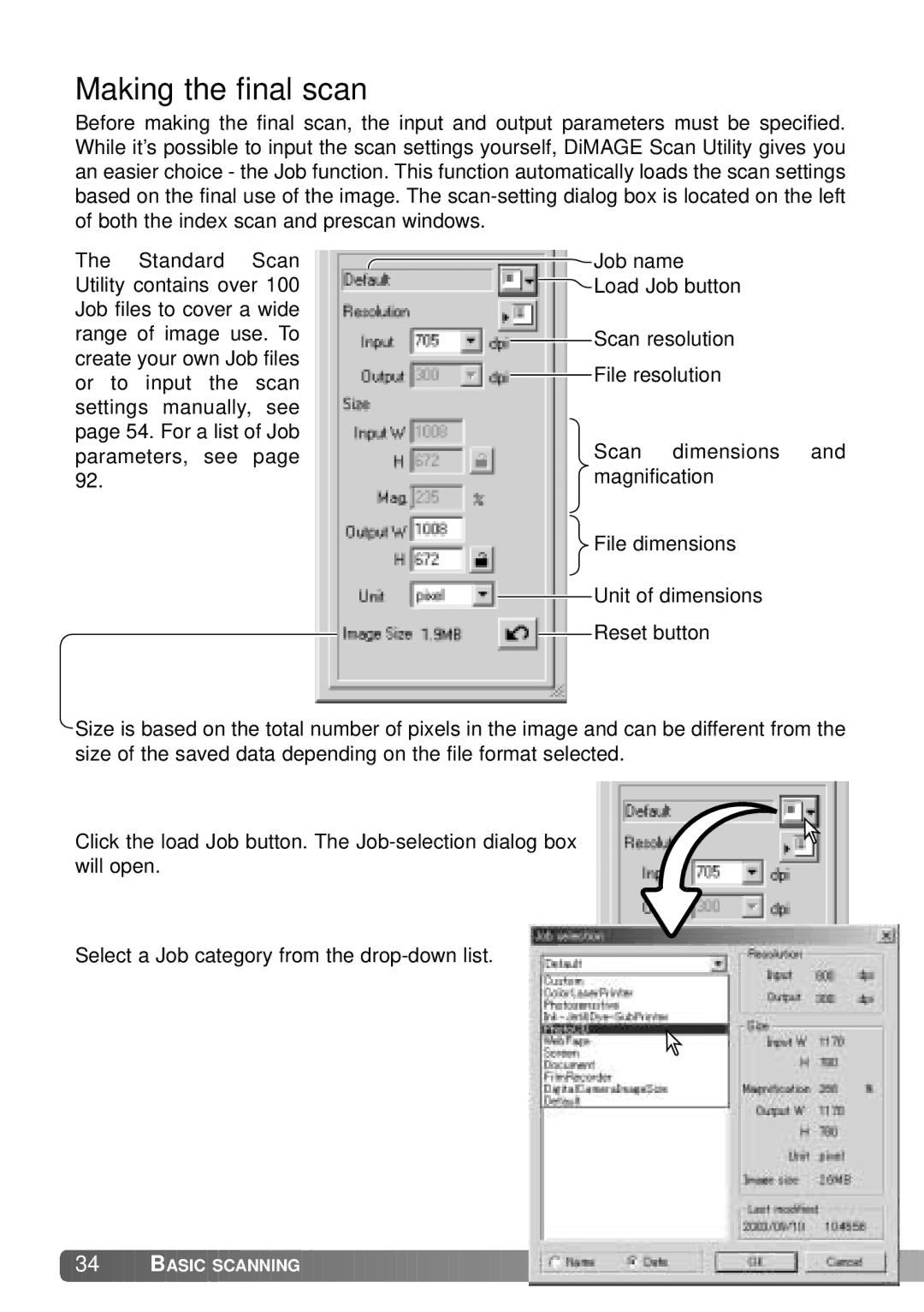Making the final scan
Before making the final scan, the input and output parameters must be specified. While it’s possible to input the scan settings yourself, DiMAGE Scan Utility gives you an easier choice - the Job function. This function automatically loads the scan settings based on the final use of the image. The
The Standard Scan Utility contains over 100 Job files to cover a wide range of image use. To create your own Job files or to input the scan settings manually, see page 54. For a list of Job parameters, see page 92.
![]() Job name Load Job button
Job name Load Job button
![]() Scan resolution
Scan resolution
![]() File resolution
File resolution
Scan dimensions and magnification
File dimensions
![]() Unit of dimensions
Unit of dimensions
![]() Reset button
Reset button
Size is based on the total number of pixels in the image and can be different from the size of the saved data depending on the file format selected.
Click the load Job button. The
Select a Job category from the
![]() 34
34 ![]()
![]()
![]() BASIC SCANNING
BASIC SCANNING ![]()
![]()
![]()
![]()
![]()
![]()
![]()
![]()
![]()
![]()
![]()
![]()
![]()
![]()
![]()
![]()
![]()
![]()
![]()
![]()
![]()
![]()
![]()
![]()
![]()
![]()
![]()
![]()
![]()
![]()
![]()
![]()
![]()
![]()