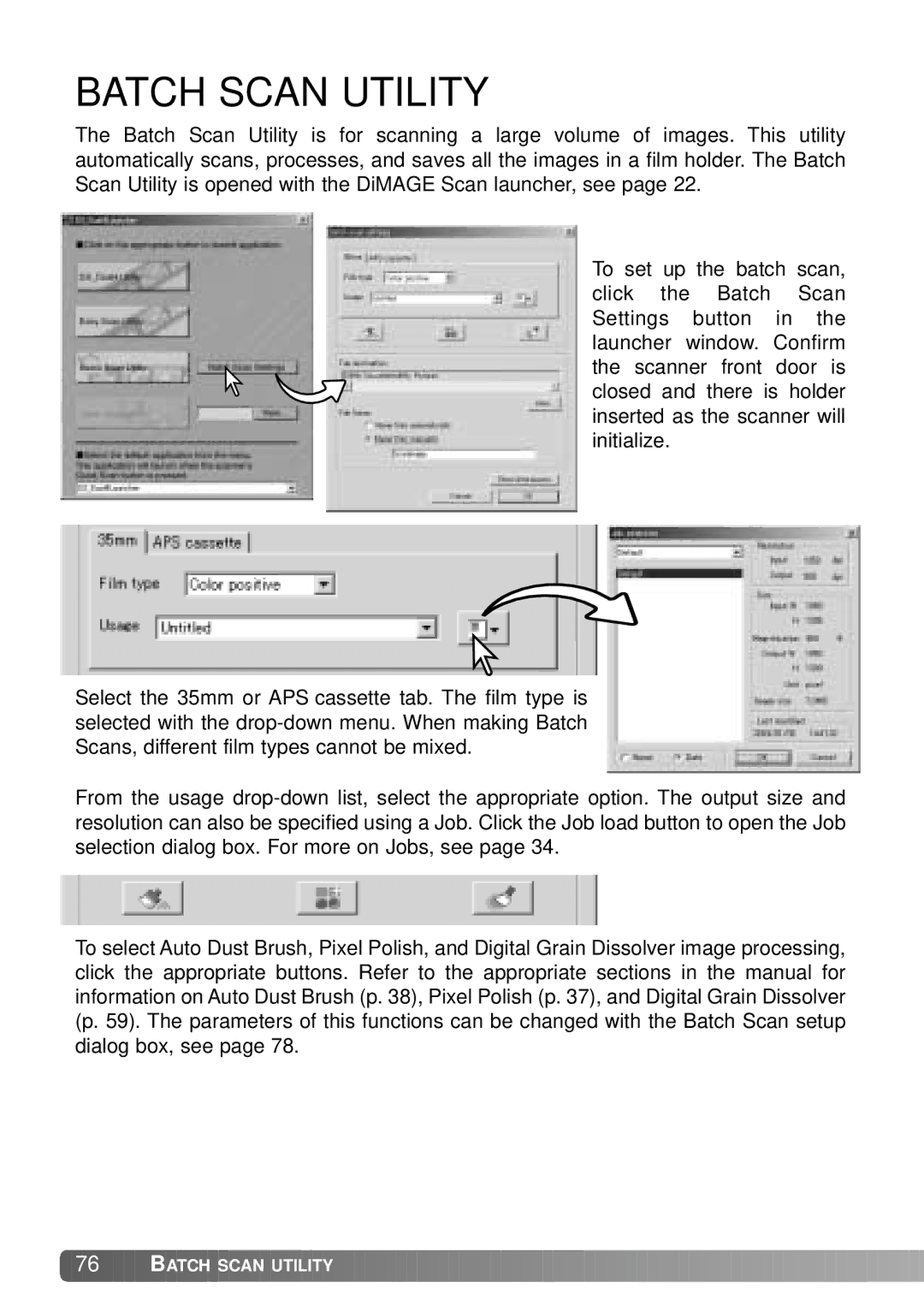BATCH SCAN UTILITY
The Batch Scan Utility is for scanning a large volume of images. This utility automatically scans, processes, and saves all the images in a film holder. The Batch Scan Utility is opened with the DiMAGE Scan launcher, see page 22.
To set up the batch scan, click the Batch Scan Settings button in the launcher window. Confirm the scanner front door is closed and there is holder inserted as the scanner will initialize.
Select the 35mm or APS cassette tab. The film type is selected with the
From the usage
To select Auto Dust Brush, Pixel Polish, and Digital Grain Dissolver image processing, click the appropriate buttons. Refer to the appropriate sections in the manual for information on Auto Dust Brush (p. 38), Pixel Polish (p. 37), and Digital Grain Dissolver (p. 59). The parameters of this functions can be changed with the Batch Scan setup dialog box, see page 78.
![]() 76
76 ![]()
![]()
![]() BATCH SCAN UTILITY
BATCH SCAN UTILITY![]()
![]()
![]()
![]()
![]()
![]()
![]()
![]()
![]()
![]()
![]()
![]()
![]()
![]()
![]()
![]()
![]()
![]()
![]()
![]()
![]()
![]()
![]()
![]()
![]()
![]()
![]()
![]()
![]()
![]()
![]()
![]()