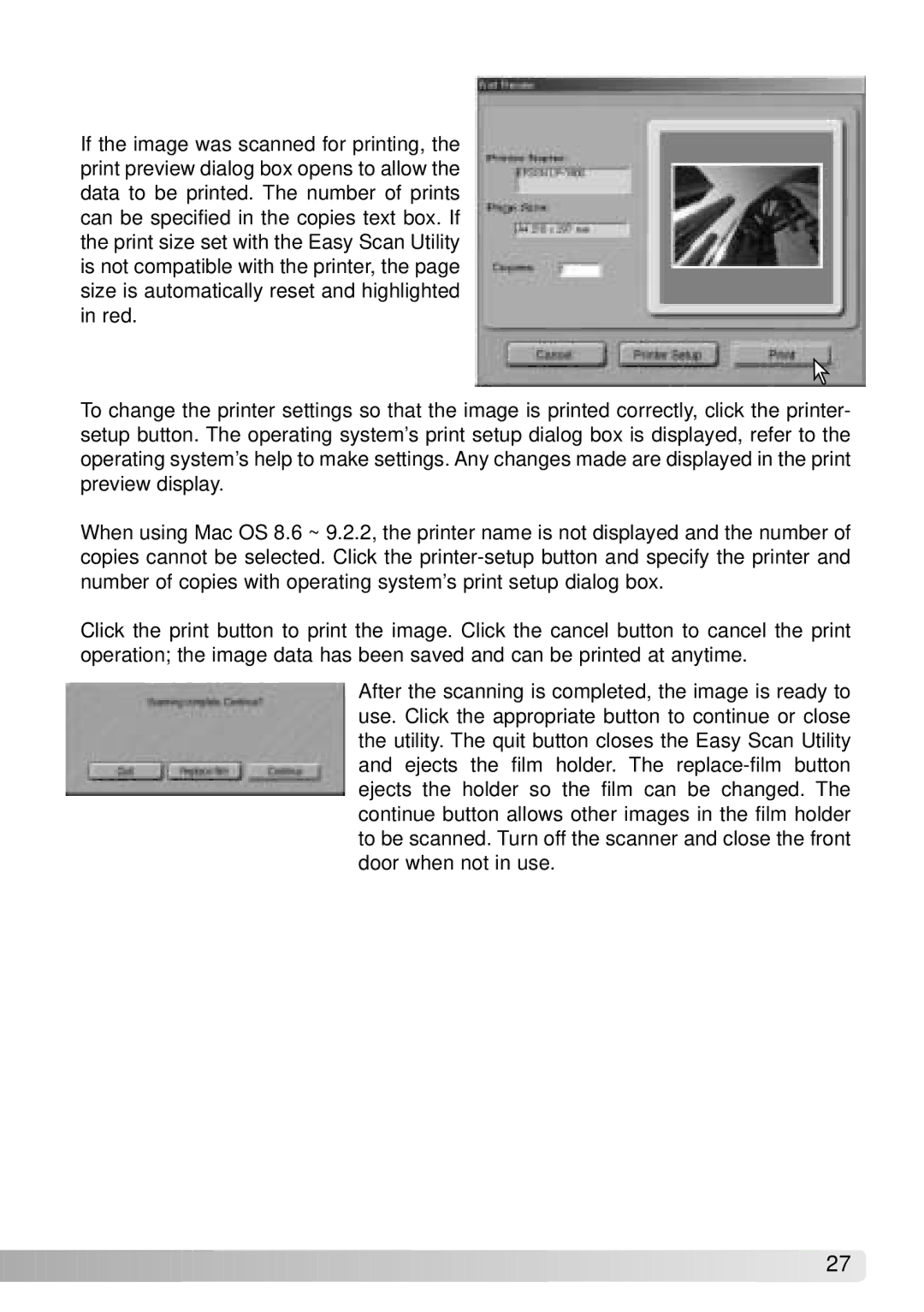If the image was scanned for printing, the print preview dialog box opens to allow the data to be printed. The number of prints can be specified in the copies text box. If the print size set with the Easy Scan Utility is not compatible with the printer, the page size is automatically reset and highlighted in red.
To change the printer settings so that the image is printed correctly, click the printer- setup button. The operating system’s print setup dialog box is displayed, refer to the operating system’s help to make settings. Any changes made are displayed in the print preview display.
When using Mac OS 8.6 ~ 9.2.2, the printer name is not displayed and the number of copies cannot be selected. Click the
Click the print button to print the image. Click the cancel button to cancel the print operation; the image data has been saved and can be printed at anytime.
After the scanning is completed, the image is ready to use. Click the appropriate button to continue or close the utility. The quit button closes the Easy Scan Utility and ejects the film holder. The
![]()
![]()
![]()
![]()
![]()
![]()
![]()
![]()
![]()
![]()
![]()
![]()
![]()
![]()
![]()
![]()
![]()
![]()
![]()
![]()
![]()
![]()
![]()
![]()
![]()
![]()
![]()
![]()
![]()
![]()
![]()
![]()
![]()
![]()
![]()
![]()
![]()
![]()
![]()
![]()
![]() 27
27![]()
![]()