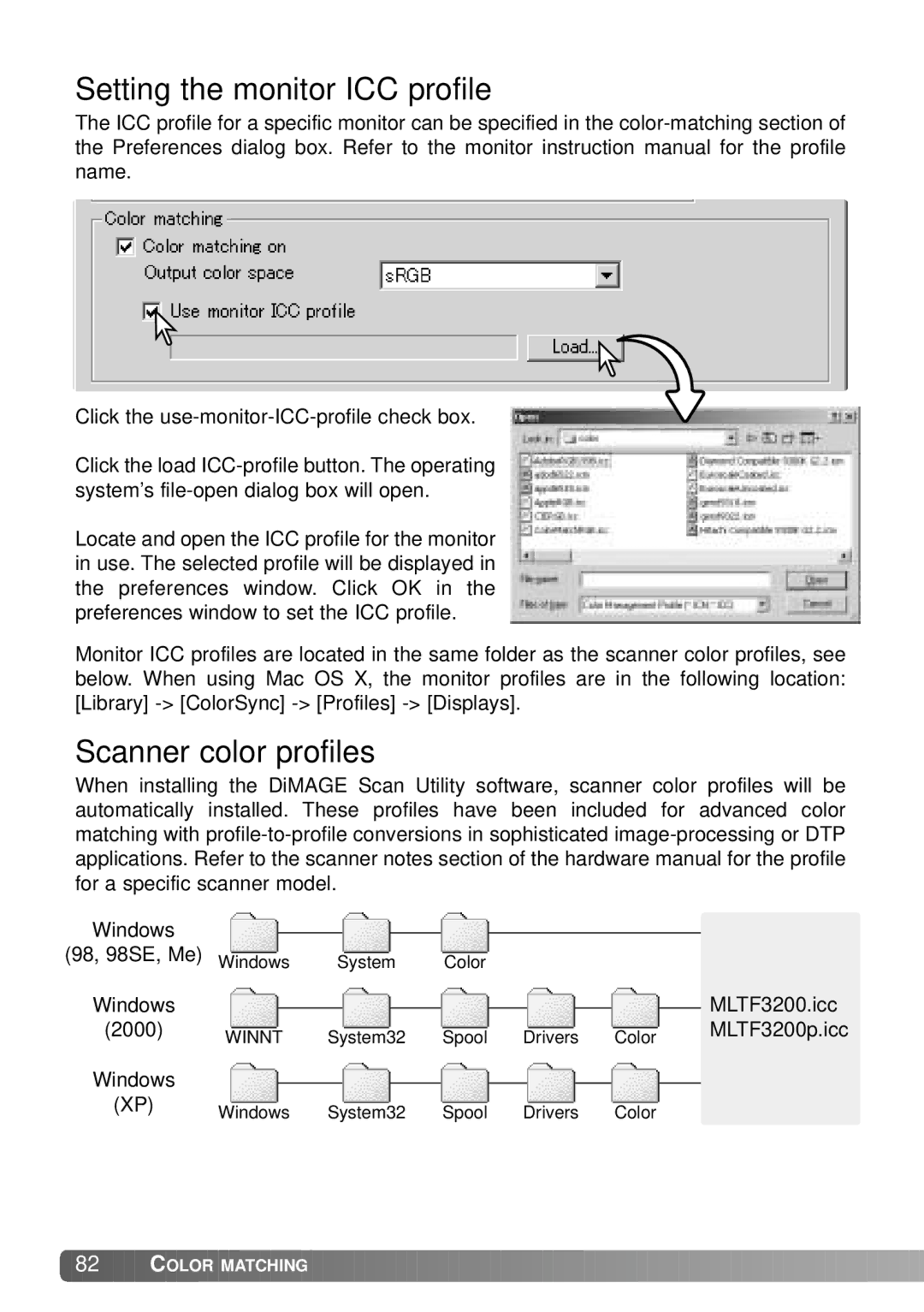Setting the monitor ICC profile
The ICC profile for a specific monitor can be specified in the
Click the
Click the load
Locate and open the ICC profile for the monitor in use. The selected profile will be displayed in the preferences window. Click OK in the preferences window to set the ICC profile.
Monitor ICC profiles are located in the same folder as the scanner color profiles, see below. When using Mac OS X, the monitor profiles are in the following location: [Library]
Scanner color profiles
When installing the DiMAGE Scan Utility software, scanner color profiles will be automatically installed. These profiles have been included for advanced color matching with
Windows
(98, 98SE, Me) Windows | System | Color |
|
|
|
|
| |||
Windows |
|
|
|
|
|
|
|
| MLTF3200.icc | |
|
|
|
|
|
|
|
| |||
(2000) | WINNT | System32 | Spool | Drivers | Color | MLTF3200p.icc | ||||
|
|
|
| |||||||
Windows |
|
|
|
|
|
|
|
|
|
|
|
|
|
|
|
|
|
|
|
| |
(XP) | Windows | System32 | Spool | Drivers | Color |
|
|
| ||
|
|
|
| |||||||
![]() 82
82 ![]()
![]()
![]() COLOR MATCHING
COLOR MATCHING ![]()
![]()
![]()
![]()
![]()
![]()
![]()
![]()
![]()
![]()
![]()
![]()
![]()
![]()
![]()
![]()
![]()
![]()
![]()
![]()
![]()
![]()
![]()
![]()
![]()
![]()
![]()
![]()
![]()
![]()
![]()
![]()
![]()