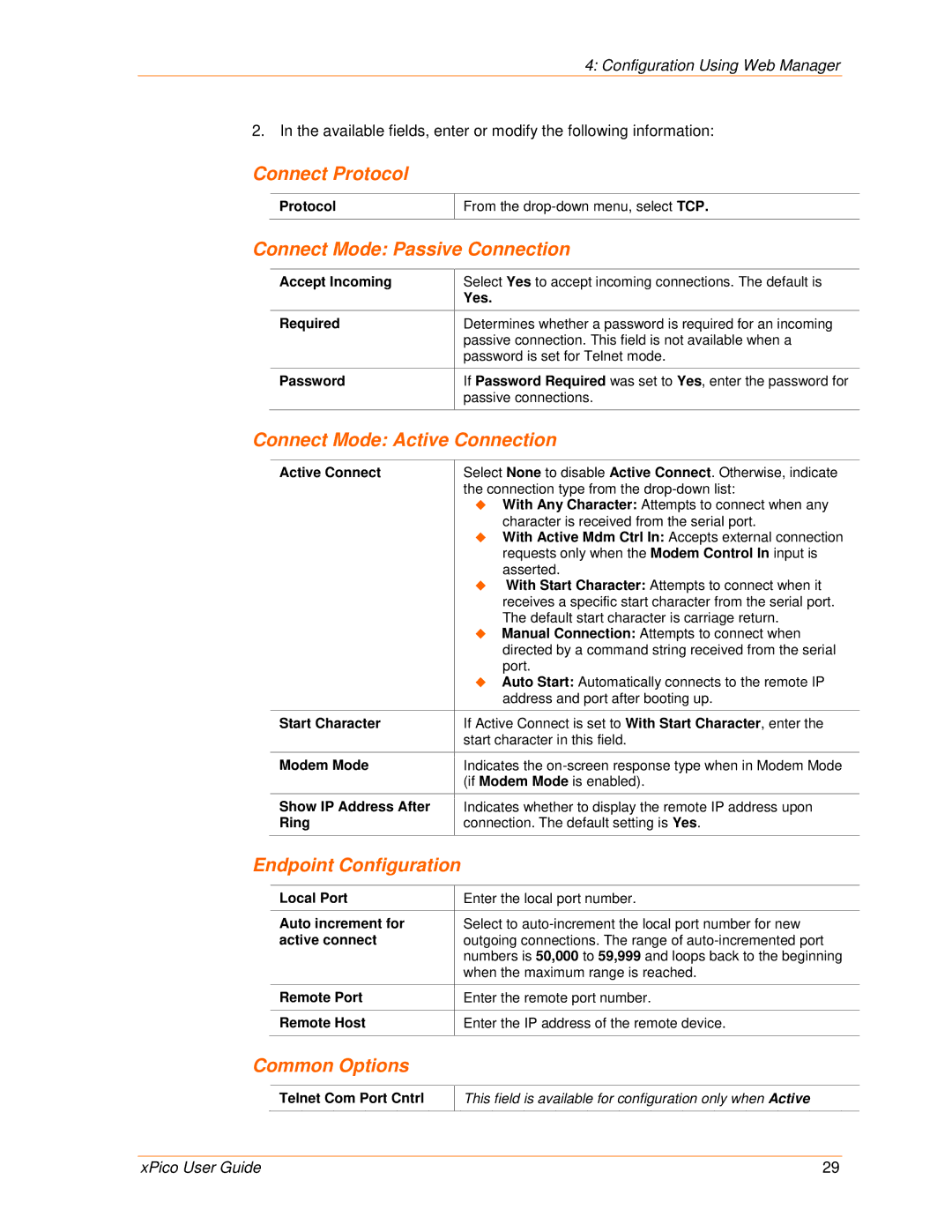User Guide
Technical Support Sales Offices
Lantronix Corporate Headquarters
Disclaimer
Table of Contents
Configuration via Telnet or Serial Port Setup Mode
Setup Mode Advanced Settings
Gpio Interface
List of Figures
List of Tables
Chapter Summary
Using This Guide
Purpose and Audience
XPico Integration Guide
Additional Documentation
Applications
Introduction
Capabilities
Protocol Support
Configuration Methods
Addresses and Port Numbers
Hardware Address
Port Numbers
Product Information Label
IP Address
Installing DeviceInstaller
Using DeviceInstaller
To install DeviceInstaller
Assigning an IP Address
To view the units current settings
Accessing the xPico Using DeviceInstaller
Select Assign a specific IP address and click Next
Name
Group
Dhcp Device Name
Comments
Device Family
Supports Configurable
Firmware Upgradeable
Pins
Supports Http Setup
Accessing Web-Manager Using DeviceInstaller
Configuration Using Web Manager
Web-Manager Login Window
Network Configuration
Select Obtain IP address automatically
Network Mode
To assign an IP address automatically
Ethernet Configuration
Static IP Address Configuration
Select Use the following IP configuration
To assign an IP address manually
Auto Negotiate
To configure the xPico’s device server settings
Advanced
Host List Configuration
Server Configuration
Retry Settings
Channel 1 and 2 Configuration
To configure the xPico’s host list
Host Information
Port Settings
Serial Settings
To configure the channel’s serial settings
Channel
Flush Input Buffer Serial to Network
Pack Control
To configure a channel’s TCP settings
Connection Settings TCP
Flush Output Buffer Network to Serial
At Time of Disconnect
TCP Connection Settings
Connect Mode Active Connection
Connect Mode Passive Connection
Endpoint Configuration
Connect Protocol
To configure a channel’s UDP settings
Connection Settings UDP
Disconnect Mode
Datagram Type
Datagram Mode
Use Broadcast
Device Address Table
To configure the xPico’s Configurable Pins
Configurable Pin Settings
Configurable Pin Functions
Apply Defaults
Apply Settings
Serial Channel 1 Status LED
Serial Channel 2 Status LED
Telnet Connection
Configuration via Telnet or Serial Port Setup Mode
Accessing Setup Mode
To establish a Telnet connection
Serial Port Connection
To exit setup mode
Exiting Setup Mode
Server Configuration Option
Setup Mode Server Configuration
BootP/DHCP/AutoIP Options
IP Address
Set Gateway IP Address
Change Telnet/Web-Manager Password
Netmask Number of Bits for Host Part
Set DNS Server IP Address
Dhcp Name
Baudrate
Setup Mode Channel Configuration
Channel 1 Option 1 or Channel 2 Option
Interface Mode Options
Interface Mode
RS232 Interface Mode Settings
Flow
Port Number
Connect Mode
Flow Control Options
Reserved Port Numbers
Incoming Connection
Connect Mode Options
Incoming Connection
Response
Active Startup
Response
Manual Connection Address Example
Manual Connection
Hostlist Option
To enable the hostlist
Directed UDP
Modem Mode
Datagram Type
Numeric Response
Modem Mode Commands
Auto Increment Source Port
Send the Escape Sequence +++ in Modem Mode
Show IP addr after Ring
Remote IP Address
Disconnect Mode Options
Pack Control
Flush Mode Buffer Flushing
Send Characters
Packing Interval
Trailing Characters
Channel Port Password
DisConnTime Inactivity Timeout
Send Characters
Telnet Terminal Type
TCP Keepalive time in seconds
Setup Mode Advanced Settings
Expert Settings Option
Disable Monitor Mode at bootup
ARP Cache timeout in seconds
CPU Performance
Http Port Number
TCP Re-Transmission Timeout
Security Settings Option
Enable alternate MAC
Ethernet Connection Type
Snmp Community Name
Disable Snmp
Disable Telnet Setup
Disable Port 77FE Hex
Disable Tftp Firmware Upgrade
Disable Web Server
Disable Web Setup
To configure AES encryption on the xPico
Enable Encryption
Enable Enhanced Password
Default Settings Option
Disable Port 77F0 Hex
Channel 1 and Channel 2 Configuration Defaults
Security Settings Defaults
Expert Settings Defaults
Hostlist retry timeout
Start character for serial channel
Gpio Interface
Configurable Pins
Features
Byte 0 Command Types
Commands
Control Protocol
Guidelines
Command 11h, Get Directions
Command 10h, Get Functions
Command 12h, Get Active Levels
Command 13h, Get Current States
Command 1Ah, Set Active Levels
Command 19h, Set Directions
Command 1Bh, Set States
Command details
Response details
Using Tftp Graphical User Interface
Firmware Upgrades
Obtaining Firmware Reloading Firmware
To download new firmware from a computer
Tftp Window
Using Tftp Command Line Interface
To recover firmware
Entering Monitor Mode Using the Serial Port
Monitor Mode
Entering Monitor Mode Using the Network Port
Monitor Mode Commands
G0, G1, ....,Ge, Gf
Monitor Mode Commands
S0, S1,...,Se, Sf
Example
Response Meaning
Command Response Codes
Problems and Error Messages
Troubleshooting
Lock on
Caps Lock is not on
Troubleshooting
Technical Support Europe, Middle East, and Africa
Technical Support
Technical Support US
Converting Binary to Hexadecimal
Binary to Hexadecimal Conversions
Conversion Table
Scientific Calculator
Binary to Hexadecimal Conversions
RoHS Notice
Compliance