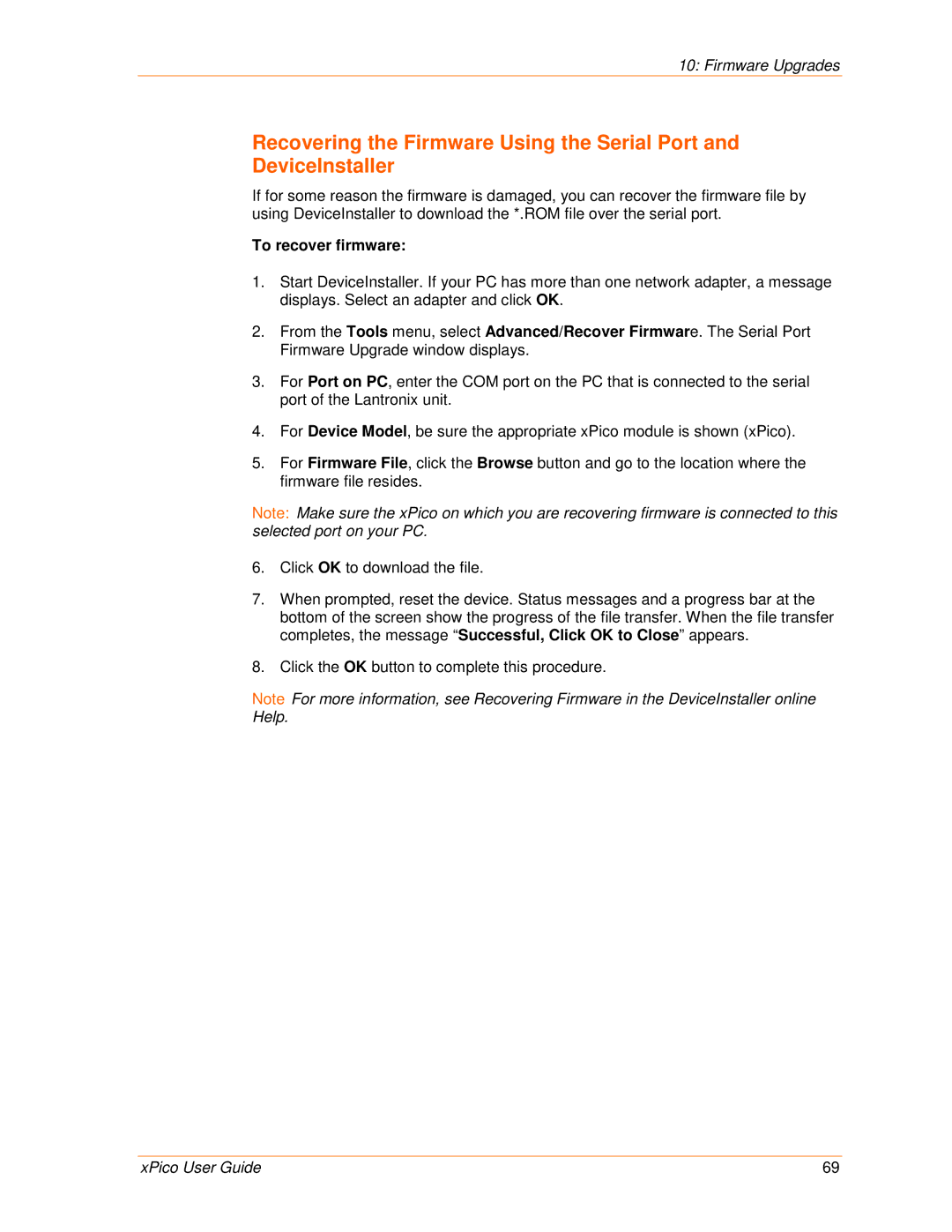10: Firmware Upgrades
Recovering the Firmware Using the Serial Port and DeviceInstaller
If for some reason the firmware is damaged, you can recover the firmware file by using DeviceInstaller to download the *.ROM file over the serial port.
To recover firmware:
1.Start DeviceInstaller. If your PC has more than one network adapter, a message displays. Select an adapter and click OK.
2.From the Tools menu, select Advanced/Recover Firmware. The Serial Port Firmware Upgrade window displays.
3.For Port on PC, enter the COM port on the PC that is connected to the serial port of the Lantronix unit.
4.For Device Model, be sure the appropriate xPico module is shown (xPico).
5.For Firmware File, click the Browse button and go to the location where the firmware file resides.
Note: Make sure the xPico on which you are recovering firmware is connected to this selected port on your PC.
6.Click OK to download the file.
7.When prompted, reset the device. Status messages and a progress bar at the bottom of the screen show the progress of the file transfer. When the file transfer completes, the message “Successful, Click OK to Close” appears.
8.Click the OK button to complete this procedure.
Note For more information, see Recovering Firmware in the DeviceInstaller online Help.
xPico User Guide | 69 |