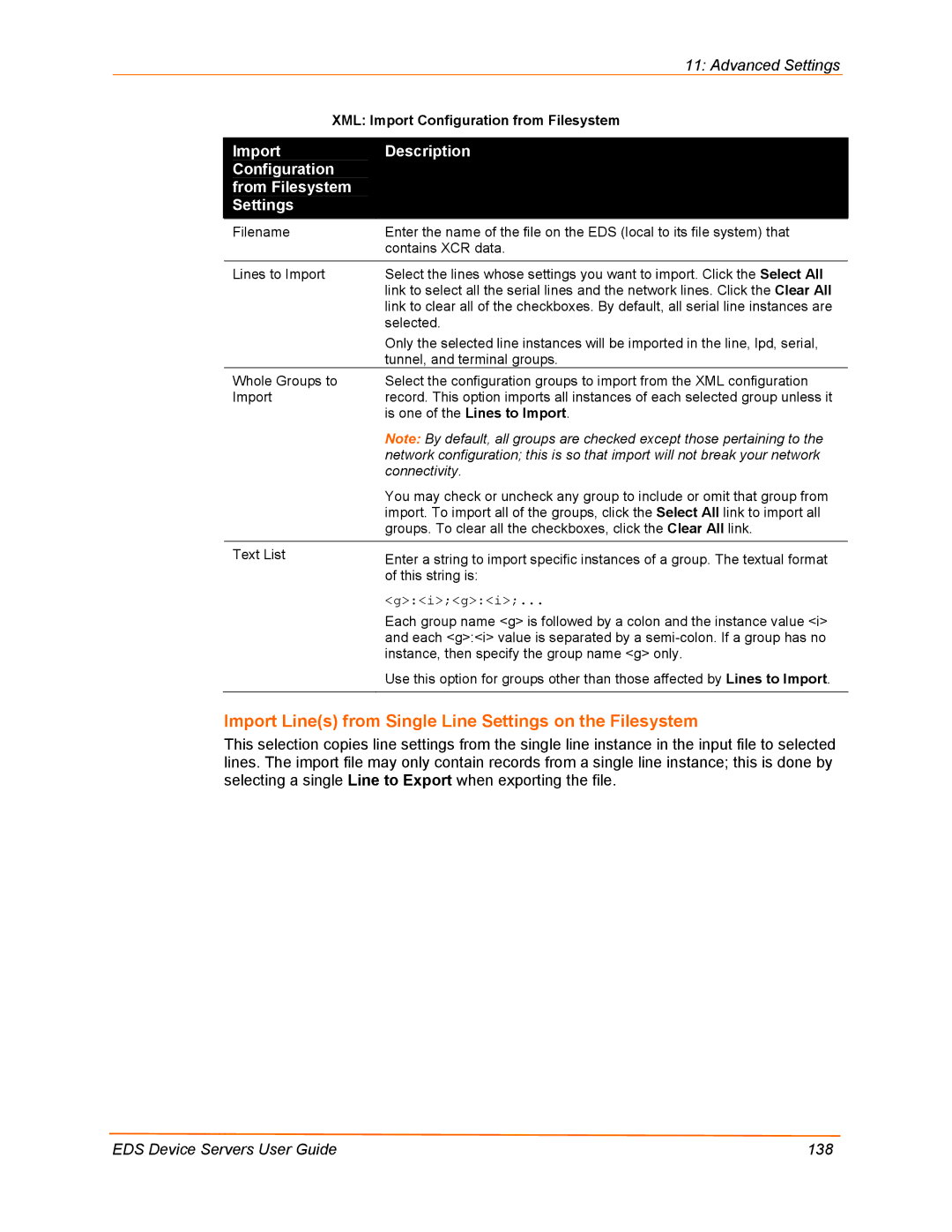EDS Device Servers/Terminal Servers User Guide
Copyright & Trademark
Date Rev Comments
Contents
Installation EDS8PR, EDS16PR and EDS32PR
Services Settings
Advanced Settings 125
Technical Specifications 154
Figures
101
134
Summary of Chapters
Preface
Purpose and Audience
Chapter Description
Additional Documentation
ChapterDescription
Document Description
Introduction
EDS4100 Overview
Features
EDS8PR, EDS16PR, and EDS32PR Overview
Evolution OS
EDS32PR
Snmp Management
Web-Based Configuration and Troubleshooting
Command-Line Interface CLI
XML-Based Architecture and Device Control
Troubleshooting Capabilities
Industrial Automation
Applications
Building Automation/Security
Medical/Healthcare
Retail Automation/Point-of-Sale
Terminal Server/Console Management
Traffic Management
Installation EDS4100
Package Contents
User-Supplied Items
Identifying Hardware Components
Front View of the EDS4100
RS-232 Serial Port Pins Serial Ports 1, 2, 3
Serial Ports
Ethernet Port
Terminal Block Connector
PinSignal
LEDs
Connecting the EDS4100
Physically Installing the EDS4100
Reset Button
Finding a Suitable Location
Example of EDS4100 Connections
Installation EDS8PR, EDS16PR and EDS32PR
Installation EDS8PR, EDS16PR and EDS32PR
RJ45 Serial Port
Physically Installing the EDS8/16/32PR
Connecting the EDS8/16/32PR
Example of EDS16PR Connections
Using DeviceInstaller
Starting DeviceInstaller
Getting Started
Lantronix DeviceInstaller
Viewing EDS Properties
Property Description
Group
Configuration Methods
Configuring from the Web Manager Interface
Configuring via an SSH/Telnet Session or Serial Port Using
Configuring from the XML Interface
Configuration Using the Web Manager
Accessing the Web Manager through a Web Browser
Configuration Using the Web Manager
Navigating Through the Web Manager
Description See
SSL
On next EDS Device Servers User Guide
On next
Web Manager Menu Structure 3
On next
Web Manager Menu Structure 5
8shows the areas of the Web Manager
EDS Menu
Device Status
10. Device Status Page EDS4100
Network, Line, Tunnel, and Terminal Settings
Network Configuration
Network, Line, Tunnel, and Terminal Settings
Network Description Configuration Settings
Line Settings Pages
From DHCP. If it cannot, the EDS uses a network mask
Line Statistics
Line Statistics
Line Configuration
Line Configuration
Line Description Configuration Settings
RS485 Full-Duplex
Line Command Mode
Line Command Mode
Line Description Command Mode Settings
Tunnel Pages
Tunnel Statistics
Tunnel Serial Settings
Tunnel Statistics
Tunnel Serial Settings
Tunnel Description Serial Settings
Tunnel Start/Stop Characters
Tunnel Description Start/Stop Chars Settings
Tunnel Start/Stop Chars
Tunnel Accept Mode
Tunnel Accept Mode
Tunnel Description Accept Mode Settings
TCP default
Tunnel Connect Mode
Connect Mode
Tunnel Connect Description Mode Settings
UDP
Tunnel Disconnect Mode
Tunnel Description Disconnect Mode Settings
10. Tunnel Disconnect Mode
Tunnel Packing Mode
11. Tunnel Packing Mode
Tunnel Packing Description Mode Settings
Tunnel Modem Emulation
Tunnel Modem Description Emulation Settings
Tunnel AES Keys
Tunnel AES Description Keys Settings
12. Tunnel AES Keys
Terminal Description Settings
Terminal
Host
To select a host
Host Description Settings
SSH
Login Connect Menu
Terminal Network Login Connect Menu = Enabled
Services Settings
DNS
DNS Description Settings
Snmp
Snmp Page Settings Description
FTP Description Settings
FTP
Tftp Page Settings Description
Tftp
Syslog Description Settings
Syslog
Http Configuration
Http Pages
Http Statistics
Http Configuration
Description Configuration Settings
Http
Http Authentication
‹ a Username and Password
Http Authentication
Description Authentication Settings
URI
RSS
RSS
Http RSS Description Settings
LPD Pages
LPD Statistics
10. LPD Statistics
LPD Configuration
11. LPD Configuration
LPD
Security Settings
SSH Pages
SSH Server Host Keys
Security Settings
SSH Server Host Description Keys Page Settings
Upload Keys
SSH Server Authorized Users
SSH Server Authorized Users
SSH Server Description Authorized Users Settings
SSH Client Known Hosts
SSH Client Description Known Hosts Settings
SSH Client Users
SSH Client Users
SSH Client Users Description Settings
SSL
SSL Page top
EDS Device Servers User Guide 102
SSL Description Settings
Upload Certificate
EDS Device Servers User Guide 104
Maintenance and Diagnostics Settings
Filesystem Pages
Filesystem Statistics
Filesystem Browser
Filesystem Statistics
EDS Device Servers User Guide 107
Filesystem Description Browser Settings
Upload File
Protocol Stack
Protocol Stack
Protocol Stack Description Settings
IP Address Filter
IP Address Description Filter Settings
IP Address Filter
Query Port Description Settings
Query Port
Diagnostics Pages
Diagnostics Hardware
MIB-II Network Statistics
MIB-II Network Statistics
IP Sockets
IP Sockets
Diagnostics Ping
Diagnostics Description Ping Settings
Diagnostics Traceroute
Diagnostics Description Traceroute Settings
Diagnostics DNS Lookup
Diagnostics Memory
Diagnostics DNS Description Lookup Settings
EDS Device Servers User Guide 119
Diagnostics Buffer Pools
Diagnostics Processes
EDS Device Servers User Guide 121
Real Time Clock Description Settings
Real Time Clock
System
16. System
System Description Settings
Advanced Settings
Email Pages
Email Statistics
Email Configuration
Email Statistics
To select an email to configure
Command Line Interface Statistics
Email Configuration Description Settings
CLI Pages
Command Line Interface Configuration
Command Line Interface Statistics
Command Line Description Interface Configuration Settings
Command Line Interface Configuration
XML Export Configuration
XML Pages
EDS Device Servers User Guide 132
XML Export Description Configuration Settings
XML Export Status
XML Export Status Description Settings
XML Export Status
XML Import Configuration
XML Import Configuration
Import Configuration from External File
EDS Device Servers User Guide 137
Import Description Configuration From Filesystem Settings
Connectivity
EDS Device Servers User Guide 139
Import Line s Description Settings
Updating Firmware
Obtaining Firmware Upgrading Using DeviceInstaller
Updating the Boot Loader from DeviceInstaller
Loading New Firmware
Updating Firmware
Serial Port Line Settings
Factory Default Configuration
Network Configuration Settings
Serial Port Line Serial Port Line Settings Parameters
Tunnel Settings
Serial Settings
Serial Parameters Serial Settings
Accept Mode Parameters Accept Mode Settings
Accept Mode
Connect Mode
Connect Mode Parameters Connect Mode Settings
Disconnect Mode Disconnect Mode Settings Parameters
Disconnect Mode
Packing Mode
Packing Mode Parameters Packing Mode Settings
Host Settings
Modem Emulation
AES Keys
Terminal Settings
DNS Settings
Snmp Settings
FTP Settings
Tftp Settings
Syslog Settings
Http Settings
Configuration
Authentication
CLI Telnet CLI Telnet Settings Parameters
CLI Settings
Email Settings
Email Parameters Email Settings
LPD Parameters LPD Settings
LPD Settings
Query Port Settings
IP Address IP Address Settings Parameters
System Settings
System Parameters System Settings
Technical Specifications
EDS4100
Category EDS4100 Specifications contd
Dimensions
Category EDS8/16/32PR Specifications
EDS8/16/32PR
EDS Device Servers User Guide 157
How Does SSH Authenticate?
Networking and Security
What Does SSH Protect Against?
Benefits of SSL
How SSL Works
Digital Certificates
Tunneling
Tunneling and the EDS
‹ SSL
EDS Device Servers User Guide 163
Modem Emulation
Command Mode
AT?
EDS Device Servers User Guide 166
Technical Support
Technical Support Europe, Middle East, Africa
Lantronix Cables and Adapters
Lantronix P/N Description
Applications
Compliance
Declares that the following product
Lithium Battery Notice
Installationsanweisungen
Installation Instructions
Input Supply
Grounding
Warranty
Index
EDS
SSH
EDS Device Servers User Guide 175