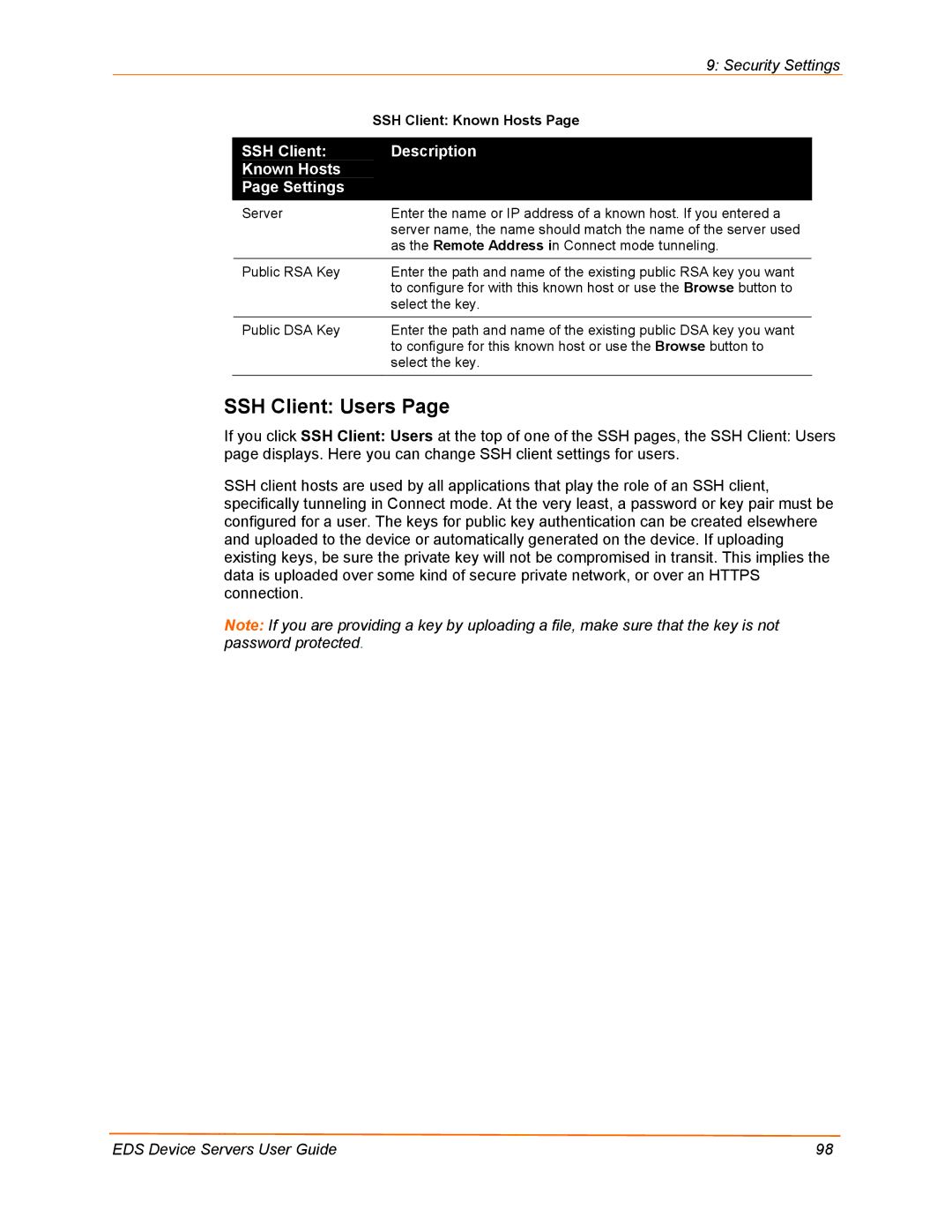|
| 9: Security Settings | |
|
| SSH Client: Known Hosts Page | |
|
|
|
|
| SSH Client: | Description |
|
| Known Hosts |
|
|
| Page Settings |
|
|
| Server | Enter the name or IP address of a known host. If you entered a | |
|
| server name, the name should match the name of the server used | |
|
| as the Remote Address in Connect mode tunneling. |
|
| Public RSA Key | Enter the path and name of the existing public RSA key you want | |
|
| to configure for with this known host or use the Browse button to | |
|
| select the key. |
|
| Public DSA Key | Enter the path and name of the existing public DSA key you want | |
|
| to configure for this known host or use the Browse button to | |
|
| select the key. |
|
SSH Client: Users Page
If you click SSH Client: Users at the top of one of the SSH pages, the SSH Client: Users page displays. Here you can change SSH client settings for users.
SSH client hosts are used by all applications that play the role of an SSH client, specifically tunneling in Connect mode. At the very least, a password or key pair must be configured for a user. The keys for public key authentication can be created elsewhere and uploaded to the device or automatically generated on the device. If uploading existing keys, be sure the private key will not be compromised in transit. This implies the data is uploaded over some kind of secure private network, or over an HTTPS connection.
Note: If you are providing a key by uploading a file, make sure that the key is not password protected.
EDS Device Servers User Guide | 98 |