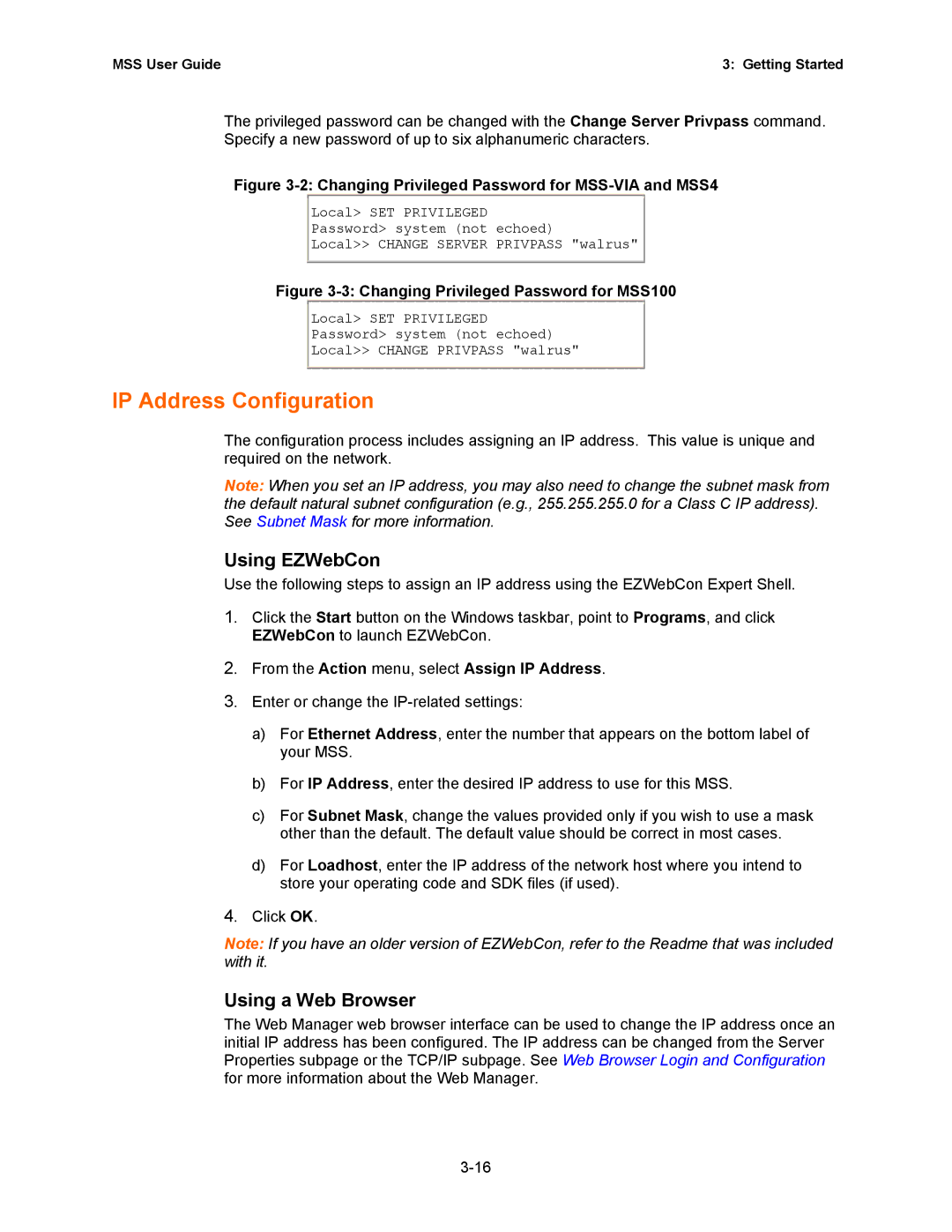MSS User Guide | 3: Getting Started |
The privileged password can be changed with the Change Server Privpass command. Specify a new password of up to six alphanumeric characters.
Figure 3-2: Changing Privileged Password for MSS-VIA and MSS4
Local> SET PRIVILEGED
Password> system (not echoed)
Local>> CHANGE SERVER PRIVPASS "walrus"
Figure 3-3: Changing Privileged Password for MSS100
Local> SET PRIVILEGED
Password> system (not echoed)
Local>> CHANGE PRIVPASS "walrus"
IP Address Configuration
The configuration process includes assigning an IP address. This value is unique and required on the network.
Note: When you set an IP address, you may also need to change the subnet mask from the default natural subnet configuration (e.g., 255.255.255.0 for a Class C IP address). See Subnet Mask for more information.
Using EZWebCon
Use the following steps to assign an IP address using the EZWebCon Expert Shell.
1.Click the Start button on the Windows taskbar, point to Programs, and click EZWebCon to launch EZWebCon.
2.From the Action menu, select Assign IP Address.
3.Enter or change the
a)For Ethernet Address, enter the number that appears on the bottom label of your MSS.
b)For IP Address, enter the desired IP address to use for this MSS.
c)For Subnet Mask, change the values provided only if you wish to use a mask other than the default. The default value should be correct in most cases.
d)For Loadhost, enter the IP address of the network host where you intend to store your operating code and SDK files (if used).
4.Click OK.
Note: If you have an older version of EZWebCon, refer to the Readme that was included with it.
Using a Web Browser
The Web Manager web browser interface can be used to change the IP address once an initial IP address has been configured. The IP address can be changed from the Server Properties subpage or the TCP/IP subpage. See Web Browser Login and Configuration for more information about the Web Manager.