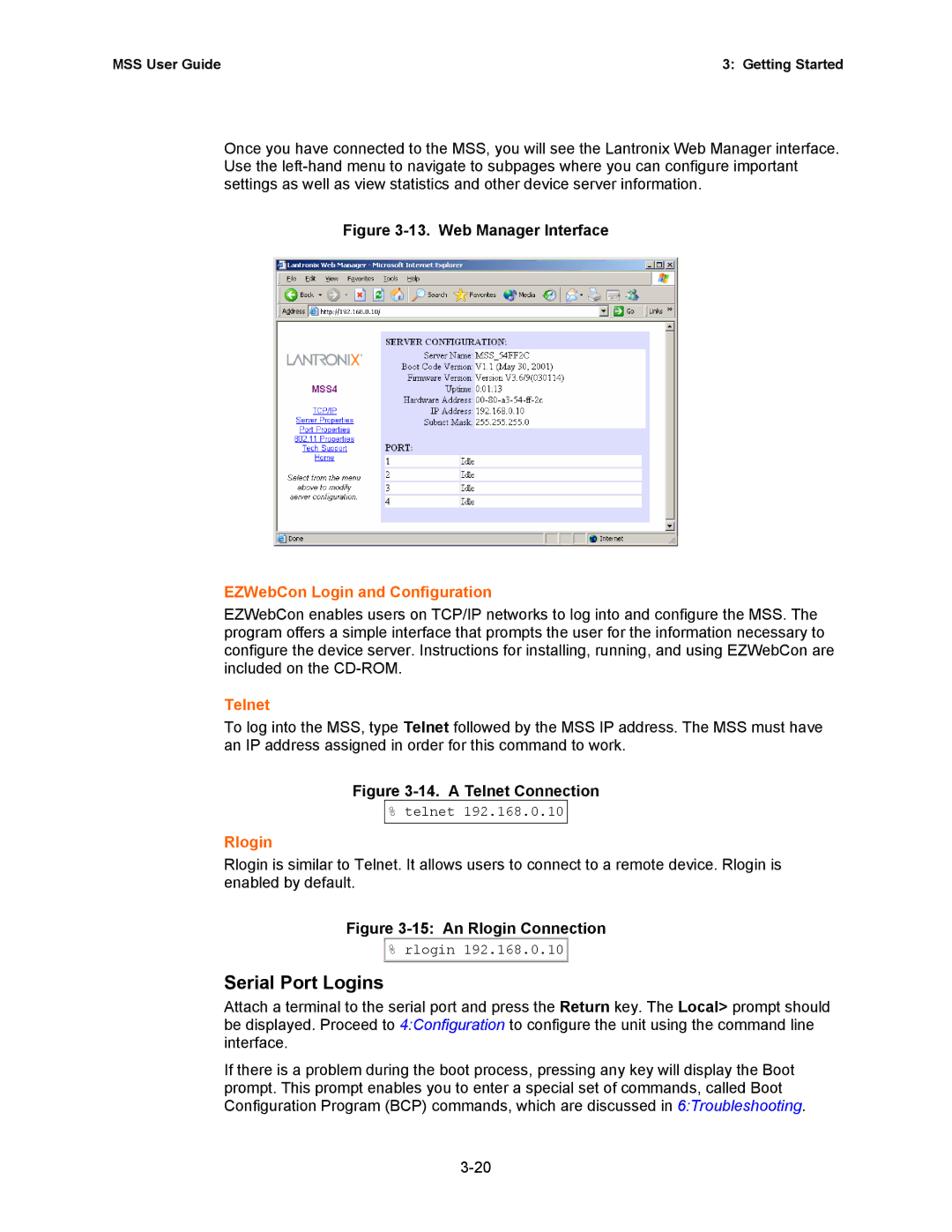MSS User Guide | 3: Getting Started |
Once you have connected to the MSS, you will see the Lantronix Web Manager interface. Use the
Figure 3-13. Web Manager Interface
EZWebCon Login and Configuration
EZWebCon enables users on TCP/IP networks to log into and configure the MSS. The program offers a simple interface that prompts the user for the information necessary to configure the device server. Instructions for installing, running, and using EZWebCon are included on the
Telnet
To log into the MSS, type Telnet followed by the MSS IP address. The MSS must have an IP address assigned in order for this command to work.
Figure 3-14. A Telnet Connection
% telnet 192.168.0.10
Rlogin
Rlogin is similar to Telnet. It allows users to connect to a remote device. Rlogin is enabled by default.
Figure 3-15: An Rlogin Connection
![]() % rlogin 192.168.0.10
% rlogin 192.168.0.10 ![]()
Serial Port Logins
Attach a terminal to the serial port and press the Return key. The Local> prompt should be displayed. Proceed to 4:Configuration to configure the unit using the command line interface.
If there is a problem during the boot process, pressing any key will display the Boot prompt. This prompt enables you to enter a special set of commands, called Boot Configuration Program (BCP) commands, which are discussed in 6:Troubleshooting.