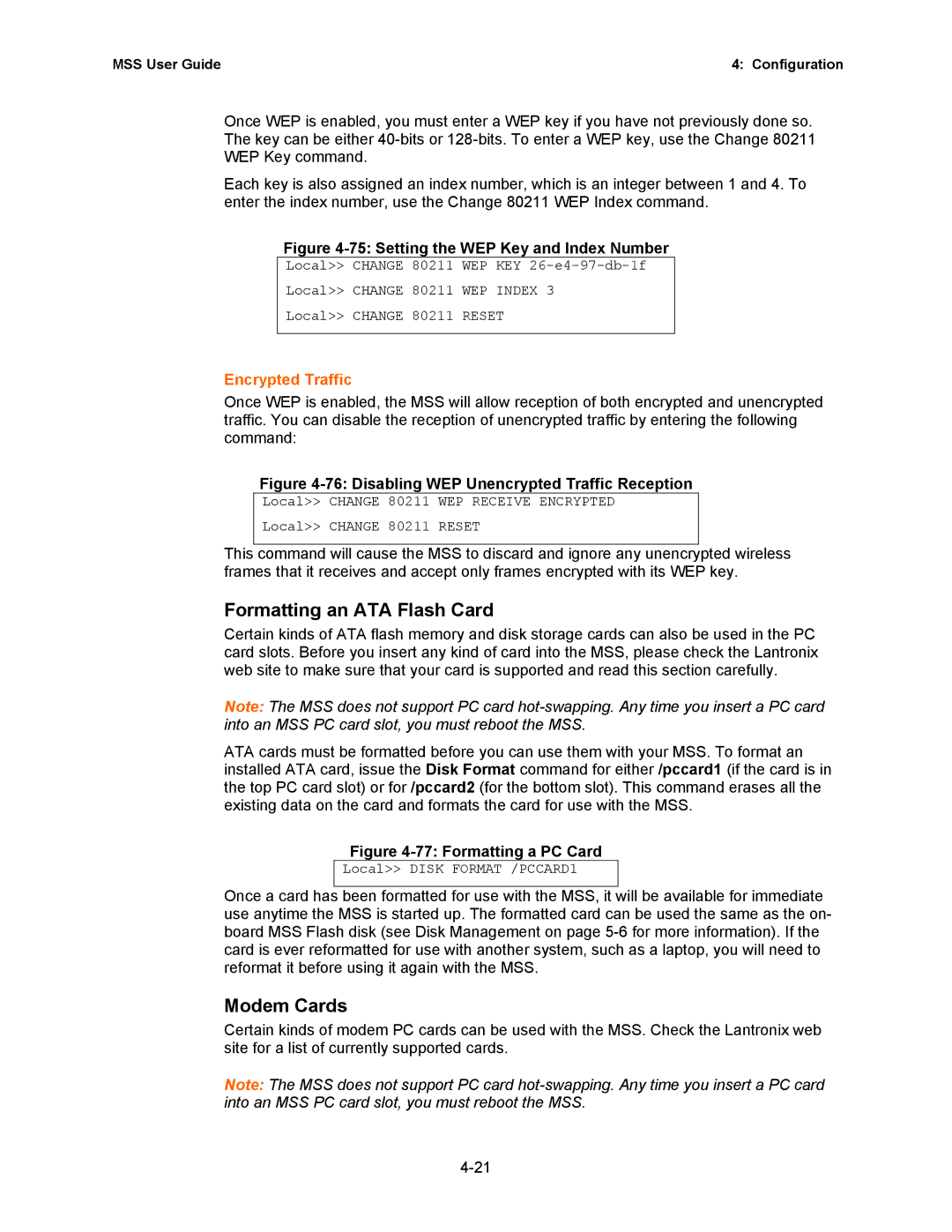MSS User Guide | 4: Configuration |
Once WEP is enabled, you must enter a WEP key if you have not previously done so. The key can be either
Each key is also assigned an index number, which is an integer between 1 and 4. To enter the index number, use the Change 80211 WEP Index command.
Figure 4-75: Setting the WEP Key and Index Number
Local>> CHANGE 80211 WEP KEY
Local>> CHANGE 80211 WEP INDEX 3
Local>> CHANGE 80211 RESET
Encrypted Traffic
Once WEP is enabled, the MSS will allow reception of both encrypted and unencrypted traffic. You can disable the reception of unencrypted traffic by entering the following command:
Figure 4-76: Disabling WEP Unencrypted Traffic Reception
Local>> CHANGE 80211 WEP RECEIVE ENCRYPTED
Local>> CHANGE 80211 RESET
This command will cause the MSS to discard and ignore any unencrypted wireless frames that it receives and accept only frames encrypted with its WEP key.
Formatting an ATA Flash Card
Certain kinds of ATA flash memory and disk storage cards can also be used in the PC card slots. Before you insert any kind of card into the MSS, please check the Lantronix web site to make sure that your card is supported and read this section carefully.
Note: The MSS does not support PC card
ATA cards must be formatted before you can use them with your MSS. To format an installed ATA card, issue the Disk Format command for either /pccard1 (if the card is in the top PC card slot) or for /pccard2 (for the bottom slot). This command erases all the existing data on the card and formats the card for use with the MSS.
Figure 4-77: Formatting a PC Card
Local>> DISK FORMAT /PCCARD1
Once a card has been formatted for use with the MSS, it will be available for immediate use anytime the MSS is started up. The formatted card can be used the same as the on- board MSS Flash disk (see Disk Management on page
Modem Cards
Certain kinds of modem PC cards can be used with the MSS. Check the Lantronix web site for a list of currently supported cards.
Note: The MSS does not support PC card