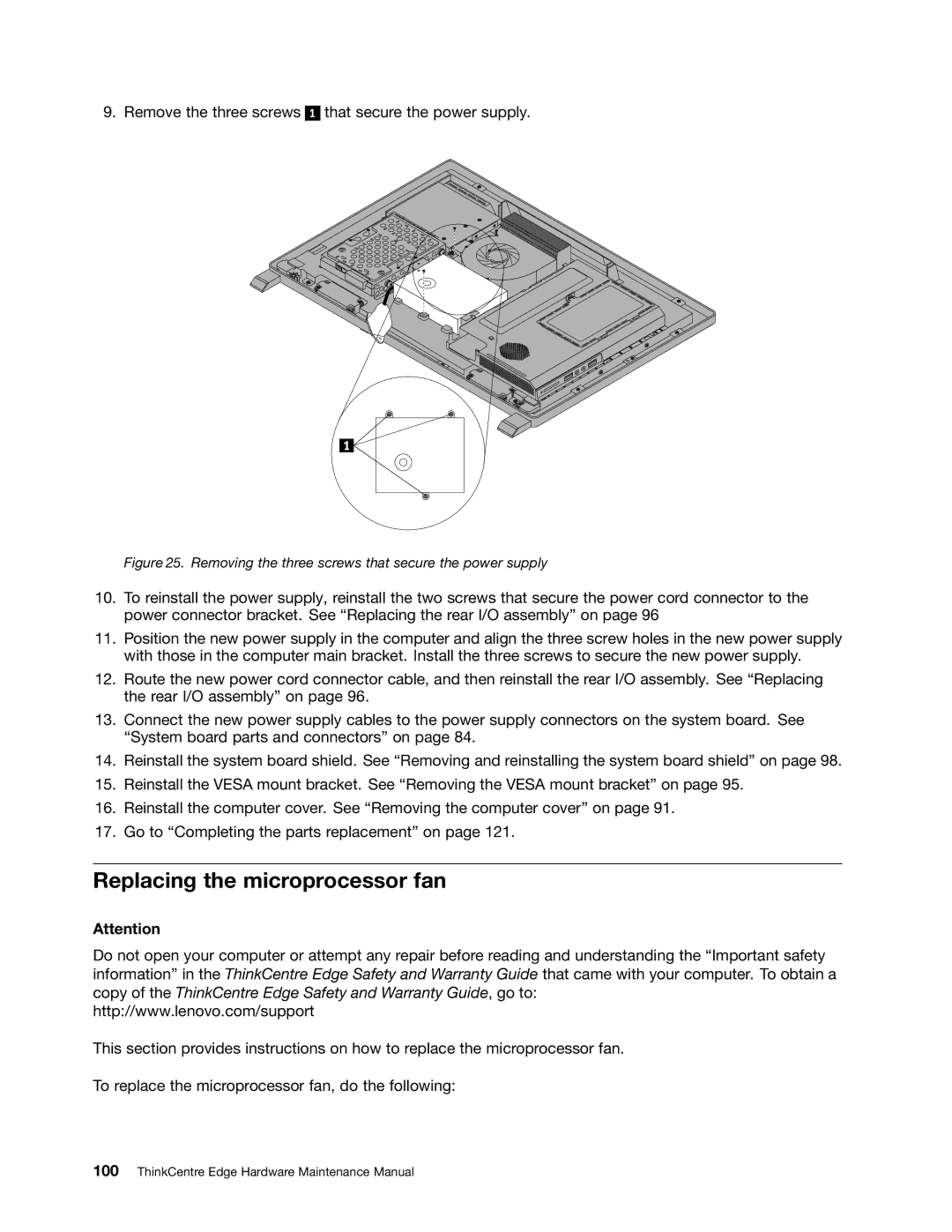9. Remove the three screws
1
that secure the power supply.
Figure 25. Removing the three screws that secure the power supply
10.To reinstall the power supply, reinstall the two screws that secure the power cord connector to the power connector bracket. See “Replacing the rear I/O assembly” on page 96
11.Position the new power supply in the computer and align the three screw holes in the new power supply with those in the computer main bracket. Install the three screws to secure the new power supply.
12.Route the new power cord connector cable, and then reinstall the rear I/O assembly. See “Replacing the rear I/O assembly” on page 96.
13.Connect the new power supply cables to the power supply connectors on the system board. See “System board parts and connectors” on page 84.
14.Reinstall the system board shield. See “Removing and reinstalling the system board shield” on page 98.
15.Reinstall the VESA mount bracket. See “Removing the VESA mount bracket” on page 95.
16.Reinstall the computer cover. See “Removing the computer cover” on page 91.
17.Go to “Completing the parts replacement” on page 121.
Replacing the microprocessor fan
Attention
Do not open your computer or attempt any repair before reading and understanding the “Important safety information” in the ThinkCentre Edge Safety and Warranty Guide that came with your computer. To obtain a copy of the ThinkCentre Edge Safety and Warranty Guide, go to:
http://www.lenovo.com/support
This section provides instructions on how to replace the microprocessor fan.
To replace the microprocessor fan, do the following: