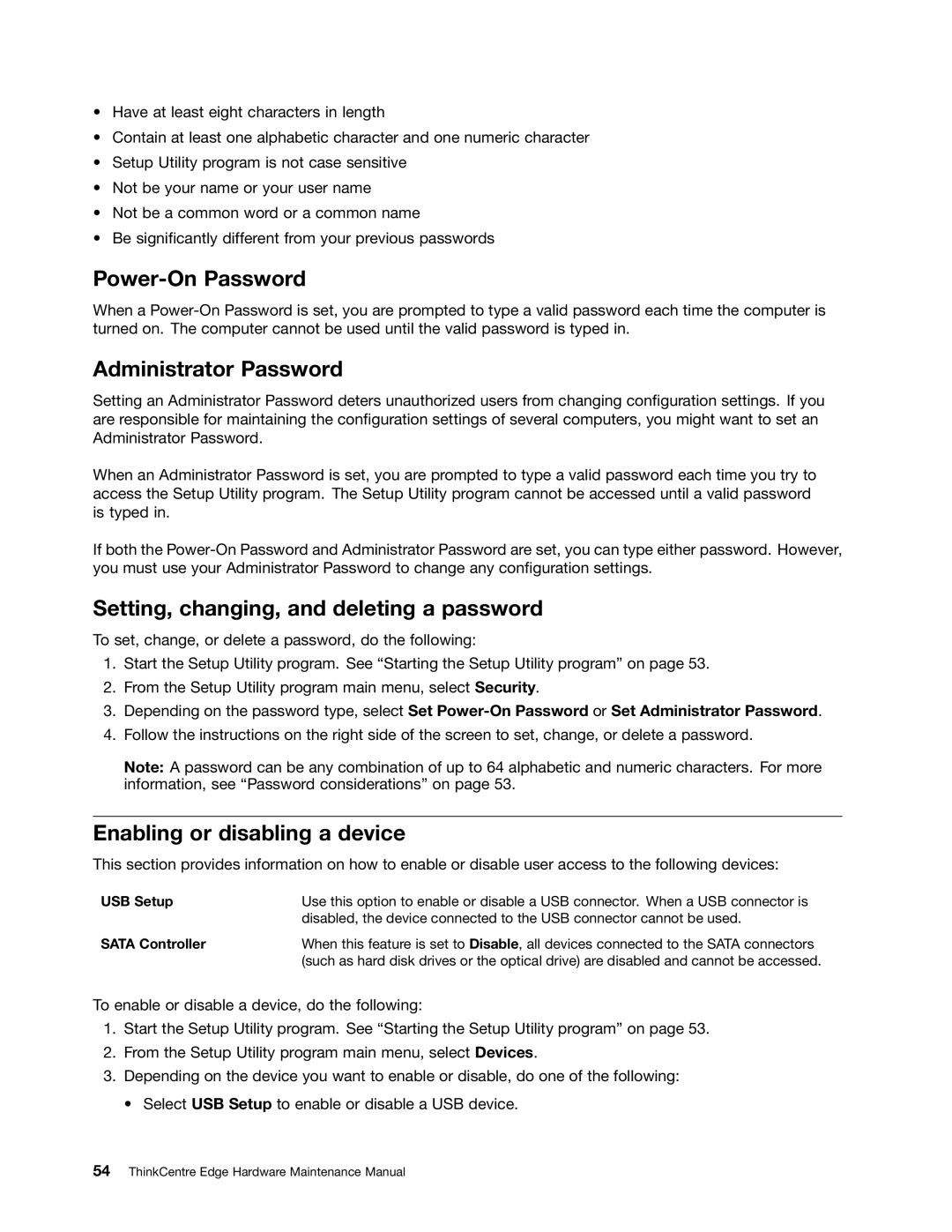•Have at least eight characters in length
•Contain at least one alphabetic character and one numeric character
•Setup Utility program is not case sensitive
•Not be your name or your user name
•Not be a common word or a common name
•Be significantly different from your previous passwords
Power-On Password
When a
Administrator Password
Setting an Administrator Password deters unauthorized users from changing configuration settings. If you are responsible for maintaining the configuration settings of several computers, you might want to set an Administrator Password.
When an Administrator Password is set, you are prompted to type a valid password each time you try to access the Setup Utility program. The Setup Utility program cannot be accessed until a valid password is typed in.
If both the
Setting, changing, and deleting a password
To set, change, or delete a password, do the following:
1.Start the Setup Utility program. See “Starting the Setup Utility program” on page 53.
2.From the Setup Utility program main menu, select Security.
3.Depending on the password type, select Set
4.Follow the instructions on the right side of the screen to set, change, or delete a password.
Note: A password can be any combination of up to 64 alphabetic and numeric characters. For more information, see “Password considerations” on page 53.
Enabling or disabling a device
This section provides information on how to enable or disable user access to the following devices:
USB Setup | Use this option to enable or disable a USB connector. When a USB connector is |
| disabled, the device connected to the USB connector cannot be used. |
SATA Controller | When this feature is set to Disable, all devices connected to the SATA connectors |
| (such as hard disk drives or the optical drive) are disabled and cannot be accessed. |
To enable or disable a device, do the following:
1.Start the Setup Utility program. See “Starting the Setup Utility program” on page 53.
2.From the Setup Utility program main menu, select Devices.
3.Depending on the device you want to enable or disable, do one of the following:
• Select USB Setup to enable or disable a USB device.