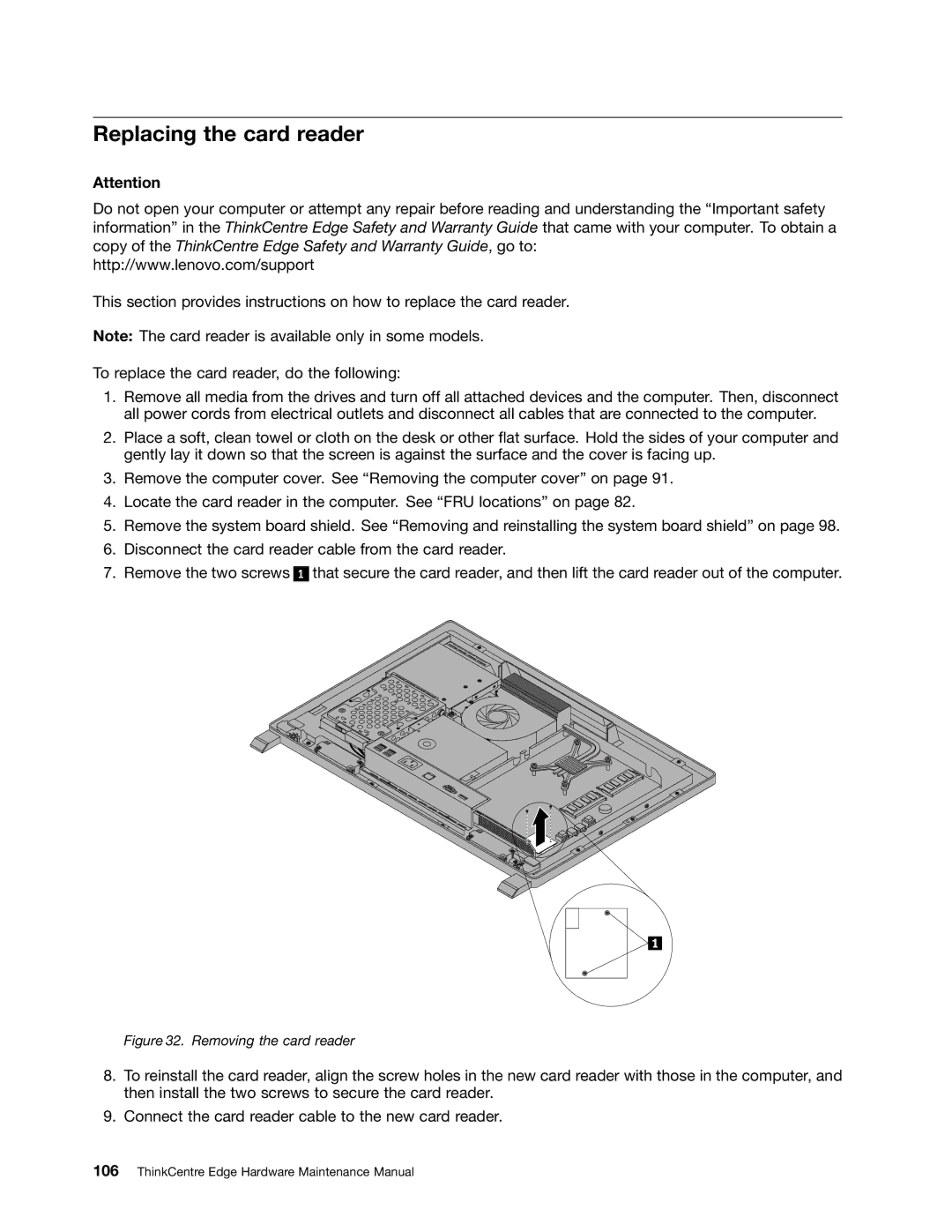Replacing the card reader
Attention
Do not open your computer or attempt any repair before reading and understanding the “Important safety information” in the ThinkCentre Edge Safety and Warranty Guide that came with your computer. To obtain a copy of the ThinkCentre Edge Safety and Warranty Guide, go to:
http://www.lenovo.com/support
This section provides instructions on how to replace the card reader.
Note: The card reader is available only in some models.
To replace the card reader, do the following:
1.Remove all media from the drives and turn off all attached devices and the computer. Then, disconnect all power cords from electrical outlets and disconnect all cables that are connected to the computer.
2.Place a soft, clean towel or cloth on the desk or other flat surface. Hold the sides of your computer and gently lay it down so that the screen is against the surface and the cover is facing up.
3.Remove the computer cover. See “Removing the computer cover” on page 91.
4.Locate the card reader in the computer. See “FRU locations” on page 82.
5.Remove the system board shield. See “Removing and reinstalling the system board shield” on page 98.
6.Disconnect the card reader cable from the card reader.
7. Remove the two screws
1
that secure the card reader, and then lift the card reader out of the computer.
Figure 32. Removing the card reader
8.To reinstall the card reader, align the screw holes in the new card reader with those in the computer, and then install the two screws to secure the card reader.
9.Connect the card reader cable to the new card reader.