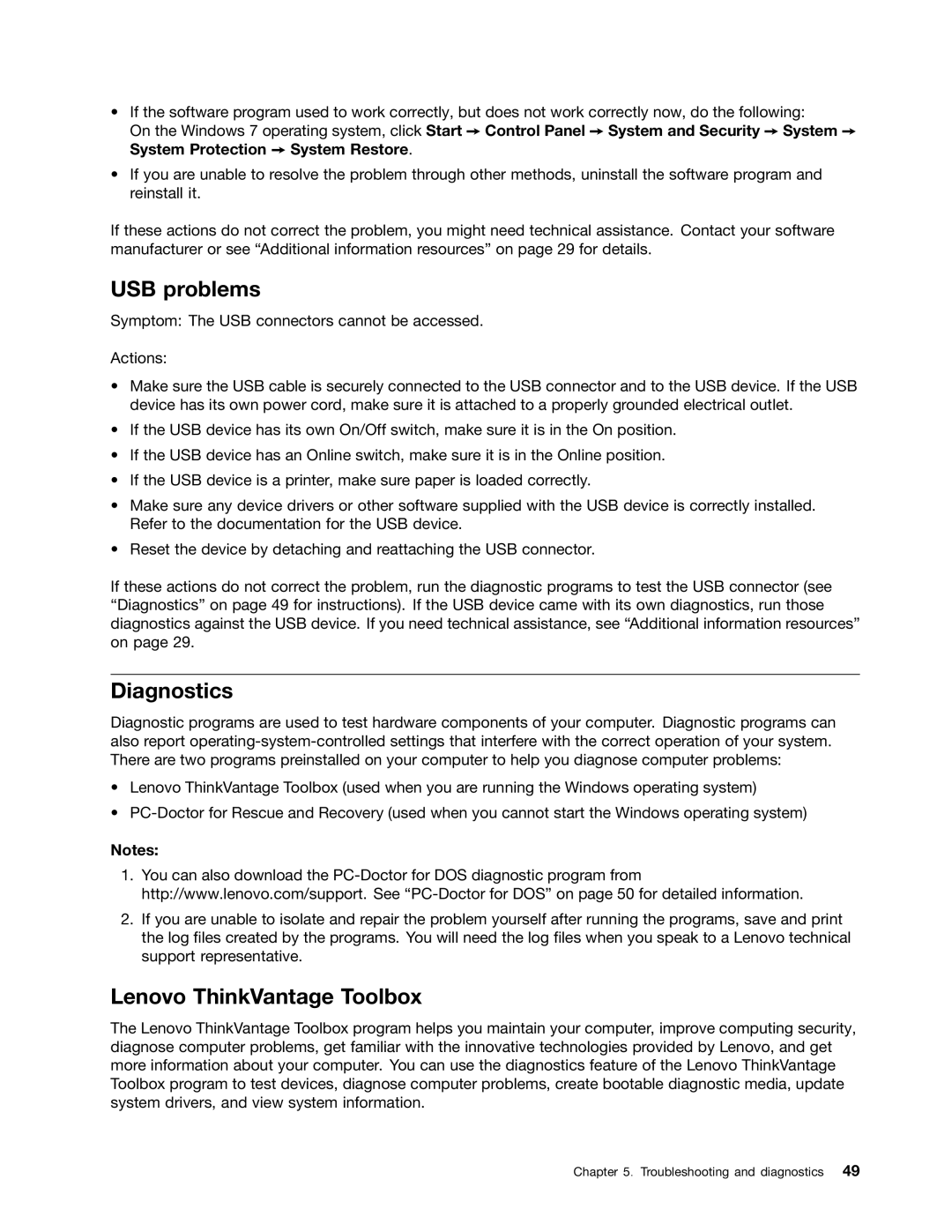•If the software program used to work correctly, but does not work correctly now, do the following:
On the Windows 7 operating system, click Start ➙ Control Panel ➙ System and Security ➙ System ➙ System Protection ➙ System Restore.
•If you are unable to resolve the problem through other methods, uninstall the software program and reinstall it.
If these actions do not correct the problem, you might need technical assistance. Contact your software manufacturer or see “Additional information resources” on page 29 for details.
USB problems
Symptom: The USB connectors cannot be accessed.
Actions:
•Make sure the USB cable is securely connected to the USB connector and to the USB device. If the USB device has its own power cord, make sure it is attached to a properly grounded electrical outlet.
•If the USB device has its own On/Off switch, make sure it is in the On position.
•If the USB device has an Online switch, make sure it is in the Online position.
•If the USB device is a printer, make sure paper is loaded correctly.
•Make sure any device drivers or other software supplied with the USB device is correctly installed. Refer to the documentation for the USB device.
•Reset the device by detaching and reattaching the USB connector.
If these actions do not correct the problem, run the diagnostic programs to test the USB connector (see “Diagnostics” on page 49 for instructions). If the USB device came with its own diagnostics, run those diagnostics against the USB device. If you need technical assistance, see “Additional information resources” on page 29.
Diagnostics
Diagnostic programs are used to test hardware components of your computer. Diagnostic programs can also report
•Lenovo ThinkVantage Toolbox (used when you are running the Windows operating system)
•
Notes:
1.You can also download the
2.If you are unable to isolate and repair the problem yourself after running the programs, save and print the log files created by the programs. You will need the log files when you speak to a Lenovo technical support representative.
Lenovo ThinkVantage Toolbox
The Lenovo ThinkVantage Toolbox program helps you maintain your computer, improve computing security, diagnose computer problems, get familiar with the innovative technologies provided by Lenovo, and get more information about your computer. You can use the diagnostics feature of the Lenovo ThinkVantage Toolbox program to test devices, diagnose computer problems, create bootable diagnostic media, update system drivers, and view system information.
Chapter 5. Troubleshooting and diagnostics 49