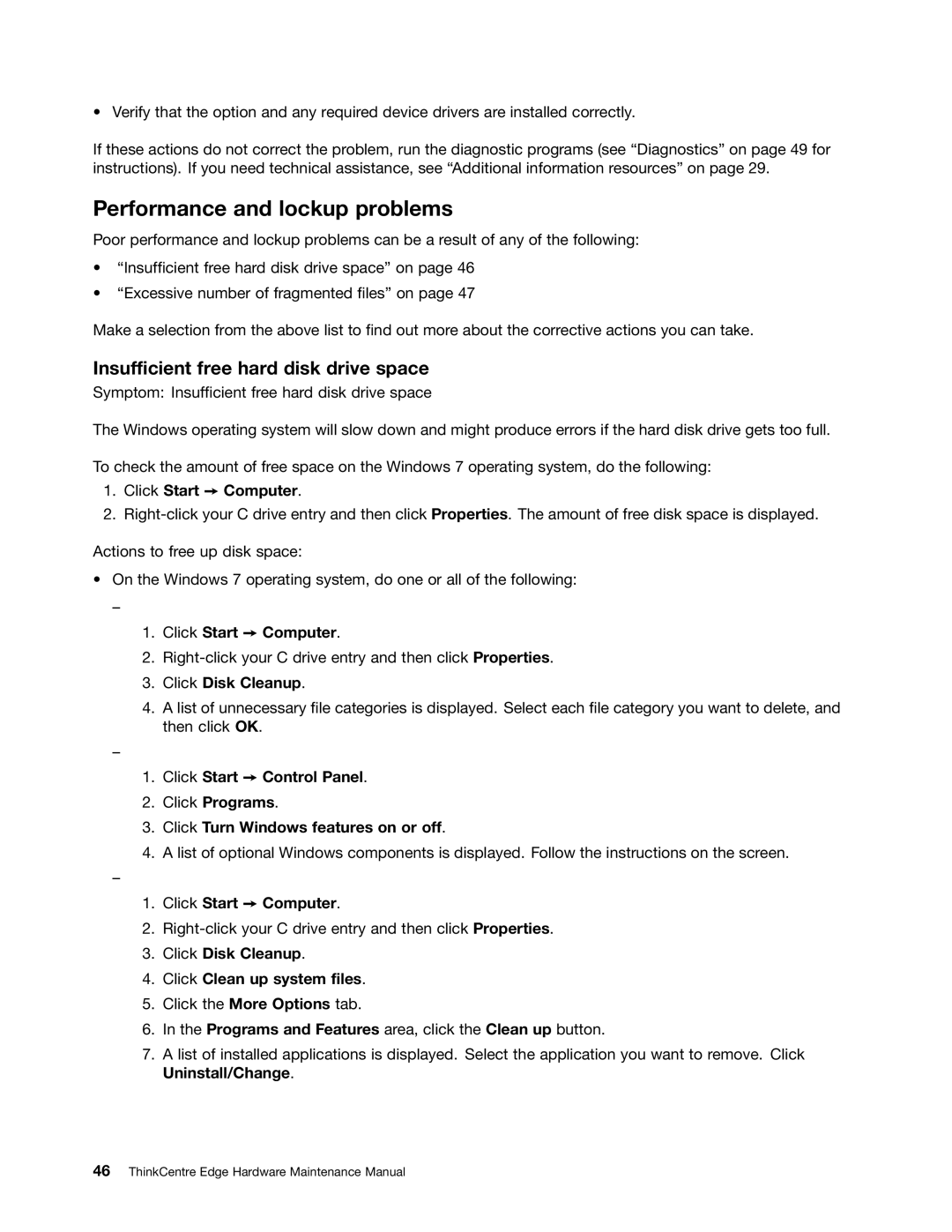• Verify that the option and any required device drivers are installed correctly.
If these actions do not correct the problem, run the diagnostic programs (see “Diagnostics” on page 49 for instructions). If you need technical assistance, see “Additional information resources” on page 29.
Performance and lockup problems
Poor performance and lockup problems can be a result of any of the following:
•“Insufficient free hard disk drive space” on page 46
•“Excessive number of fragmented files” on page 47
Make a selection from the above list to find out more about the corrective actions you can take.
Insufficient free hard disk drive space
Symptom: Insufficient free hard disk drive space
The Windows operating system will slow down and might produce errors if the hard disk drive gets too full.
To check the amount of free space on the Windows 7 operating system, do the following:
1.Click Start ➙ Computer.
2.
Actions to free up disk space:
•On the Windows 7 operating system, do one or all of the following:
–
1.Click Start ➙ Computer.
2.
3.Click Disk Cleanup.
4.A list of unnecessary file categories is displayed. Select each file category you want to delete, and then click OK.
–
1.Click Start ➙ Control Panel.
2.Click Programs.
3.Click Turn Windows features on or off.
4.A list of optional Windows components is displayed. Follow the instructions on the screen.
–
1.Click Start ➙ Computer.
2.
3.Click Disk Cleanup.
4.Click Clean up system files.
5.Click the More Options tab.
6.In the Programs and Features area, click the Clean up button.
7.A list of installed applications is displayed. Select the application you want to remove. Click Uninstall/Change.