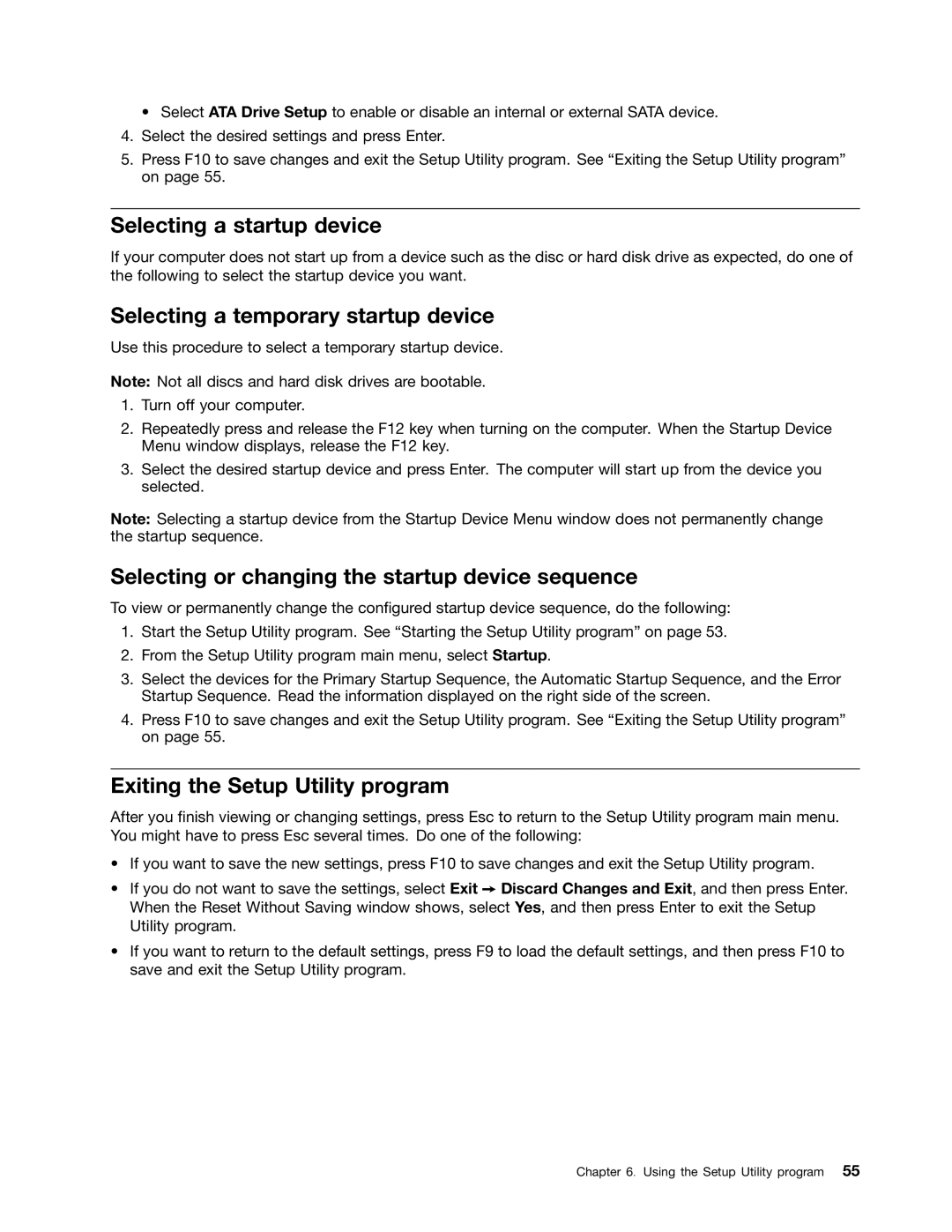• Select ATA Drive Setup to enable or disable an internal or external SATA device.
4.Select the desired settings and press Enter.
5.Press F10 to save changes and exit the Setup Utility program. See “Exiting the Setup Utility program” on page 55.
Selecting a startup device
If your computer does not start up from a device such as the disc or hard disk drive as expected, do one of the following to select the startup device you want.
Selecting a temporary startup device
Use this procedure to select a temporary startup device.
Note: Not all discs and hard disk drives are bootable.
1.Turn off your computer.
2.Repeatedly press and release the F12 key when turning on the computer. When the Startup Device Menu window displays, release the F12 key.
3.Select the desired startup device and press Enter. The computer will start up from the device you selected.
Note: Selecting a startup device from the Startup Device Menu window does not permanently change the startup sequence.
Selecting or changing the startup device sequence
To view or permanently change the configured startup device sequence, do the following:
1.Start the Setup Utility program. See “Starting the Setup Utility program” on page 53.
2.From the Setup Utility program main menu, select Startup.
3.Select the devices for the Primary Startup Sequence, the Automatic Startup Sequence, and the Error Startup Sequence. Read the information displayed on the right side of the screen.
4.Press F10 to save changes and exit the Setup Utility program. See “Exiting the Setup Utility program” on page 55.
Exiting the Setup Utility program
After you finish viewing or changing settings, press Esc to return to the Setup Utility program main menu. You might have to press Esc several times. Do one of the following:
•If you want to save the new settings, press F10 to save changes and exit the Setup Utility program.
•If you do not want to save the settings, select Exit ➙ Discard Changes and Exit, and then press Enter. When the Reset Without Saving window shows, select Yes, and then press Enter to exit the Setup Utility program.
•If you want to return to the default settings, press F9 to load the default settings, and then press F10 to save and exit the Setup Utility program.
Chapter 6. Using the Setup Utility program 55