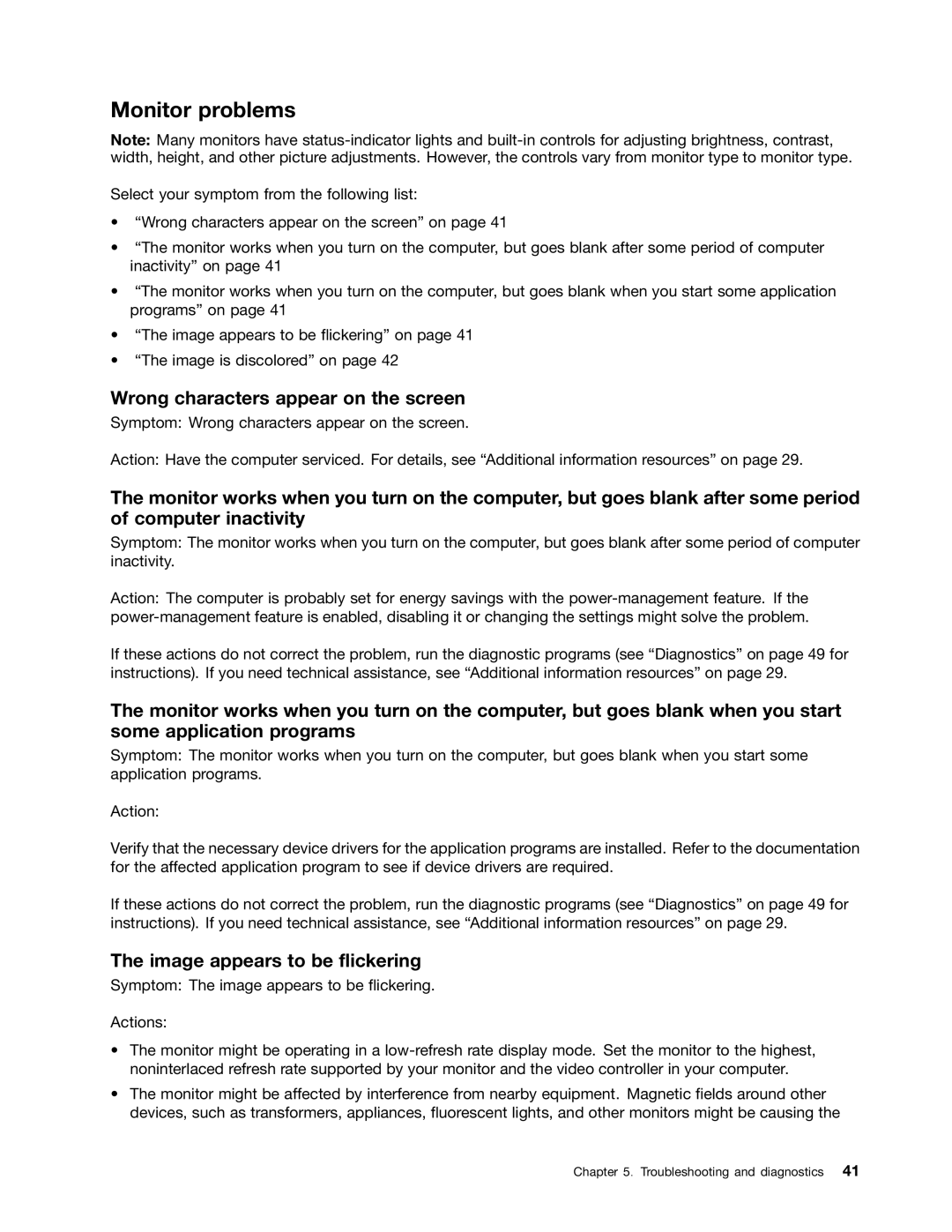Monitor problems
Note: Many monitors have
Select your symptom from the following list:
•“Wrong characters appear on the screen” on page 41
•“The monitor works when you turn on the computer, but goes blank after some period of computer inactivity” on page 41
•“The monitor works when you turn on the computer, but goes blank when you start some application programs” on page 41
•“The image appears to be flickering” on page 41
•“The image is discolored” on page 42
Wrong characters appear on the screen
Symptom: Wrong characters appear on the screen.
Action: Have the computer serviced. For details, see “Additional information resources” on page 29.
The monitor works when you turn on the computer, but goes blank after some period of computer inactivity
Symptom: The monitor works when you turn on the computer, but goes blank after some period of computer inactivity.
Action: The computer is probably set for energy savings with the
If these actions do not correct the problem, run the diagnostic programs (see “Diagnostics” on page 49 for instructions). If you need technical assistance, see “Additional information resources” on page 29.
The monitor works when you turn on the computer, but goes blank when you start some application programs
Symptom: The monitor works when you turn on the computer, but goes blank when you start some application programs.
Action:
Verify that the necessary device drivers for the application programs are installed. Refer to the documentation for the affected application program to see if device drivers are required.
If these actions do not correct the problem, run the diagnostic programs (see “Diagnostics” on page 49 for instructions). If you need technical assistance, see “Additional information resources” on page 29.
The image appears to be flickering
Symptom: The image appears to be flickering.
Actions:
•The monitor might be operating in a
•The monitor might be affected by interference from nearby equipment. Magnetic fields around other devices, such as transformers, appliances, fluorescent lights, and other monitors might be causing the
Chapter 5. Troubleshooting and diagnostics 41