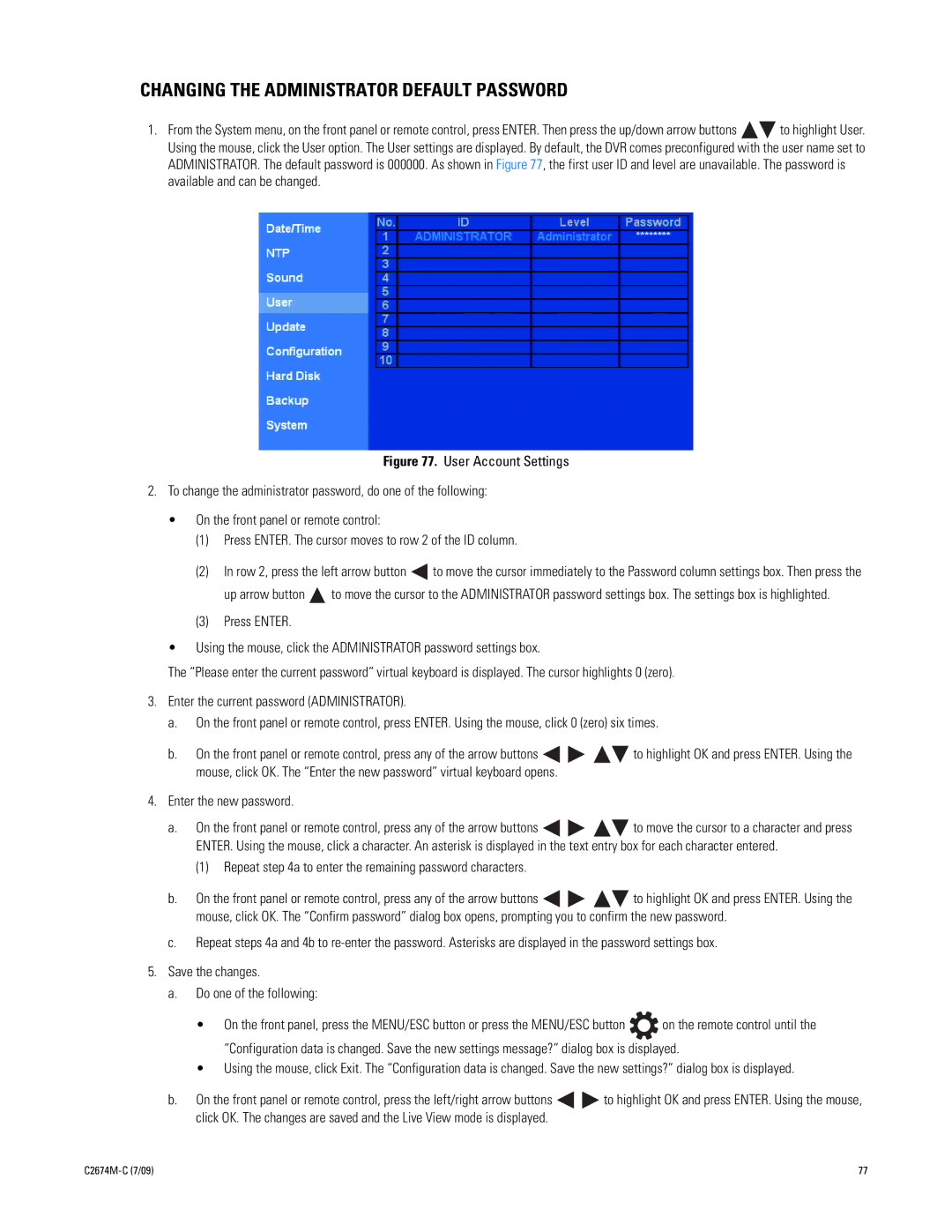CHANGING THE ADMINISTRATOR DEFAULT PASSWORD
1.From the System menu, on the front panel or remote control, press ENTER. Then press the up/down arrow buttons ![]()
![]() to highlight User. Using the mouse, click the User option. The User settings are displayed. By default, the DVR comes preconfigured with the user name set to ADMINISTRATOR. The default password is 000000. As shown in Figure 77, the first user ID and level are unavailable. The password is available and can be changed.
to highlight User. Using the mouse, click the User option. The User settings are displayed. By default, the DVR comes preconfigured with the user name set to ADMINISTRATOR. The default password is 000000. As shown in Figure 77, the first user ID and level are unavailable. The password is available and can be changed.
Figure 77. User Account Settings
2.To change the administrator password, do one of the following:
•On the front panel or remote control:
(1)Press ENTER. The cursor moves to row 2 of the ID column.
(2)In row 2, press the left arrow button ![]() to move the cursor immediately to the Password column settings box. Then press the
to move the cursor immediately to the Password column settings box. Then press the
up arrow button ![]() to move the cursor to the ADMINISTRATOR password settings box. The settings box is highlighted.
to move the cursor to the ADMINISTRATOR password settings box. The settings box is highlighted.
(3)Press ENTER.
•Using the mouse, click the ADMINISTRATOR password settings box.
The “Please enter the current password” virtual keyboard is displayed. The cursor highlights 0 (zero).
3.Enter the current password (ADMINISTRATOR).
a.On the front panel or remote control, press ENTER. Using the mouse, click 0 (zero) six times.
b.On the front panel or remote control, press any of the arrow buttons ![]()
![]()
![]()
![]() to highlight OK and press ENTER. Using the mouse, click OK. The “Enter the new password” virtual keyboard opens.
to highlight OK and press ENTER. Using the mouse, click OK. The “Enter the new password” virtual keyboard opens.
4.Enter the new password.
a.On the front panel or remote control, press any of the arrow buttons ![]()
![]()
![]()
![]() to move the cursor to a character and press ENTER. Using the mouse, click a character. An asterisk is displayed in the text entry box for each character entered.
to move the cursor to a character and press ENTER. Using the mouse, click a character. An asterisk is displayed in the text entry box for each character entered.
(1)Repeat step 4a to enter the remaining password characters.
b.On the front panel or remote control, press any of the arrow buttons ![]()
![]()
![]()
![]() to highlight OK and press ENTER. Using the mouse, click OK. The “Confirm password” dialog box opens, prompting you to confirm the new password.
to highlight OK and press ENTER. Using the mouse, click OK. The “Confirm password” dialog box opens, prompting you to confirm the new password.
c.Repeat steps 4a and 4b to
5.Save the changes.
a.Do one of the following:
•On the front panel, press the MENU/ESC button or press the MENU/ESC button ![]() on the remote control until the “Configuration data is changed. Save the new settings message?” dialog box is displayed.
on the remote control until the “Configuration data is changed. Save the new settings message?” dialog box is displayed.
•Using the mouse, click Exit. The “Configuration data is changed. Save the new settings?” dialog box is displayed.
b.On the front panel or remote control, press the left/right arrow buttons ![]()
![]() to highlight OK and press ENTER. Using the mouse, click OK. The changes are saved and the Live View mode is displayed.
to highlight OK and press ENTER. Using the mouse, click OK. The changes are saved and the Live View mode is displayed.
| 77 |