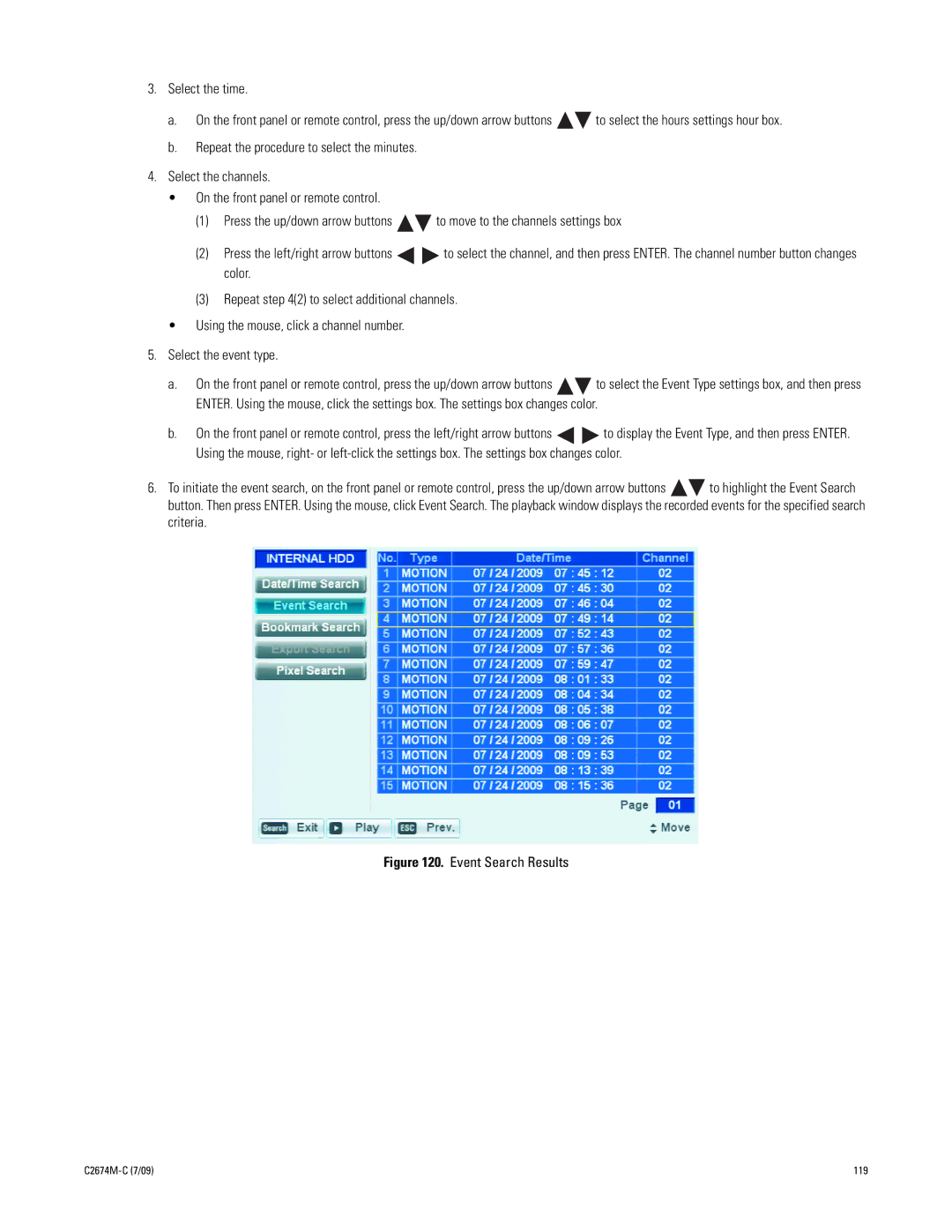3.Select the time.
a.On the front panel or remote control, press the up/down arrow buttons ![]()
![]() to select the hours settings hour box.
to select the hours settings hour box.
b.Repeat the procedure to select the minutes.
4.Select the channels.
• On the front panel or remote control.
(1)Press the up/down arrow buttons ![]()
![]() to move to the channels settings box
to move to the channels settings box
(2)Press the left/right arrow buttons ![]()
![]() to select the channel, and then press ENTER. The channel number button changes color.
to select the channel, and then press ENTER. The channel number button changes color.
(3)Repeat step 4(2) to select additional channels.
• Using the mouse, click a channel number.
5.Select the event type.
a.On the front panel or remote control, press the up/down arrow buttons ![]()
![]() to select the Event Type settings box, and then press ENTER. Using the mouse, click the settings box. The settings box changes color.
to select the Event Type settings box, and then press ENTER. Using the mouse, click the settings box. The settings box changes color.
b.On the front panel or remote control, press the left/right arrow buttons ![]()
![]() to display the Event Type, and then press ENTER. Using the mouse, right- or
to display the Event Type, and then press ENTER. Using the mouse, right- or
6.To initiate the event search, on the front panel or remote control, press the up/down arrow buttons ![]()
![]() to highlight the Event Search button. Then press ENTER. Using the mouse, click Event Search. The playback window displays the recorded events for the specified search criteria.
to highlight the Event Search button. Then press ENTER. Using the mouse, click Event Search. The playback window displays the recorded events for the specified search criteria.
Figure 120. Event Search Results
119 |