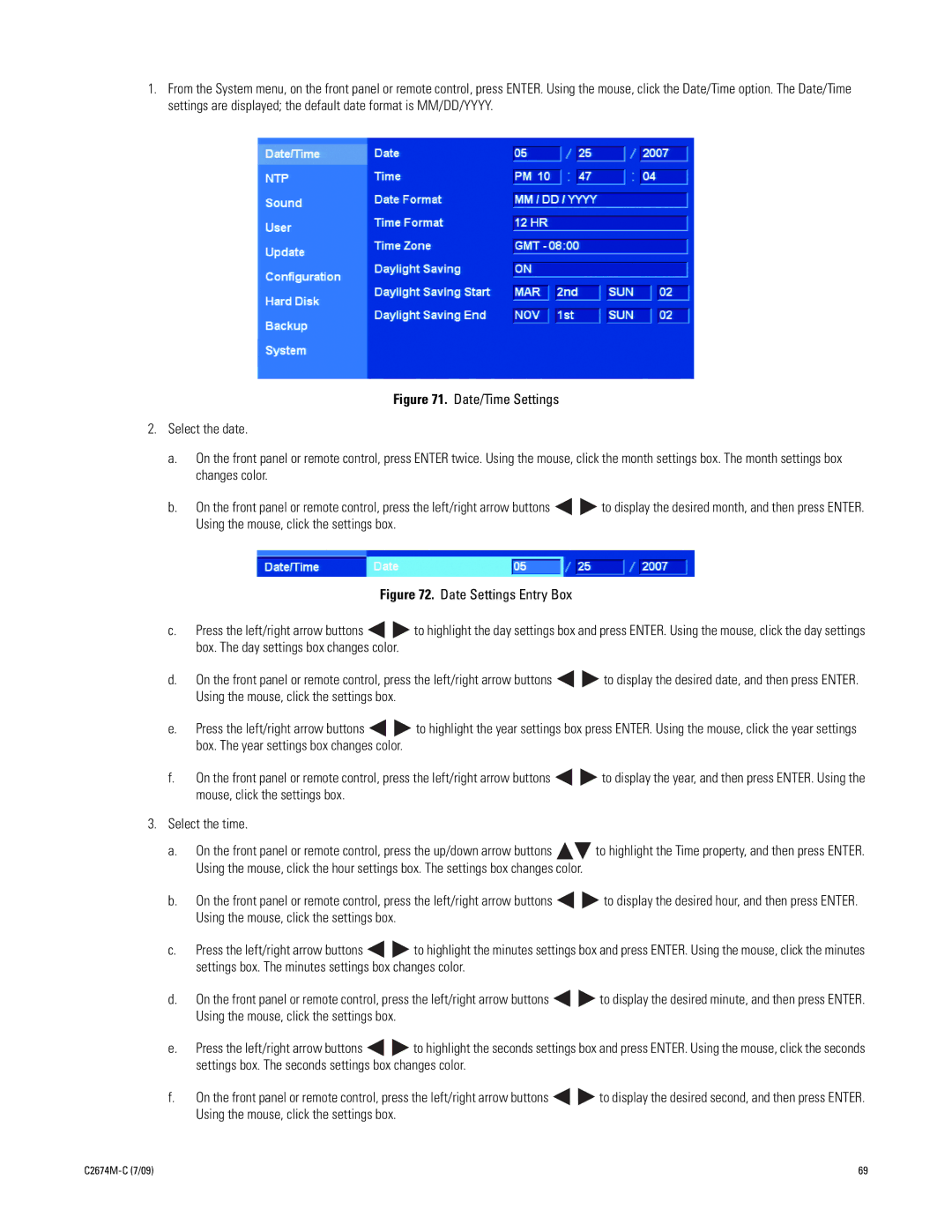1.From the System menu, on the front panel or remote control, press ENTER. Using the mouse, click the Date/Time option. The Date/Time settings are displayed; the default date format is MM/DD/YYYY.
Figure 71. Date/Time Settings
2.Select the date.
a.On the front panel or remote control, press ENTER twice. Using the mouse, click the month settings box. The month settings box changes color.
b.On the front panel or remote control, press the left/right arrow buttons 
 to display the desired month, and then press ENTER. Using the mouse, click the settings box.
to display the desired month, and then press ENTER. Using the mouse, click the settings box.
Figure 72. Date Settings Entry Box
c.Press the left/right arrow buttons 
 to highlight the day settings box and press ENTER. Using the mouse, click the day settings box. The day settings box changes color.
to highlight the day settings box and press ENTER. Using the mouse, click the day settings box. The day settings box changes color.
d.On the front panel or remote control, press the left/right arrow buttons 
 to display the desired date, and then press ENTER. Using the mouse, click the settings box.
to display the desired date, and then press ENTER. Using the mouse, click the settings box.
e.Press the left/right arrow buttons 
 to highlight the year settings box press ENTER. Using the mouse, click the year settings box. The year settings box changes color.
to highlight the year settings box press ENTER. Using the mouse, click the year settings box. The year settings box changes color.
f.On the front panel or remote control, press the left/right arrow buttons 
 to display the year, and then press ENTER. Using the mouse, click the settings box.
to display the year, and then press ENTER. Using the mouse, click the settings box.
3.Select the time.
a.On the front panel or remote control, press the up/down arrow buttons 
 to highlight the Time property, and then press ENTER. Using the mouse, click the hour settings box. The settings box changes color.
to highlight the Time property, and then press ENTER. Using the mouse, click the hour settings box. The settings box changes color.
b.On the front panel or remote control, press the left/right arrow buttons 
 to display the desired hour, and then press ENTER. Using the mouse, click the settings box.
to display the desired hour, and then press ENTER. Using the mouse, click the settings box.
c.Press the left/right arrow buttons 
 to highlight the minutes settings box and press ENTER. Using the mouse, click the minutes settings box. The minutes settings box changes color.
to highlight the minutes settings box and press ENTER. Using the mouse, click the minutes settings box. The minutes settings box changes color.
d.On the front panel or remote control, press the left/right arrow buttons 
 to display the desired minute, and then press ENTER. Using the mouse, click the settings box.
to display the desired minute, and then press ENTER. Using the mouse, click the settings box.
e.Press the left/right arrow buttons 
 to highlight the seconds settings box and press ENTER. Using the mouse, click the seconds settings box. The seconds settings box changes color.
to highlight the seconds settings box and press ENTER. Using the mouse, click the seconds settings box. The seconds settings box changes color.
f.On the front panel or remote control, press the left/right arrow buttons 
 to display the desired second, and then press ENTER. Using the mouse, click the settings box.
to display the desired second, and then press ENTER. Using the mouse, click the settings box.
| 69 |